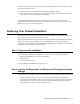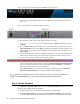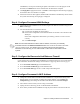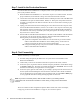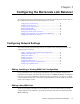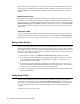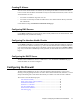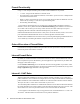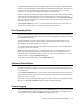Specifications
18 Barracuda Link Balancer Administrator’s Guide
Step 7: Install in the Production Network
Now that the Barracuda Link Balancer is configured, install it in its permanent location and make it
part of your production network:
1. Mount the Barracuda Link Balancer in a 19-inch rack or place it in a stable location. To ensure
proper ventilation, do not block the cooling vents on the front and back of the unit.
2. Connect each of the cables from the Internet links into a WAN port on the front of the Barracuda
Link Balancer. The ports are labeled WAN1, WAN2, etc. These ports correspond to the WAN
ports that you configured in the Web user interface. Be sure to connect them according to your
configuration.
3. Unplug your firewall from the network and plug its LAN connection into the LAN port on the
front of the Barracuda Link Balancer, if there is one. If there is no LAN port on the front, plug
that connection into the LAN Ethernet port on the back panel of the Barracuda Link Balancer.
You should see some activity on both the yellow and green lights on the LAN port. If not, you
may need to use a crossover cable.
4. If the IP address of the Barracuda Link Balancer is the same as the IP address of the firewall that
you removed, you can ignore this step. Otherwise, make the Barracuda Link Balancer the
default gateway for the clients by performing these steps:
4a. Update the configuration of the DHCP server for the clients to give out the LAN IP
address of the Barracuda Link Balancer as the default gateway. As the leases are
renewed, each client will gain access to the new Internet links.
4b. Change the default gateway of any clients with static IP addresses to the LAN IP
address of the Barracuda Link Balancer.
Step 8: Test Connectivity
Test the connectivity to a client system:
1. If needed, change the gateway IP address of a test system to the LAN IP address of the
Barracuda Link Balancer.
2. Confirm that you can access the Internet from the test system. If this works, continue.
3. On the test system, log into the Web user interface using the permanent LAN IP address and go
to the
Basic > Links page. The status of each link should appear as Connected. You can see the
utilization of each link by moving the mouse over the graphic.
4. On the test system, generate some traffic, by, for example, opening more tabs in the browser of
the test system and downloading files from the Internet. FTP files from a number of different
sites or use BitTorrent to get the traffic to flow on multiple links. Go to the
Basic > Status page
to view graphs that show the incoming and outgoing traffic for each link..
There are a number of other configuration options available. Please refer to the next chapter,
Configuring the Barracuda Link Balancer on page 19, to review these options.
Note: If you have connectivity issues, clear the ARP caches of your existing network
components such as routers and modems. In some cases, you may need to reboot these
devices.