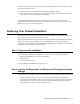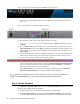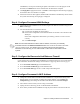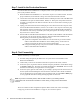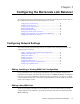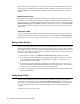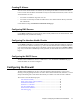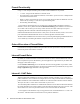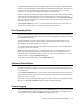Specifications
20 Barracuda Link Balancer Administrator’s Guide
New WAN links that are configured correctly are automatically used for outbound link balancing. For
inbound traffic, if the Barracuda Link Balancer firewall is enabled, you can add a NAT rule on the
Firewall > NAT page to map the destination IP address of the traffic on the new link to an internal
service.
WAN IP Impersonation
If the Barracuda Link Balancer firewall is disabled, you can avoid having to update rules on your
network firewall to include the new WAN link by choosing to map the destination IP address of traffic
on the new link to an existing WAN IP address (usually, an address on WAN1). To do this, select the
NAT/Port Forwarding option on the Basic > Links page. Then create a NAT rule on the Firewall > NAT
page to map the destination IP address of the traffic on the new link to an external IP address on an
existing link.
Authoritative DNS
If you are using authoritative DNS to achieve inbound link load balancing, remember to add any new
links with static IP addresses to the list of DNS name servers on the
Services > Authoritative DNS
page. See If You Add a WAN Link After the Domains are Created on page 34 for more information.
Adding Static Routes
If you have a separate subnet that needs to be able to use the Internet links that are accessible only
through the Barracuda Link Balancer, add a static route to specify a gateway for the subnet so that the
return traffic can take the correct path. If you have disabled the Barracuda Link Balancer firewall, then
static routes can be added to your network firewall. Otherwise, follow these instructions to add static
routes to the Barracuda Link Balancer:
1. On the Web user interface, go to
Advanced > Advanced IP Config. Add the static routes.
2. Test connectivity from each internal network by changing the gateway IP address of a computer
on each subnet to the LAN IP address of the Barracuda Link Balancer. Check that you can
access the Internet from each subnet.
3. When testing is complete, update the configuration of the DHCP server for the clients to give
out the LAN IP address of the Barracuda Link Balancer as the default gateway. As the leases are
renewed, each client will have access to all of the new Internet links.
4. Change the default gateway of any clients with static IP addresses to the LAN IP address of the
Barracuda Link Balancer.
Configuring VLANs
The Barracuda Link Balancer supports the IEEE 802.1Q standard for explicitly tagging Ethernet
frames with VLAN information. Use the
Advanced > Advanced IP Config page to identify VLANs.
Then create a virtual interface that associates an IP address and netmask with a VLAN. Traffic sent
to a virtual interface associated with a VLAN will be tagged with the VLAN ID and delivered
correctly.
VLANs may not be on the same subnet.