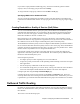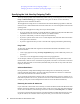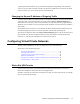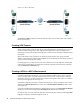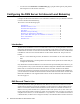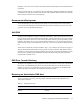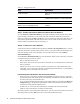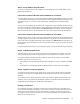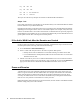Specifications
32 Barracuda Link Balancer Administrator’s Guide
Step 1 - Enable Authoritative DNS on the Barracuda Link Balancer
Go to the Services > Authoritative DNS page and enable Authoritative DNS and each of the WAN
links in the table of DNS Server Listen Links. This table includes all WAN links with static IP
addresses (configured on the
Basic > Links page). You can change the value for the Name Server for
each link or keep the default. The Name Server value is used as a label for NS records for all the
domains. Enter an unqualified name, for example, ns1
Step 2 - Create one or more Domains
Check that the value for Default Domain specified on the Basic > IP Configuration page is accurate.
If the built-in firewall is enabled, and if you have created 1:1 NAT rules and/or port forwarding rules,
make sure that they use the correct hostname. You can look at those rules on the
Firewall >
Authoritative DNS
page.
On the
Services > Authoritative DNS page create the domain. When you have done this, you should
see that the following records are created:
• Start of Authority (SOA) record
• Name Server (NS) record. One NS record for each name server in the DNS Server Listen Links
table is generated.
• Address (A) record - One A record is created for each name server in the DNS Server Listen
Links table. An A record is also created for each matching hostname found in 1:1 NAT and Port
Forwarding rules, as described in the next section.
If the Barracuda Link Balancer has the firewall enabled:
• When you create a new domain, the Barracuda Link Balancer looks for existing 1:1 NAT and
port forwarding rules that include names in the Hostname field that have a domain suffix that is
the same as the newly created domain name.
• Or, if you create a domain that is the same as your default domain (as specified on the
Basic > IP
Configuration
page), the Barracuda Link Balancer looks for rules that have hostnames that do
not appear to be fully qualified domain names.
• In either case, an A record for each matching rule, including both external and internal
addresses, will be automatically created for each hostname.
The DNS records are created with typical default values. You can see all of the values for each record
and change them by clicking
Edit next to the record in the DNS Records section.
Create the Domain Define one or more domains on the Barracuda Link
Balancer
.
Set up and test DNS for Internal Clients. Make your internal DNS server forward queries to
the Barracuda Link Balancer
. Configure split DNS.
Add DNS records. For Web servers and email servers.
Delegate your domain to the Barracuda Link
Balancer from your registration service.
Tell the Internet that your domain exists or has
changed.
Test external access.
Table 3.1: Configuration Steps
Step Explanation