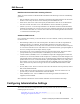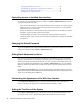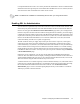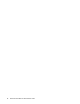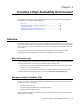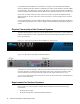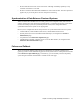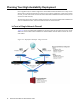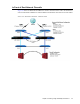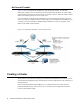Specifications
36 Barracuda Link Balancer Administrator’s Guide
Setting Email Addresses for Alerts .................................................... 36
Customizing the Appearance of the Web User Interface................... 36
Setting the Time Zone of the System.................................................. 36
Enabling SSL for Administration....................................................... 37
Controlling Access to the Web User Interface
To control access to the Web user interface, navigate to the Basic > Administration page. It allows
you to perform the following tasks:
• Allow or deny administration access using the WAN interfaces. Denying access from the WAN
interfaces is one way to prevent brute force login attacks on your system. You cannot disable
administration access via the LAN.
• Specify the IP addresses or subnet masks of the systems that can access the Web user interface.
Attempts to log in from other systems will be denied.
• Change the HTTP port used to access the Web user interface (default is port 8000).
• Change the length of time of inactivity allowed until the administrator is logged out of the Web
user interface.
Changing the Default Password
To prevent unauthorized use, change the default administrator password for the Web user interface to
a more secure password using the
Basic > Administration page.
Setting Email Addresses for Alerts
Alert emails are generated automatically by the Barracuda Link Balancer to notify you when, for
example, a link is down or if your system is low on disk space. Every SNMP trap (except for the
WANx saturated trap) generated causes an email to be sent. Specify the email address that is sent
alerts from the Barracuda Link Balancer using the
Basic > Administration page. To enter multiple
addresses, separate each address with a comma. Alert emails, if any have been generated, are sent
hourly.
On the
Basic > IP Configuration page, enter the default hostname and default domain name of the
Barracuda Link Balancer. The default hostname and the default domain name are displayed in all alert
emails sent by the Barracuda Link Balancer.
Customizing the Appearance of the Web User Interface
Use the Advanced > Appearance page to customize the default images used on the Web user
interface. This tab is only displayed on certain Barracuda Link Balancer models.
Setting the Time Zone of the System
Use the Basic > Administration page to set the time zone of your Barracuda Link Balancer. The
current time on the system is automatically updated via Network Time Protocol (NTP).