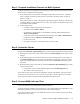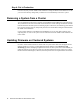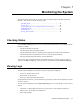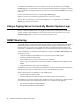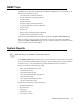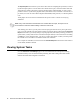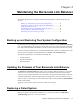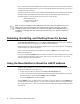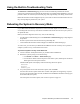Specifications
50 Barracuda Link Balancer Administrator’s Guide
The Report Options section allows you to choose the criteria for compiling the report data, as well as
layout and output options. You can define a time frame for the report, select the interface links and
VPN tunnels to include, and choose to analyze inbound traffic, outbound traffic, or both. It is also
possible to select a layout for the graphical charts (available are lines, horizontal or vertical bars, or
pie charts) as well as one of the offered output formats HTML, PDF, plain text, or comma-separated
CSV.
Trend graphs can be selected to be included into the report as well as a choice of activity log
summaries.
After making your choices, you may either execute report generation at once by saving the screen
now, or you may schedule it for later and/or repeating execution by filling in the fields in the
Schedule
Report
section. There, you start by filling in a report group name, followed by selecting your delivery
options where you may either choose e-mail as the transport method, or an external server for FTPing
or SMBing it. If you choose the latter, you will see a couple more fields in which you must provide
the external server’s IP address or hostname and the user credentials.
Once a report was scheduled, it will be listed in the
Scheduled Reports section below from where it
can be edited, disabled or deleted.
Viewing System Tasks
Go to the Advanced > Task Manager page to see a list of tasks that are in the process of being
performed and any errors encountered when performing these tasks. Background tasks include
firmware download and configuration restoration.
Note: If any VPN information was selected to be included with the report, the report can not
be scheduled or executed without adding at least one VPN tunnel.