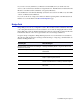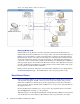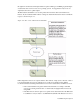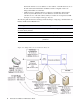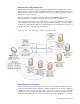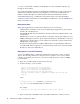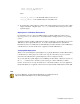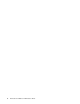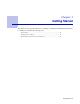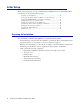Specifications
Load Balancing Concepts 27
listen <virtual_ip_address>:80
listen <real_ip_address>:80
where:
<virtual_ip_address> is the Virtual IP Address for the Service
<real_ip_address> is the actual IP Address for the Real Server
4. To check if the loopback adapter is working, make sure the Real Server is bound to the loopback
adapter’s IP address. Output from the
ifconfig command should show the presence of the
loopback adapter.
Deployment in a Windows Environment
For information on how to add a non-ARPing adapter in a Windows/XP environment, refer to
http://support.microsoft.com/kb/839013. Or, check the Microsoft Support Site for your operating
system.
Applications running on Microsoft Real Servers must be configured to accept traffic received on the
VIP addresses (the loopback IP addresses). To do this, add the VIP addresses to IIS (Internet
Information Services) on each Real Server. The VIP addresses must be listed above the real IP address
of the Real Server. Associate the Web site or application with the VIP addresses.
Verifying DSR Deployment
When you are done adding the loopback adapters, try to ping the Real Servers and the VIP, and telnet
to the Real Servers. If the ping doesn’t work or if in response to the telnet you get a connection
refused from the VIP, then the loopback adapter has not been configured correctly.
Try to verify that the loopback adapters are non-ARPing. On either Linux or Windows systems, use
the
arp -a command. Also, check the systems event logs to check for IP address conflicts.
If, later, once the Service is set up, the client tries to connect but is unable to access the application,
then the IIS (Windows) or application has not been associated with the real IP address and the VIP.
Note
If you have difficulties, check the Barracuda Networks User Support Forum at
http://forum.barrracudanetworks.com or call Technical Support.