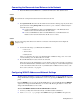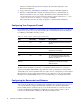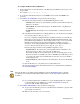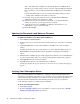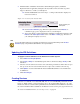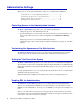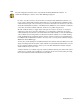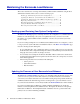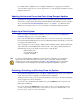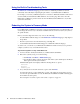Specifications
Getting Started 33
To configure the Barracuda Load Balancer:
1. From a Web browser, enter the IP address of the Barracuda Load Balancer followed by a colon
and port 8000.
For example: http://192.168.200.200:8000.
2. To log into the administration interface, enter admin for the username and admin for the
password.
3. Select Basic > IP Configuration, and perform the following steps:
3a. Enter the following information in the WAN IP Configuration section:
• IP Address. The address associated with the port that connects the Barracuda Load
Balancer to the WAN.
• Subnet Mask. The subnet mask assigned to the WAN interface of the Barracuda
Load Balancer.
• Default Gateway. The default router for network traffic not destined for the local
subnet.
3b. If the Barracuda Load Balancer is in Bridge-Path mode, or if only Direct Server Return
mode is being employed, then go to Step 3c.)
If you are configuring a backup Barracuda Load Balancer and have chosen the Route-
Path method of deployment, leave the LAN IP and LAN Netmask fields blank on the
backup Barracuda Load Balancer. If the backup unit has to take over, it uses the LAN
IP Address and Netmask from the primary Barracuda Load Balancer. For more
information about configuring Barracuda Load Balancers for High Availability, see
Creating a High Availability Environment on page 49. Go to Step 3c.)
Enter the following information in the LAN IP Configuration section:
• LAN IP Address. The address that connects the Barracuda Load Balancer to the
Real Server network. This is only used for Route-Path mode.
When in Route-Path mode, the LAN interface provides the default gateway for the
Real Servers that are not in DSR mode. All non-DSR Real Server IP addresses need
to be in the same subnet as the LAN IP address because they need to use this IP as
their default gateway.
• LAN Netmask. The subnet mask tied to the LAN. This is only used for Route-Path
mode.
3c. Enter the IP address of your primary and secondary DNS servers.
3d. Enter the default hostname and default domain name of the Barracuda Load Balancer.
3e. Click Save Changes.
3f. If you want this Barracuda Load Balancer to operate in Bridge-Path mode, and this is
not a backup Barracuda Load Balancer in a cluster, click
Convert to change the
operation from Route-Path to Bridge-Path.
4. Select Basic > Administration, and perform the following steps:
4a. Assign a new administration password to the Barracuda Load Balancer (optional). This
step is highly recommended.
4b. Make sure the local time zone is set correctly.
Note
When the IP address of your Barracuda Load Balancer on the IP Configuration page is changed,
you will be disconnected from the Web administration interface. Please log in again using the new
IP address.