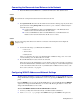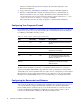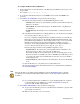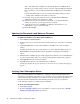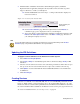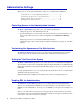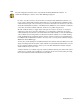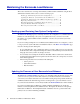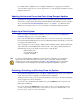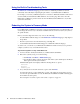Specifications
Getting Started 39
If your Barracuda Load Balancers are not in High Availability mode, applying a new firmware
version results in a temporary loss of service. For this reason, you should apply new firmware versions
during non-busy hours.
Updating the Intrusion Prevention Rules Using Energize Updates
The Advanced > Energize Updates page allows you to manually update the Intrusion Prevention
System rules, as well as change the interval at which the Barracuda Load Balancer checks for updates.
We recommend that the
Automatically Update setting be set to Hourly so your Barracuda Load
Balancer receives the latest rules as soon as new threats are identified by Barracuda Central.
Replacing a Failed System
Before you replace your Barracuda Load Balancer, use the tools provided on the Advanced >
Troubleshooting page to try to resolve the problem.
In the event that a Barracuda Load Balancer fails and you cannot resolve the issue, customers that
have purchased the Instant Replacement service can call Technical Support and arrange for a new unit
to be shipped out within 24 hours.
After receiving the new system, ship the old Barracuda Load Balancer back to Barracuda Networks
at the address below with an RMA number marked clearly on the package. Barracuda Networks
Technical Support can provide details on the best way to return the unit.
Barracuda Networks
3175 S. Winchester Blvd
Campbell, CA 95008
Reloading, Restarting, and Shutting Down the System
The System Reload/Shutdown section on the Basic > Administration page allows you to shutdown,
restart, and reload system configuration on the Barracuda Load Balancer.
Shutting down the system powers off the unit. Restarting the system reboots the unit. Reloading the
system re-applies the system configuration.
You can also reboot the Barracuda Load Balancer by pressing RESET
on the front panel of the
Barracuda Load Balancer.
Do not press and hold the RESET button for more than a couple of seconds. Holding it for five
seconds or longer changes the IP address of the system. See Configuring WAN IP Address and
Network Settings on page 31 for more information.
Note
To set up the new Barracuda Load Balancer so it has the same configuration as your old failed
system, restore the backup file from the old system onto the new system, and then manually
configure the new system’s IP information on the
Basic > IP Configuration page. For information
on restoring data, refer to Backing up and Restoring Your System Configuration on page 38.