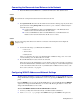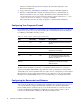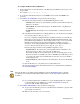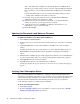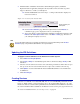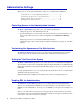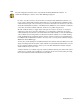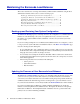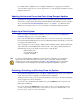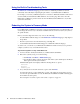Specifications
40 Barracuda Load Balancer Administrator’s Guide
Using the Built-in Troubleshooting Tools
The Advanced > Troubleshooting page provides various tools that help troubleshoot network
connectivity issues that may be impacting the performance of your Barracuda Load Balancer.
For example, you can test your Barracuda system’s connection to Barracuda Central to make sure it
can successfully download the latest IPS definitions. You can also ping other devices from the
Barracuda Load Balancer, perform a traceroute from the Barracuda Load Balancer to any another
system, and other tasks.
Rebooting the System in Recovery Mode
If your Barracuda Load Balancer experiences a serious issue that impacts its core functionality, you
can use diagnostic and recovery tools that are available at the reboot menu to return your system to
an operational state.
Before you use the diagnostic and recovery tools, do the following:
• Use the built-in troubleshooting tools on the
Advanced > Troubleshooting page to help diagnose
the problem.
• Perform a system restore from the last known good backup file.
• Contact Barracuda Networks Technical Support for additional troubleshooting tips.
As a last resort, you can reboot your Barracuda Load Balancer and run a memory test or perform a
complete system recovery, as described in this section.
To perform a system recovery or hardware test:
1. Connect a monitor and keyboard directly to your Barracuda Load Balancer.
2. Reboot the system by doing one of the following:
•Click
Restart on the Basic > Administration page.
• Press the Power button on the front panel to turn off the system, and then press the Power
button again to turn the system back on.
The Barracuda splash screen displays with the following three boot options:
Barracuda
Recovery
Hardware_Test
3. Use your keyboard to select the desired boot option, and click Enter.
You must select the boot option within three seconds of the splash screen appearing. If you do
not select an option within three seconds, the Barracuda Load Balancer defaults to starting up in
the normal mode (first option).
For a description of each boot option, refer to Reboot Options on page 41.