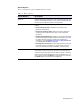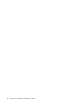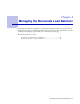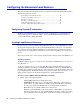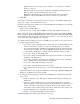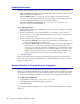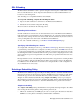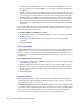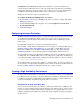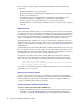Specifications
Getting Started 41
Reboot Options
Table 3.2 describes the options available at the reboot menu.
Table 3.2: Reboot Options
Reboot Options Description
Barracuda Starts the Barracuda Load Balancer in the normal (default) mode. This
option is automatically selected if no other option is specified within the
first three (3) seconds of the splash screen appearing.
Recovery Displays the Recovery Console where you can select the following
options:
• Perform filesystem repair—Repairs the file system on the
Barracuda Load Balancer.
• Perform full system re-image—Restores the factory settings on
your Barracuda Load Balancer and clears out all configuration
information.
• Enable remote administration—Initiates a connection to Barracuda
Central that allows Barracuda Networks Technical Support to access
the system. Another method for enabling this toubleshooting
connection is to click Establish Connection to Barracuda Central
on the Advanced>Troubleshooting page.
• Run diagnostic memory test—Runs a diagnostic memory test from
the operating system. If problems are reported when running this
option, we recommend running the Hardware_Test option next.
Hardware_Test Performs a thorough memory test that shows most memory related
errors within a two-hour time period. The memory test is performed
outside of the operating system and can take a long time to complete.
Reboot your Barracuda Load Balancer to stop the hardware test. You
may do this by pressing Ctrl-Alt-Del on the keyboard, or by pressing
the RESET button on the Barracuda Load Balancer.