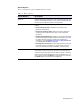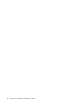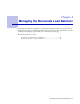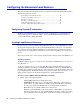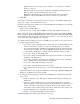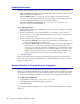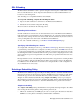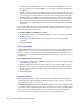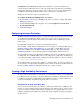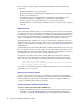Specifications
44 Barracuda Load Balancer Administrator’s Guide
Configuring the Barracuda Load Balancer
This section describes the configuration tasks you can perform from the Web administration interface.
The following topics are covered:
Configuring System IP Information...................................................44
Creating Load-Balanced Services......................................................44
Enabling Persistence .........................................................................46
Selecting a Scheduling Policy............................................................47
Configuring Intrusion Prevention......................................................49
Creating a High Availability Environment ........................................ 49
Configuring System IP Information
The Basic > IP Configuration page contains the network configuration for your Barracuda Load
Balancer. This page also contains the setting to specify whether this Barracuda Load Balancer
operates in Route-Path or Bridge-Path mode.
Creating Load-Balanced Services
For every Service you need to identify a Virtual IP address and one or more TCP/UDP ports. Traffic
arriving at the designated port(s) for the specified Virtual IP address is directed to one of the Real
Servers that are associated with that particular Service. The Barracuda Load Balancer determines
which connections are distributed to each Real Server based on the scheduling policy selected for the
Service.
This section describes how to create a Service and then monitor a Service and associated Real Servers.
Creating a Service
The Basic > Services page lets you create Services by binding a Virtual IP address, port, and one or
more Real Servers.
As an aid to creating a Service, you can click
Auto-Discover to identify all Real Servers that are
currently available and responding to your Barracuda Load Balancer. When you click
Auto-Discover,
the Barracuda Load Balancer pings all devices on the same class C network and displays a list of all
responding Real Servers. Checkmark the Real Server(s) that you want bound to the Service you are
adding, provide values for the other fields described below, and click
Create Service.
To create a Service without using the Auto-Discover feature:
1. Specify values for the following fields:
• Service Name: Name used to identify this Service.
• Virtual IP: The IP address used to reach this Service. This can be a public address, a
private address, or a public address on a DMZ port. The Virtual IP address must always
be on the same subnet as the WAN IP address of the Barracuda Load Balancer.
• Protocol: The protocol (TCP or UDP) used for this Service.
• Port: The specific TCP/UDP port the Service listens on. Enter ALL to specify all ports.
If ALL is specified, then ports on the Virtual IP address will map to all the corresponding
ports on the Real Servers. Selecting ALL is useful when you want to load-balance an