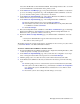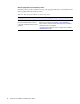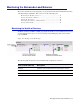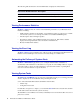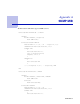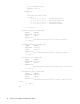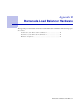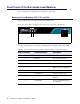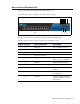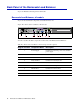Specifications
Managing the Barracuda Load Balancer 51
Leave the LAN IP Address and LAN Netmask blank. If the backup unit has to take over, it will
use the LAN IP Address and Netmask from the primary system.
2. On the Advanced > Task Manager page on the primary Barracuda Load Balancer, verify that no
processes are running. Complete this step on the backup Barracuda Load Balancer as well. No
processes should be running when you add systems to the cluster.
3. On the Advanced > High Availability page on the primary Barracuda Load Balancer, enter the
Cluster Shared Secret password, and click
Save Changes.
4. On the Advanced > High Availability page on the backup Barracuda Load Balancer:
4a. Enter the Cluster Shared Secret password. Click Save Changes.
4b. In the Clustered Systems section, enter the WAN IP address of the primary Barracuda
Load Balancer, and click
Join Cluster.
4c. Click Save Changes.
5. Reboot the backup Barracuda Load Balancer. On the Basic > Administration page of the backup
Barracuda Load Balancer, click
Restart and confirm it. When the backup Barracuda Load
Balancer becomes operational, continue to the next step.
6. Refresh the Advanced > High Availability page on both Barracuda Load Balancers, and verify
that:
• Each system’s WAN IP address appears in the Clustered Systems table.
• The status of each system is green.
The backup system is the one that joins the cluster. Specifically, it is the one in Step 4b.) above where
you click
Join Cluster on its Web administration interface.
To remove a Barracuda Load Balancer from the cluster:
1. Decide which Barracuda Load Balancer will keep the configuration (including IP address). This
could be the primary or backup system in the cluster.
2. On the Advanced > High Availability page on the system where the configuration is to be kept,
delete or change the Cluster Shared Secret password, and click
Save Changes.
3. Click the garbage can icon to delete the other system from the Clustered Systems table.
4. On the Barracuda Load Balancer that was just deleted from the cluster, perform the following
steps:
4a. Click the garbage can icon to delete the first system from the Clustered Systems table.
4b. If the systems are in Route-Path mode, go immediately to the Basic > IP Configuration
page. Change this system's LAN IP Address and Netmask to avoid collisions. Click
Save Changes.
4c. Review this system's other settings and make changes as necessary.