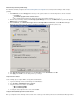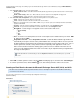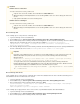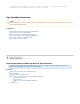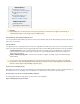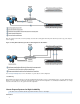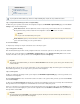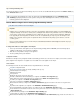System information
1.
2.
3.
4.
1.
2.
3.
1.
2.
3.
Microsoft Exchange 2007
Use the following steps to set the permissions on Exchange 2007:
Log in to the Exchange Server as the administrator.
From the menu, go to .Start Start > Programs > Microsoft Exchange Server 2007 > Exchange Management Shell
At the command prompt, enter the following command where is the name of the Microsoft Exchange 2007 Server and Exchange2007 CU
is the name of the Barracuda service account, and then press : DASVC Enter get-mailboxserver |Exchange2007
add-adpermission -user -accessrights GenericRead, GenericWrite -extendedrights Send-As,CUDASVC
Receive-As, ms-Exch-Store-Admin
In the Exchange Management Shell, enter the following command to add View-Only Administrator permissions, replacing withCUDASVC
the name of the Barracuda service account: add-exchangeadministrator -role ViewOnlyAdminCUDASVC
Microsoft Exchange 2010 and 2013
Use the following steps to set the permissions on Exchange 2010 or 2013 where is the name of the Microsoft Exchange Serverdatabase name
and is the name of the Barracuda service account:CUDASVC
Log in to the Exchange Server as the administrator.
From the menu, go to .Start Start > Programs > Microsoft Exchange Server 2010 > Exchange Management Shell
At the command prompt, enter the following command, and then press :Enter
Get-MailboxDatabase | Add-ADPermission -User -AccessRights ExtendedRight -ExtendedRights" "CUDASVC
Receive-As, ms-Exch-Store-Admin
Add-RoleGroupMember "Organization Management" -Member " "CUDASVC
Use the following steps to apply permissions for the service account to a specific MailStore database rather than all databases:
Log in to the Exchange Server as the administrator.
From the menu, go to .Start Start > Programs > Microsoft Exchange Server > Exchange Management Shell
At the command prompt, enter the following command, and then press :Enter
Read First
Firmware versions 3.2 and earlier:
To create an email service account, you will need to:
Verify the service account has a mailbox, and hidden in the list.is not Global Address
(Optional but highly recommended) Establish a user account through OWA or other source before setting up the email service
account.
Verify a public folder database exists on the Exchange Server
Firmware versions 3.5 and higher:
To create an email service account, you will need to:
Verify the service account has a mailbox, and hidden in the list.is not Global Address
(Optional but highly recommended) Establish a user account through OWA or other source before setting up the email service
account.
Important:
If inheritance to the individual mail stores is not enabled on a custom mailbox database, to set the Send As, Receive As, and
Administer Information Store permissions at the store level, you must enter the following command in the Exchange
Management Shell:
Add-ADPermission -identity " " -user " " -accessrights GenericRead,custom database name CUDASVC
GenericWrite -extendedrights Send-As, Receive-As, ms-Exch-Store-Admin
To verify the Send As, Receive As, and Administer Information Store permissions, enter the following command in the
Exchange Management Shell, where is the name of the Microsoft Exchange 2007 Server, is the nameExchange2007 dbname
of the Exchange mail database, and is the name of the Barracuda service account CUDASVC :
get-mailboxdatabase \ | get-ADpermission -user Exchange2007 dbname CUDAS
| Format-ListVC