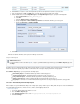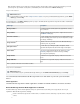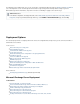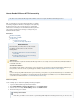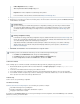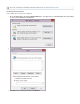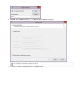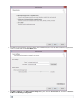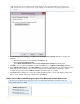System information
4.
5.
6.
7.
1.
2.
3.
4.
Once you have entered the Exchange Server details, click .Advanced Options
Enter the proxy server that is to provide RoH connectivity; that is, enter the Hostname of the RoH Proxy itself in the fiAdvanced > Proxy
eld. RoH will be used if available.
Click ,Save and follow the onscreen directions to set up the action.
Confirm RoH is Available
Use the following steps to confirm RoH is available to the Barracuda Message Archiver by testing through your browser:
Enter the Barracuda Message Archiver URI in a browser window in the form , for example, https:// /rpc<proxy> https://RoH server
/rpcaddress
Your browser should indicate that the RoH proxy's SSL certificate is trusted.
You should be challenged for your credentials by the browser; enter the Barracuda Message Archiver service account credentials.
Your credentials should be accepted, and you should see a blank page, be redirected to a different site, or receive an HTTP 503 error.
This is expected. You should not encounter any HTTP errors.other
Troubleshooting
Use this section to test your Exchange configuration.
Test Remote Connectivity
Use to test connectivity set up criteria, for example:Microsoft's Remote Connectivity Analyzer
Test whether Exchange Server is providing RoH
Verify basic authentication is enabled; basic authentication is required
Verify proper certificate chain is loaded
For example, from the tab you can test your Exchange Server RoH configuration, and from the tab you can download aExchange Server Client
standalone test client to your local workstation.
mailbox ID@domain format, for example:
d66ba-e2g8-48fb-9300-f64d01c52f2b@company.com
Important: This format is required for hosted Exchange 2013 providers.
For more information, refer to the Microsoft TechNet article .What's New in Exchange 2013
Hosted Providers
If you are connecting to a hosted Exchange provider, the configuration provided by your vendor may not include all details
necessary for the Barracuda Message Archiver. To determine the correct mailbox and RoH proxy servers, you can confirm
your details using Microsoft's Exchange Connectivity Test site. For more information, refer to the sectionTroubleshooting
below.
Exchange Configuration Testing
For information on testing your Exchange configuration using tools available from Microsoft, refer to the sectioTroubleshooting
n below. These tools will help confirm that details such as the required SSL certificates, Basic Authentication mode, and correct
server name/ Exchange instance name and RoH proxy are being used.
Verify that both HTTP basic authentication and SSL (HTTPS) are enabled on the RoH proxy server; both are enabled by
default. The RoH proxy server must be using a trusted, third-party certificate. If you have questions, contact Barracuda
.Networks Technical Support
1.
2.
3.
Note that if you have a scheduled action in the table you can also enable RoH using the following steps:
Click in the table, and go to the page.Edit Scheduled Actions Select Server
Click following the server name, and click in the page.Edit Advanced Options Edit Server
Enter the , Click , click twice, and then click .Proxy Server Save Continue Submit