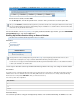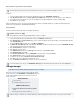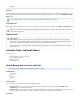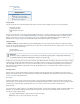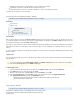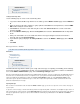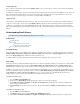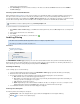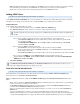System information
1.
2.
3.
4.
1.
2.
3.
Forwarding Messages
Once a search is executed and the results listed in the page, you can specify one or more of these messages to be forwardedBASIC > Search
to a desired list of recipients.
To forward one or more messages, select the desired item(s) from the message list using shift- or ctrl-click to select multiple messages. Click on T
located at the top of the message list, and select the desired action. A pop-up dialog prompts you for the email addresses of those usersools
that are to receive the selected messages; use semi-colons to separate multiple email addresses.
Tagging Messages
Tag messages to easily identify any messages for future use. Tags can be any text, and can be accessed only by the account that created them.
To tag one or more messages, execute a search in the page, and select the desired item(s) from the message list using Shift-BASIC > Search
or Ctrl-click to select multiple messages. Click , click on located at the top of the message list, and select the desired TagPSTs & Tags Tools
action. A pop-up dialog prompts you for the tag text. Tags can then be used as search criteria, allowing you to easily retrieve these messages at a
later time.
Understanding Email Aliases
This article refers to the Barracuda Message Archiver release 3.1 or higher.
In this article:
Group Membership
Alias Linking
To list aliases for a new account
To list aliases for an existing account
Discovery Option for Alias-Based Search
Group Membership
Archived messages that are sent to a mailing group are visible in the personal message archive for every member of that group. For example, if c
, , and are all members of , then any messagesmith@company.com patjones@company.com bdavis@company.com sales@company.com
that is sent to is available in the archives of all three users.sales@company.com
To enable this ability, you must be using an Active Directory or LDAP server, and the lists must reside on those servers.
Alias Linking
LDAP users often have one primary email address that is their user account name along with several aliases for convenience. For example, csmi
might also receive messages as , , and . Forth@company.com chris.smith@company.com chris@company.com c_smith@company.com
organizations that use LDAP, messages sent to any alias are also accessible from the primary user account on the Barracuda Message Archiver.
In addition, you can create a local user account on the Barracuda Message Archiver that has access to archived messages for multiple users. For
example, you would like a single user account to be able to see emails for , , and chris.smith@company.com pat.jones@company.com alex.pi
, in addition to . To do so, create a local account on the Barracuda Message Archiver (forerce@company.com the_boss@company.com
example, "local_boss"), and list as aliases the email addresses to which that account is to have access.
To list aliases for a new account
Go to the page.USERS > User Add/Update
Enter the new user , and specify whether the email is to be used as the account name.Email Address
Next to , click ; the field populates with all user aliases associated from theRetrieve user Aliases from LDAP Populate User Aliases
LDAP for the specified email address.
Click to save the list of aliases for that user. This account is added to the page including itsSave Changes USERS > Local Accounts
aliases.
To list aliases for an existing account
Go to the page.USERS > Local Accounts
Click for the primary user account; the page displays.Edit USERS > User Add/Update
Next to , click ; the field populates with all user aliases associated from theRetrieve user Aliases from LDAP Populate User Aliases