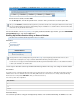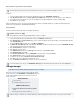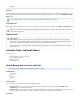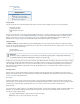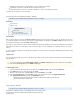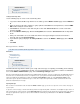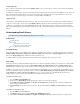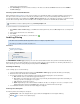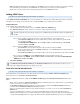System information
1.
2.
3.
4.
Export (available in firmware release 3.5 and higher only) - Click , enter an email address to which to send a file containingExport .csv
the selected audit logs in the dialog box, and click . Once the report generates, it is sent to the specified email address.OK
Tools - Click to select the number of items to display per page and to specify the location. Details Pane
Adding LDAP Users
This article refers to Barracuda Message Archiver firmware 3.5 and higher.
Use the page to associate an LDAP User or LDAP Group to a Barracuda Message Archiver role and list ofUSERS > LDAP Users Add/Update
email addresses. For example, you may want to prevent a user with the role from viewing specific user mailboxes.Auditor
Adding LDAP Users
Use the following steps to add an LDAP user or group:
Log in to the Barracuda Message Archiver, and go to the page.USERS > LDAP Users Add/Update
In the field, enter the LDAP User or Group name to which the permissions apply.LDAP User/Group
From the drop-down menu, select the role associated with the entry:Role LDAP User/Group
If you select the role , specify whether to include or exclude mailbox addresses from the LDAP account:User
In the field, enter a mailbox address you want to make available to the specified LDAPInclude these Addresses
account, and then click .Add
In the Exclude these Addresses, enter a mailbox address to hide from the specified LDAP
account, and then click Add.
If you select the role , configure the permissions:Auditor
In the field, enter a domain for which the auditor can view mail, and then click .Domains Add
If you have defined Saved Searches in the page, select a from the drop-down menu toBASIC > Search Saved Search
filter the auditor's search results.
In the a mailbox address to hide from the specified LDAP account, and then click Exclude these Addresses, enter Add
.
If you select the role , the specified account has IT Admin permissions only.IT ADMIN LDAP User/Group
If you select the role Admin, enter a mailbox address to hide from the account in the Exclude these
Addresses, and then click Add.
Click .Save Changes
LDAP User Include/Exclude Rules
This article refers to Barracuda Message Archiver firmware 3.5 and higher.
When adding LDAP users and LDAP groups to the Barracuda Message Archiver through the page,USERS > LDAP Users Add/Update
inclusion/exclusion rules are analogous to whitelist/blacklist.
When a configured user runs a search on the BASIC > Search page, the following whitelist/blacklist rules are in
place:
Mail for addresses added to the blacklist are NOT displayed unless the mail includes the user performing theExclude these Addresses
search to assure that a user can always see their own mail.
The blacklist takes precedence; addresses added to the whitelist areExclude these Addresses always Include these Addresses
searchable the blacklist blocks the mail.unless Exclude these Addresses
Because a user with the Admin or Auditor role can by default view all mail, users set to these roles can only edit their Exclude these
list.Addresses
If a user is and is a member of a group, then the blacklist/whitelist rules assigned to that group apply to that user.not configured
Additionally, if the unconfigured user is a member of multiple groups, then the privileges for all of those groups are merged and that user
is assigned the of those groups. This allows the Admin to apply blacklist/whitelist rules to all users of a distributionleast privileged role
The LDAP User/Group value can be any type of group such as a distribution group. Note that this cannot be an organizational
unit (OU).
In the , , and fields, enter the first three letters of a user orLDAP User/Group Include these Addresses Exclude these Addresses
group name to display all matching values from which you can select.