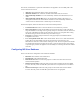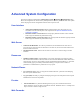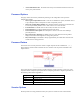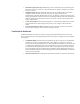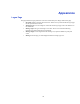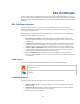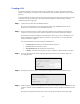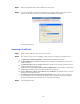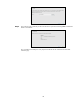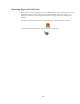Specifications
38
Step 1 Select the ‘Download CSR’ option available in the Action pane.
Step 2 The ‘Download CSR’ action takes the content from the unsigned certificate currently in use and
produces a CSR. When ready the system makes the CSR available for download.
The file should be saved.
Importing a Certificate
Step 1 Select ‘Import Certificate or Key’ from the Action menu.
Step 2 Next, select the ‘Input Type’. The appliance is able to import several types of certificate or key:
• A reply from a certification authority: A DER encoded certificate from a vendor.
• A root certificate for your Web server’s CA: A root certificate to authenticate the issuer of your
installed certificate.
• A certificate from a server you wish to trust: Add a specific server’s signed certificate to the CA
certificate trust store to trust the server.
• A key for a server that requires client certificate authentication: A private key to perform client
authentication on outgoing connections in either PKCS2 or JKS format.
• A CA certificate for verifying Active Directory user certificates: A certificate from a CA used to
authenticate Active Directory users.
• A certificate you trust for client certificate authentication: Only the Super User can generate
internal certificates, use Active Directory certificates or trust a certificate. Importing a certificate
through this option will trust a certificate for use with client authentication.
Step 3 Load the appropriate file.