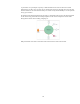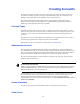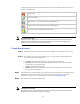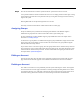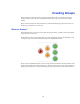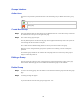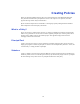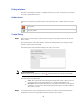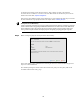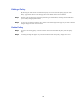Specifications
58
Policy Interface
The policy screen displays a summary of available policies in the system. It is from this screen that we
can create, edit and delete resources.
Action Icons
The action icon performs a particular function on the associated policy. Available actions for a policy
are:
Delete policy
Edit policy details
Create Policy
Step 1 Selecting the ‘Create New Policy’ action from the event pane on the right will start the ‘Create New
Policy’ wizard.
The system loads the ‘Create Policy Wizard’, and then the wizard guides the user through the steps
required to create a policy successfully.
The wizard requires basic information relating to the policy to be created.
Required!Information!
Mandatory!field s!are!marked!wi t h!a!red!dot!( ).!In f ormation!must!be!entered!for!the se!fields.!
The details required are listed below:
• Name: This required name will be displayed throughout the system. It will be seen and
accessed by those with the right permissions so a sensible name should be used.
• Description: The description field helps to provide further information as to the purpose
of the policy. It can be used to detail anything related to the policy and will be visible to
others where necessary.
Step 2 As mentioned earlier, a policy binds principals to resources. The next step in the wizard allows the
administrator to select those principals that will be associated to the new policy.