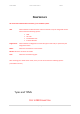User's Guide
TECH1000 User Guide R.59.0 2019
11 | P a g e
STEP 3: TREAD DEPTH AND PRESSURE MEASUREMENT
In this step of the menu the tool tries to establish a connection to a Tap100 Tread depth and
Pressure measurement Tool.
To set up the connection, please turn on the TAP100 and wait for it to boot to the Main Menu. Keep
both tools within 15 feet of one another and wait for the Tech1000 to set up the connection
automatically.
If there are any problems with setting up the connection please use the “Troubleshoot” function for
a guided troubleshooting.
After successfully connecting the TAP100 to the Tool, please continue the diagnostics on the TAP100
as shown on its screen.
To repeat the measurement Tap on “Repeat” in the bottom left corner and rerun the measurement
as shown above.
The second tread depth reading will overwrite the previously captured data.
To continue with the next step without reading tread depth and pressure, tap on “skip”. A warning
screen will appear including information that the reading is incomplete.
STEP 4: INSPECTION SUMMARY
In this menu point the tool gives a structured overview of all the outstanding work resulting from
issues found in preceding steps.
Tread depth problems:
For possible issues regarding the tread depth and if the tire needs to be replaced, tap on one of the
highlighted wheel positions to select the tire specifications of the newly fitted tire. If the problem is
not fixed, this will be shown in the report later.
Sensor problems:
For possible issues regarding the sensor and if the sensor needs to be replaced, tap on one of the
highlighted wheel positions to select the sensor part number of the newly fitted sensor and the type
of the sensor.
STEP 5: RE-READ SENSORS
As soon as all measurements are taken, the data can be send to the Tech1000 by pressing the Bl
Icon on the TAP100 [SCREENSHOT] . The Tech1000 will then show all data that was sent via the
TAP100.