User manual
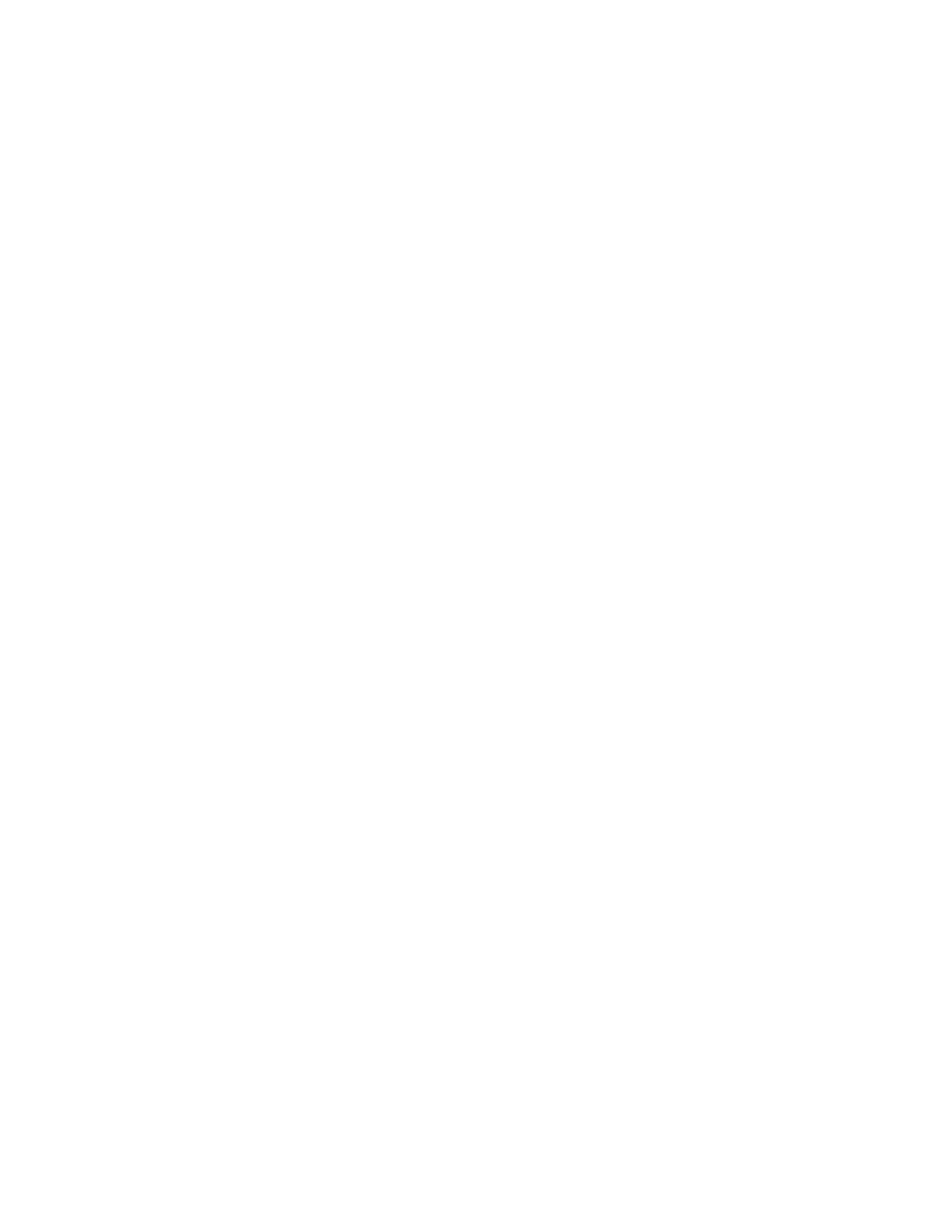
ROLManual rev.092914
9
Main Menu Option List
Scan and Read
Document Management
Calendar (Includes a reminder function)
Clock (Includes an alarm function)
Settings
Help
Scan and Read
This application is used to read printed text like letters, documents, books, portions of
food packages and medicine labels, including fine print. The ROL reads printed text
aloud unless a Braille display is in use. Scanned material can be saved. Instructions for
saving are given in the Managing Documents section.
Positioning a document
The ROL can scan and read a document that fits in the 8 ½ by 11-inch field directly in
front of the device on a flat surface. Using the base of the device as a guide, place the
long side of the paper so it is aligned with the length of the base. The orientation of the
document will not influence the recognition of the text.
If you are scanning a document that is smaller than the 8 ½ by 11-inch field, for best
results, place a blank sheet of 8 ½ by 11-inch paper in the scanning area and lay your
smaller document on top of that. For smaller documents, it works better to place it
toward the right side of the scan field rather than in the center of the blank page.
Scanning and Reading Printed Material
This section gives directions for Scanning and Reading documents to be read aloud. If
you prefer to read using a refreshable Braille display, please refer to Appendix C.
Scanning and Reading without a Braille Display:
Turn on the ROL with the Power Button. After the beeps, you will hear: “Main Menu:
Scan and Read.” Press the Action button to select the Scan and Read option. The
camera light will automatically turn on by default. If you are near a window with bright
sun and there is too much light, you can turn the light off by pressing the Daisy down
arrow. You will hear, “Light Off.” Press the same button again to turn the light back on
when desired.










