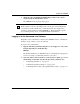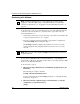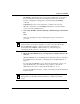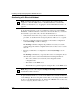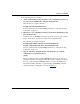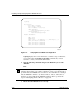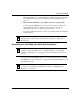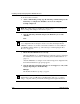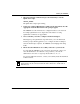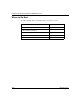Technical data
Installing and Operating BayStack ARN/DC Routers
2-14
116273-B Rev 00
To use the local boot feature:
1.
At the command line prompt, type the following command and press the
Return key to configure the ARN/DC to use its local config file:
bconfig config local
2.
Type the following command and press the Return key to boot the
ARN/DC:
boot
3.
Ensure that the ARN/DC boots correctly.
When the ARN/DC boots, its LEDs flash in a particular order. To ensure that
the installation was successful, see “Ensuring a Successful Installation” on
page 3-8.
After the ARN/DC boots using its local software image and configuration file,
the Technician Interface login prompt appears.
4.
Type the following command (noting the use of an uppercase “M”)
at the
login prompt and press the Return key:
Manager
The Technician Interface prompt ($) appears.
Note:
The default setting for finding the software image is local; you do not
have to change this setting for the local boot option.
Note:
If the ARN/DC tries to local boot and cannot find a software image file
or a configuration file, it attempts to netboot once. If both attempts fail, the
ARN/DC continues to try local boot and netboot until it boots successfully. If
the ARN/DC remains in this loop, follow the steps in “Interrupting the Boot
Process” on page 2-6.
Note:
To check the contents of the router local file system on the installed
flash memory card, type
dir and press the Return key. The arn.exe software
image, config file, and inst_arn.bat file should appear among the files listed.