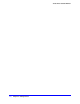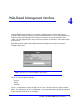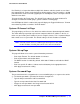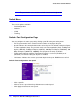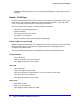Specifications
Chapter 4: Web-Based Management Interface | 17
Smart Switch Software Manual
Note: Please be aware that speed must set as same as link partner.
Otherwise, packet loss or link error might occur.
Switch> Port Configuration: Set flow control
• Click a port ID.
• Click to select Enable or Disable from the pull-down menu under Flow Control.
• Click Apply to activate the new setting.
Switch> Statistics Page
The Statistics Table shows the statistics types for one port over time.
• ID: The port number on the switch
• TX: The number of packets transmitted from that port.
• RX: The number of packets that have been received on that port.
• TX Error: The number of error packets that were transmitted from that port, including:
- Packets that had a late collision detected during the transmission (512 bit-times into
the transmission).
- Packets that experienced 16 failed transmission attempts due to collision.
- Packets that were dropped due to lack of resources.
• RX Error: The number of error packets that were received on that port, including:
- Packets that were less than 64 bytes or greater than 1522 bytes.
- Packets that had a bad FCS.
- Packets that were dropped due to lack of resources.
Switch> Statistics> Refresh
Click Refresh to obtain current statistics data.
Switch> Statistics> Clear Counter
Click Clear Counter to start new statistics over time.
Switch> Statistics>QoS Page
Indicate the priority for the port. Quality of Service (QoS) is a way of managing traffic in a
network, by treating different types of traffic with different levels of priority. Higher priority
traffic gets faster treatment during times of switch congestion.
The QoS page supports two types of QoS:
• Port-based QoS is the defualt option and the default setting for all ports is normal.