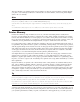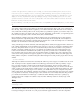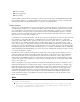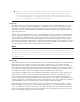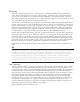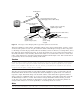Specifications
with your work (in most cases) until the entire print job has been transmitted to the printer.
Multitasking operating systems, such as Windows 9x/Me/2000, usually can print in the background,
enabling work to proceed as the PC processes the print job. However, performance still might suffer
until the print job is completed. The larger the printer’s memory buffer, the faster the print job data
leaves the PC, returning the PC to its normal operation.
Simply learning how much memory is installed in the printer you plan to buy is insufficient to make
an intelligent purchasing decision. You also must be aware of how much memory is used by the PDLs
and resident fonts and how much is left free for print job data. Different PDLs, page sizes, and resolu-
tions require different amounts of memory. As an example, for a 300dpi letter size (8 1/2”×11”)
printer using PCL, 12MB is a great deal of memory. For a 600dpi tabloid size (11”×17”) PostScript
printer, it is barely enough. Check with the printer manufacturer and the application software devel-
oper for memory guidelines, but keep in mind that one of the best upgrades for a laser printer—as
well as for a computer—is more RAM.
The SIMM module sockets on some printers, notably some HP LaserJet models, can be used for more
than memory expansion. HP offers PostScript upgrades for certain models that are packaged as a
SIMM.
Note
The issue of memory expansion is applicable primarily to page printers such as lasers. Most dot-matrix and inkjet printers
receive data from the PC as a stream of ASCII characters, and because they do not have to assemble an entire page at
a time, they can maintain a much smaller buffer, usually only a few kilobytes. Even graphic images are processed by the
PC and transmitted to the printer as a bit stream, so augmenting a dot-matrix printer’s memory is rarely possible.
Some large-format inkjet printers, such as HP’s DesignJet and Epson’s Stylus Pro 5000 series, offer memory expansion for
holding multiple-copy print jobs, but this is uncommon on normal SOHO and office inkjet printers using letter-size paper.
Fonts
Fonts are one of the most commonly used and most entertaining printer features. Having quality
fonts and using them correctly can make the difference between a professional-looking document and
an amateurish one. The term font refers to a particular typeface in a particular typestyle at a particular
size. A typeface is a design for a set of alphanumeric characters in which the letters, numbers, and
symbols all work well together to form an attractive and readable presentation. Thousands of type-
faces are available, with many new designs being produced all the time. Some basic typefaces included
with the Windows operating systems are Times New Roman, Arial, and Courier. A typestyle is a varia-
tion on a typeface, such as bold or italic. A typeface might have only one style, or it might have a
dozen or more. You can compare various typefaces to each other on a Windows PC by opening the
\Windows\Fonts folder and opening two or more typefaces. Each typeface appears in a preview win-
dow (see Figure 1).
Typefaces often are classified by characteristics they have in common. For example, Times New
Roman is known as a serif typeface because all its characters have little decorative strokes that are
known as serifs. A typeface such as Arial, which lacks these strokes, is called a sans-serif typeface.
Frequently, sans-serif typefaces include an oblique rather than a true italic typestyle. Courier is called
a monospaced typeface because all its letters occupy the same width on the page, as on a typewriter. In
contrast, Arial and Times New Roman are both proportional typefaces because the characters are
designed to fit together based on their widths. The letter i in a proportional typeface occupies less
horizontal space on the page than the letter w, as seen in Figure 1.