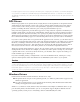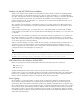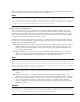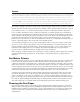Specifications
Tip
If you want to run heavier-than-usual paper or card stock through a laser printer, see whether you can set the printer to use
a straight-through paper path. On some models this requires you to flip down a special feed tray on the front of the printer
and open a rear-mounted output tray in place of the normal feed tray and top-mounted output tray. A straight-through
paper path minimizes the chances of jams and is also recommended for label and transparency stock.
Printer manufacturers usually specify a range of paper weights the printer is designed to support, and
exceeding these can affect the quality of your results. Even more dangerous, using labels or trans-
parencies in a laser printer that are not designed for laser use can be catastrophic. These media usually
are not capable of withstanding the heat generated by the fusing process and might actually melt
inside the printer, causing severe or irreparable damage.
You also should take precautions when storing your printer paper supply. Damp paper is one of the
chief causes of paper jams, clumping, and bad toner coverage. Always store your paper in a cool, dry
place—with the reams lying flat—and do not open a package until you are ready to use the paper.
When you load paper into your printer, it’s always a good idea to riffle through the pad first. This
helps the individual pages to separate when the printer extracts them from the paper tray.
Common Printing Problems
You can avoid many printing problems with regular preventative maintenance procedures, but occa-
sionally you will still find that the output from your printer is not up to its usual standards or that
the printer is not functioning at all. When you are faced with a printing problem, determining
whether the problem originates in your application, in the computer’s printer driver, or in the printer
hardware can be difficult.
In many cases, you can apply standard troubleshooting methodology to printing problems. For exam-
ple, if you experience the same printing problem when you generate a test page from the printer’s
control panel as when you print a document from your PC, you can rule out the computer, the driver,
and the printer connection as the source of the problem and begin examining the printer. If you
experience the same printing problem with various drivers, you can probably rule out the driver as
the cause (unless the manufacturer produced several versions of the driver with the same bug).
Consistency is also an important factor when troubleshooting printer problems. If one page in ten
exhibits the problem, you can generally rule out software as the cause and begin looking at the hard-
ware, such as the connecting cable and the printer.
The following sections examine some of the most commonly seen printer problems, categorizing
them according to the source of the problem. However, these categories must be taken loosely because
some of the problems can have several causes.
It’s important to understand that none of the procedures described in the following sections should
take the place of the maintenance and troubleshooting instructions provided with your printer. Your
printer might use components and designs that differ substantially from those described in this chap-
ter, and the manufacturer should always be the ultimate authority for hardware maintenance and
problem-solving procedures.
Printer Hardware Problems
Problems with the printer usually result from the consumables, such as toner and paper. If the toner
cartridge is nearly empty or if the printer’s internal components become encrusted with loose toner,
the quality of the print output can degrade in various ways. In the same way, paper that is damp,
bent, wrinkled, or inserted into the tray improperly can cause myriad problems. You should always
check the following elements before assuming that the printer’s internal hardware is at fault: