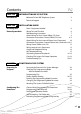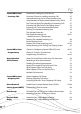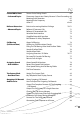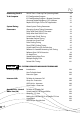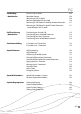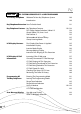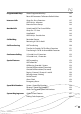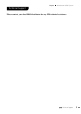PG Contents CHAPTER 1 INTRODUCTION OF IPS SYSTEM Introduction CHAPTER 2 Welcome To Your BBS Telephone System Technical Support INSTALLATION GUIDE Installing Your Phone System Unit CHAPTER 3 2 3 Tools / Equipment Needed 6 Where To Install The Unit 6 Wall Mounting Instructions 7 About Wiring For Your Central Office (CO) Lines 8 Connection Instructions: Central Office (CO) Lines 8-9 About Wiring For Your Internal Phone Lines (Extensions) 10 Connection Instructions: Internal Phone Lines (Extensions
PG Central Office Lines – Incoming Calls A-2 Introduction: Configuring Outside Line Overview: Choices In Handling Incoming Calls Standard Incoming Line or Private Incoming Line Auto-Attendant or Direct Inward Station Access (DISA) Day Time And Night Time Handling Of Incoming Calls Incoming Call Alert Tone To The Paging System Incoming Calls To An Auto-Attendant System Defining The Standard Incoming Line The Operator Extension The Standard Incoming List – Which Extension Is The Operator Entering The Standa
PG Central Office Lines – Advanced Topics Tone or Pulse Dialing Details 65 Disconnect Supervision: Polarity Reversal / Clear Forwarding 66 Metering Pulse Detection 67 Metering Pulse Frequency 68 Caller ID 68-69 Rollover Extensions – Advanced Topics Exclusive Answering Machine Privilege Rollover Of Intercom Calls Rollover Of Unattached Calls Voice Mail Unit Interface Simplified Voice Mail Interface MSG Button On A Key Telephone 70-71 71 72 72 73 73 Call Barring (Toll Restriction) About Call Barring Cal
PG Interfacing The IPS To A Computer RS232C Port - Choosing The Operating Mode IPS Configuration Program IPS Configuration Program - Remote Operation Computer Aided Telephony (CAT) Software Report DISA Digits To The CAT Application System Timing Parameters About System Timing Parameters Changing System Timing Parameters Delay After Each RS232C Character Delay After Each RS232C Line Switch-hook (Flash) Timing Reminder Feature Timing Outside Line Guard Time Pulse Dialing Timing Tone (DTMF) Dialing Timing S
PG Call Holding - Outside Line To Put A Call On Hold Reminder Feature Retrieving A Call On Hold Retrieving Multiple Calls On Hold Retrieving A Call Placed On Hold By Another Extension Retrieving A Call Placed On Hold If Other Extensions Have Multiple Calls On Hold 109 110 110 110 111 111 Call Transferring - Outside Line Transferring An Outside Call Transferring To An Available Extension Transferring To A Busy Extension Transferring To An Unavailable Extension 112 112 113 114 Conference Calling 1 Outs
PG CHAPTER 5 IPS SYSTEM USED WITH IVT-16 KEY TELEPHONES IVT-16 Key Telephone Welcome To Your Key Telephone System Introduction Key Telephone Extension How To Switch-hook Key Telephone Features Key Telephone Features DSS (Direct Station Selection) 100 to115 Central Office (CO) Lines 1 to 4 Dial Pad 0 to 9 Volume S and Volume T Keys Group Listening Mode A-6 130 130 131 132-134 134 134 135 135 135 LCD Display Features First Display After Power Is Applied Initialization Display Inactive Mode Display Me
PG Programmable Keys About Programmable Keys Reset All Parameters To Restore Default Values 145 146 Intercom Calls Camp On - Busy Extension Call Pick Up - Intercom Extension Hunt Groups 147 148 148 Outside Calls Switch-hook To The Central Office Camp On - CO Line Auto Redial Call Pick Up - Outside Line 149 149 149 149 Call Holding Reminder Feature Retrieving A Call On Hold 150 150 Call Transferring Call Transferring Transfer An Outside Call To A Busy Extension Transferring A Call To An Unavaila
Chapter 1 Introduction Of IPS System 1
Introduction Welcome To Your BBS Telephone System You’ll find that the user-friendly design of this IPS (Integrated Phone Solutions) system from BBS and the clear, step-by-step instructions in this user guide will make it a pleasure to set up the system’s features so that they best serve your office. This guide describes enhancements made to the IPS 308 and IPS 416 telephone systems as of the Version 148 release of the software.
Chapter 1 - Introduction Of IPS System Technical Support Please contact your local BBS distributor for any IPS technical assistance.
Chapter 2 Installation Guide 5
Technical Your Installing Support Phone System Unit Your BBS Phone System unit is extremely easy to install. Mount it on the wall by the terminal blocks for your incoming Central Office (CO) lines. Plug each outside line and internal extension into a jack on the unit. Finally, plug the unit into an electrical outlet.
Chapter 2 - Installation Guide • Avoid direct sunlight, high humidity or areas of extreme temperatures. The unit is designed to function properly within a temperature range of 32° - 104° F (0° - 40° C). • Avoid areas where dust collects, where water or oil may come in contact with the unit, or where sulfuric gases are produced. • Avoid areas where vibrations or shocks are expected to occur. • Install the unit at least five feet away from radios, televisions and broadcast antennas.
Chapter 2 - Installation Guide About Wiring For Your Central Office (CO) Lines Contact your local phone company to arrange for the CO lines to be activated at your home/office. We recommend that if you have two or more CO lines, the lines be set up for Central Office “rotary group”. With a rotary group, callers won’t receive a busy signal unless all lines are in use. For example, if you order four CO lines, you might publish Line 1 as your main number and Line 4 as your fax number.
Chapter 2 - Installation Guide BBS CO Lines Extensions BBS Telecom Peripherals Fig. A-1 IPS 416 4 3 2 1 Fig.
Chapter 2 - Installation Guide About Wiring For Your Internal Phone Lines (Extensions) For proper use and installation of your IPS system, your internal phone wiring for the extensions must be wired in a “Home Run” configuration. Virtually all offices are wired in this manner, but few homes are. Most homes are wired in a configuration referred to as “Loop Through”. To test: If you can pick up any telephone in your house and get the same phone line, your home is wired in a Loop Through configuration.
Chapter 2 - Installation Guide BBS BBS Telecom Fig. D-1 IPS 416 00 01 02 03 04 05 06 07 09 10 11 12 13 14 15 8 3 7 08 J12 To Telephone 12 Fig.
Chapter 2 - Installation Guide Wiring Central Office Lines (CO) Depending on who may have installed the CO “Terminal Block,” and your incoming CO lines, there may or may not be modular jacks to connect the 2 conductor (single pair) line cords to the CO terminal block. If not, you may want to connect the modular jacks and RJ-11’s (not included with system) as shown in the diagram.
Chapter 2 - Installation Guide Wiring Internal Lines (Extensions) At most installations for extension wiring, the modular jacks as shown in the diagram will not be present by the extension “Terminal Block.” As with the wiring of the CO lines, you may add the modular jacks and RJ-11’s or wire directly from the system to the terminal block for the extensions.
Chapter 2 - Installation Guide Single Line Telephone Wiring To Phone 2 Conductor Line Card Y G White/Blue or Green Wire B R Blue/ White or Red Wire Cable Single pair (2 conductor) line cord connections: For all extensions except those connected to key telephones, use only a 2-wire and not a 4wire connection. Some older telephones may use the outer two wires, which can disrupt either the operation of the phones or the operation of key telephones at other locations.
Chapter 2 - Installation Guide Key Telephone Wiring Telephone Equipment (BBS IPS Unit Location) Y Line Cord B G R Cable White/Blue or Green Wire Blue/ White or Red Wire Extension Location (Office or Room) G R Y B Line Cord White/Orange or Black Wire Orange/White or Yellow Wire Key telephone wiring problems 1. If the key telephone has no response when you press any of its key: The extension port that the key telephone is plugged into needs to be programmed as a Key Telephone extension.
Chapter 2 - Installation Guide Connecting Optional Peripherals Peripherals are connected to the three special-purpose jacks located on the far right of the unit (See Fig.E-1). You will need to obtain the wires necessary to connect your peripherals to these jacks. Please consult the system guide for descriptions of the features that require these peripherals. If you won’t be using the feature, you won’t need the peripheral.
Chapter 2 - Installation Guide BBS BBS Telecom Fig. E-1 IPS 416 08 09 10 11 12 13 14 15 8 J12 12 Computer/Printer Paging/Common Audible External MOH Fig.
Chapter 2 - Installation Guide RS232 Pin-out Diagram For Printer Connection Pin 1 2 3 4 5 6 7 8 9 Function No Connection Data out of IPS Data into IPS Data Terminal Ready (Connected to Pin 6 on IPS) Ground Data Set Ready (Connected to Pin 4 on IPS) Request to Send (Connected to Pin 8 on IPS) Clear to Send (Connected to Pin 7 on IPS) No Connection Checking The System For Proper Operation After all the necessary extension wiring is properly connected, replace the phone jack access panel and fasten it using
Chapter 2 - Installation Guide Test each outside line Use a single line telephone at any extension. For each line, dial the testing code from the chart below. You should hear CO dial tone. Attempt to dial a phone number. If the call goes through, the line has been properly connected. For Line 1 For Line 2 For Line 3 For Line 4 Dial “61” Dial “62” Dial “63” Dial “64” CONGRATULATIONS! YOUR UNIT IS NOW FULLY INSTALLED.
Chapter 2 - Installation Guide Troubleshooting Tips If your system is not working, check the following: 1. Has the telephone company installed your Central Office (Outside Lines)? 2. Is your IPS unit plugged into the electrical outlet? Does the electrical outlet have voltage going to it? To check this, plug a radio, lamp, or any other electrical appliance into the outlet to see if the appliance works. 3. Are all the RJ-11 connectors properly and securely connected? 4.
Chapter 2 - Installation Guide Power failure note (Only for use with single line telephones) If power to the unit fails, the system will not work as usual. The unit does not have an internal backup power source. However, it is programmed for backup protection. In the event of a power failure, extensions 00 and 01 become directly connected to outside lines 1 and 4 (for IPS 308 model, lines 1 and 3). A single line telephone must be connected at extensions 00 and 01.
Chapter 3 Functions Of IPS System 23
Preparing To Program Before entering the system program features, take some time to look over the different options you have in setting up an extension as “System Manager”. Designate An Extension For System Manager All programming functions in this guide must be performed from the programming extension. Initial programming of the IPS system must be done from extension #15 (or extension #07 for IPS 308).
Chapter 3 - Functions Of IPS System If desired, you can remove the password entry requirement. This may be desirable for installations where security is not an issue. It is, however, strongly suggested that the password be used so that an accidental dialing sequence does not alter the system programming. For instance, if the System Manager forgets to dial ‘9’ (or ‘0’) to make an outgoing call and then dials a number sequence beginning with a ‘7’, they could be accidentally entering a programming command.
Chapter 3 - Functions Of IPS System Factory Default Settings Password Entry for Programming Mode System Mode Password Programming Extension Required 123456 #15 (#07 for IPS 308 model) Basic Features RS232C Mode Call Follow Me Require “Star” key before user programming Operator Extension System Mode Enabled Disabled Extension #00 Advanced System Features Direct Access to Extensions (DISA or Auto-Attendant) Direct Outward Station Access (DOSA) Automatic Day / Night Switching Voice Announcement Message Ca
Chapter 3 - Functions Of IPS System Extension Features (for all extensions) Phone Type All ordinary phones, key telephones or door phones Automatically access outside line Disabled Call Transfer/Hold Allow Call Hold Retrieval Allow Call Break-in Disallow Rollover Extension Assignments None Set Emergency Alarm Disallow Paging Groups None Assigned Caller ID Display on IVT-16D key telephone Enabled Extension Numbering Assigned Number is Physical Extension Number When You Reset The System To Default Values: A
Chapter 3 - Functions Of IPS System Entering The Programming Mode Password If you are required to input a password to enter the programming mode, the following password command will be used. 1. At the System Manager’s extension, lift the handset and enter “761”. 761 2. Enter the 6-digit password (Default = “123456”). Pause for confirmation tone.
Chapter 3 - Functions Of IPS System Resetting The System To Default Values This command will reset all features on the system to default values. Please see the default settings list on page 26 which shows what the settings will be for all features after you perform this command. Resetting the system to default values allows you to start from a “clean state” when reprogramming the system after values have been changed. To reset the system to default values: 1. In the programming mode, enter “7873”.
Configuring The Extensions Choices When Programming The Extensions Each extension must be individually defined in the way that best suits your needs. The options to be decided upon are described below. These choices are programmed for the extension using the commands given on the following pages. 1. What type of the phone will be connected to the extension? An extension can be connected to an ordinary phone, a BBS key telephone, a fax machine, or a door phone.
Chapter 3 - Functions Of IPS System • Caller ID Display: Allows an IVT-16 series key telephone to display the incoming Caller ID information. • Automatic Outside Line Seize: Allows an extension to automatically connect to an outside line when they lift their handset without dialing ‘9’ (or ‘0’). If the person at that extension wants to make an intercom call or use other IPS functions, they can simply switch-hook before dialing any digits to drop the outside line and connect to the IPS dial tone. 3.
Chapter 3 - Functions Of IPS System Programming The Extensions The configuration settings for each extension must be programmed separately. The programming procedure is simple if you take it step-by-step. First, decide on the codes you want to enter for each extension. Write the code for each of your choices in the table provided on page 34. Then program one extension at a time. You must complete all steps for each extension before starting on the next one.
Chapter 3 - Functions Of IPS System 5. Enter the code for paging and door phone assignment. Door Phone Member of Paging Group: No Yes No Yes No Yes No Yes 1 1 2 2 1 and 2 1 and 2 *0 1 2 3 4 5 6 7 6. Enter the code for automatic connection to an outside line, exclusive answering machine privilege, and Caller ID Enabling.
Chapter 3 - Functions Of IPS System Extension Programming Summary – To program the extensions, enter the following: Enter “ 75 ” Extn. Number 75 00 75 01 75 02 75 03 75 04 75 05 75 06 75 07 75 08 75 09 75 10 75 11 75 12 75 13 75 14 75 15 Step 3 Code Step 4 Code Step 5 Code Step 6 Code Step 7 New Number Door Phone Operation Details Any extension with the exception of extension #00 and the System Manager’s extension may be configured to be a door phone.
Chapter 3 - Functions Of IPS System Also, any extension can make an intercom call to a BBS door phone and they will be immediately connected with the BBS door phone operating in a hands-free mode. An intercom call to an ordinary phone connected to an extension programmed to be a door phone will ring normally. Call Forwarding / Call Follow Me Occasionally you may be required to work in an associates office and will want to have your phone forwarded to the other person’s office.
Chapter 3 - Functions Of IPS System Activating Programming Mode Using Star Key All of the user programming commands begin with the ‘4’ or ‘5’ digit. In some installations, it may be desirable to require that the user enter a ‘*’ key from the keypad of the phone before entering one of these commands. This will prevent unintentional programming if a person dials a phone number beginning with a ‘4’ or a ‘5’ but forgets to dial ‘9’ (or ‘0’) to connect to an outside line.
Central Technical OffiSupport ce Lines – Incoming Calls Introduction: Configuring Outside Lines Now, we describe how incoming calls are handled in the IPS, begins the discussion of how to configure the outside lines. Later, we describe the main configuration commands, followed by a discussion of Auto-Attendant or DISA (Direct Inward Station Access), then a description of Outgoing Call Groups, and finally a discussion of DOSA (Direct Outward Station Access).
Chapter 3 - Functions Of IPS System Incoming Call Alert Tone To The Paging System Calls can be set up to ring over a paging system in addition to ringing at individual extensions. Anyone can answer the call from any extension by dialing “3”. This is recommended for businesses where employees are not seated at desks with phones, or where there is no dedicated receptionist/operator.
Chapter 3 - Functions Of IPS System The Operator Extension One extension is designated to be the Operator. The Operator extension is used by the IPS in the following ways: • Any extension may dial ‘0’ (or ‘9’) to place an intercom call to the Operator or to transfer an outside call to the Operator. • The Day mode Operator only may issue a ‘56’ command or a ‘57’ command to manually switch the IPS into the Night mode or the Day mode.
Chapter 3 - Functions Of IPS System The Standard Incoming List – Which Extension Is The Operator The first (non-Rollover) extension in the Standard Incoming List is defined to be the Operator. This means that if your Standard Incoming Line List directs incoming calls to an Auto-Attendant / Voice Mail, the Operator will be defined as the next extension in the list after the Voice Mail extensions (because your Voice Mail extensions would be defined as Rollover Extensions).
Chapter 3 - Functions Of IPS System Keep a record of your Standard Incoming List assignments. Write the 2-digit extension numbers in the following table.
Chapter 3 - Functions Of IPS System Private Incoming Lines You may wish to configure one or more of the outside lines to operate as a Private Incoming Line. This would allow an incoming call to ring at an extension other than the Operator. Outside lines 2, 3, and 4 may be defined as Private Incoming Lines. As such you can define the list of extensions which the IPS will search when an incoming call is detected on that line. Only one extension will ring.
Chapter 3 - Functions Of IPS System For non-DISA calls to a Private Incoming Line, the IPS will ring the first available extension in the appropriate (day or night) list. If the extension does not answer within the “Rollover After Call to Extension” time, the call will start ringing at the next available extension in the Private Incoming List, not including the extension which is currently ringing. This proccess will repeat until the incoming caller hangs up and the ringer signal is no longer present.
Chapter 3 - Functions Of IPS System Keep a record of the Private Incoming Line List.
Chapter 3 - Functions Of IPS System Setting Incoming Calls To Ring Over Paging System This option allows incoming calls to ring over a paging system in addition to the operator. Anyone can pick up an extension and press “3” to answer the call. This is useful in businesses where employees are not seated at desks with phones, or where there is no dedicated receptionist/ operator. Outside lines must have the Auto-Attendant (or DISA) mode disabled for this feature to work.
Central Office Lines – Programming Choices In Configuring Central Office (CO) Lines Each CO line should be configured so that it best suits your needs. The options that must be decided upon are described below. 1. Do you want to dial ‘9’ or ‘0’ to access an outside line ? You can choose either ‘9’ or ‘0’ as the code for user to dial when requesting an outside line. 2.
Chapter 3 - Functions Of IPS System The system Flash signal is set at a default value of 480 ms. This default value should work with most signaling requirement. If not, the timing duration of this signal may be changed to work with the requirements suggested by the Central Office for the features that they may provide in your area. (see “Switch-hook (Flash) Timing”, page 94) 6. How do you want the incoming lines to ring ? All incoming CO lines will ring into the system.
Chapter 3 - Functions Of IPS System Programming Outside Lines Each outside line must be programmed separately. The programming procedure is quite simple if you take it step-by-step. First, decide on the codes you want to enter for each line. Write the code for each of your choices in the table provided on the next page. Then program one line at a time. The default settings are marked with an asterisk (*). 1. In the programming mode, lift the handset and dial “739”. 739 2. Enter the line number (1 to 4).
Chapter 3 - Functions Of IPS System 5. Enter the code for the desired incoming ringing mode. 4 1 2 * 3 Private Incoming Line always. Standard Incoming Line in daytime. Private Incoming Line at night. Standard Incoming Line at night. Private Incoming Line in daytime. Standard Incoming Line always. 6. Enter the 2-digit FAX extension (“00” to “15”) used for automatic FAX detection. (If automatic FAX detection is not used on this line, hang up.) 7. Pause for confirmation tone.
Auto-Attendant (DISA) Feature About DISA And Direct Caller Access To Extensions Enabling the Auto-Attendant or DISA (Direct Inward Station Access) feature for outside lines allows incoming callers to connect themselves directly to an extension. The optional Voice Announcement module can be enabled to lead the caller through options for reaching individual extensions.
Chapter 3 - Functions Of IPS System Recording A Voice Announcement This command allows you to record an announcement to greet callers. The recording can be made only from extension #15 (or #07 for IPS 308). (See “Designate An Extension For System Manager” on page 24 if you need to change the programming extension to 15) Time the length of your spoken announcement before recording it.
Chapter 3 - Functions Of IPS System Enabling The Voice Announcement For an outside line operating in the DISA mode, the voice announcement module may be enabled or disabled. Some hardware models do not have the voice announce module. This parameter must be enabled to allow the IPS to play the voice announcement. If the voice announcement module is not enabled, the incoming caller will hear silence after the IPS answers the call in the DISA mode.
Chapter 3 - Functions Of IPS System What Happens After The DISA Entry After the incoming caller has entered their selection on an incoming line operating in the AutoAttendant (or DISA) mode, the IPS will start ringing at an extension. While the extension is ringing, the caller will either hear a ringback tone or the Music On Hold input. To enable the Music On Hold input after DISA input: In the programming mode, lift the handset, enter “7808”. Pause for confirmation tone.
Chapter 3 - Functions Of IPS System What Happens If There Is No DISA Entry If an outside line answers in the Auto-Attendant (or DISA) mode and the caller does not enter any DTMF digits and no fax tone is detected, the IPS can transfer the call to either the operator or to the designated fax machine. You should choose for these calls to go to the FAX extension if this outside line is used mostly for receiving faxes.
Chapter 3 - Functions Of IPS System Multiple Fax Extensions If a fax tone is detected on an incoming DISA call, the IPS would normally try to transfer the call only to the fax station associated with that outside line. In installations where you have more than one extension with a fax machine, this parameter allows the call to be transferred to the Fax extension assigned to any of the CO lines.
Central Office Lines – Outgoing Calls About Outgoing Call Groups The purpose of the Outgoing Call Groups is to provide the optimal management of outgoing calls, giving maximum outside line access to the users and extensions that need them most. The system has the capability to define up to 4 Outgoing Call Groups. Each group is a list of outside lines and every extension is assigned to one of these four groups.
Chapter 3 - Functions Of IPS System Defining Outgoing Call Groups You can define up to 4 Outgoing Call Groups. Each group can include from none to 4 (3 for IPS 308 model) outside lines. Each outside line can be included in more than one trunk group. The order in which the line numbers are entered (in Step 3) will determine the order in which the system searches them for availability when an extension dials ‘9’ (or ‘0’) to connect to an outside line. If you want a certain line to be tied up the least (i.e.
Chapter 3 - Functions Of IPS System Assigning Extensions To An Outgoing Call Group This feature links each extension to a specific Outgoing Call Group. It thereby defines which outside phone line(s) the extension can use. Any number of extensions can be assigned to a given group. This command must be repeated separately for each extension. You could assign an extension to an Outgoing Call Group containing no outside lines which would prohibit the extension from placing any outgoing calls. 1.
Direct Outward Station Access (DOSA) Direct Outward Station Access (DOSA) allows an incoming caller to enter a password and be connected to a different outside line within the system and make an outgoing call. The original incoming call must be directed to a CO line which is programmed to operate in the DISA mode (See “Choices In Configuring Central Office (CO) Lines” on page 46).
Chapter 3 - Functions Of IPS System Enable Direct Outward Station Access (DOSA) The DOSA function must be enabled by the System Manager to allow an incoming caller to enter a password and be connected to a different CO line to make an outgoing call. To enable DOSA: In the programming mode, enter “7834”. Pause for confirmation tone. 7834 To disable DOSA: In the programming mode, enter “7835”. Pause for confirmation tone.
Hunt Groups Four separate Hunt Groups can be implemented, allowing a person to dial a number which will ring at the first available extension of that group. This can be used for intercom calls or for incoming DISA calls where the incoming caller can be prompted to “press 3 for sales, press 4 for technical support, etc.”. There are four groups named as Hunt Group #2, #3, #4, and #5 and each Hunt Group can contain 4 extensions.
Chapter 3 - Functions Of IPS System Assigning Extensions To The Hunt Groups This command allows you to specify the extensions in each of the Hunt Groups. 1. In the programming mode, enter “795”. 795 2. You must assign 4 extensions per Hunt Group. Enter the 2-digit extension numbers (“00” to “15”) of the 4 extensions that will be in Hunt Group #2. 3. Repeat Step 2 for extensions in Hunt Groups #3, #4 and #5. Pause for confirmation tone.
Day And Night Modes Automatic Day / Night Mode Switching The operator extension can manually switch the system into Night mode by dialing “56” or into the Day mode by dialing “57”. This command is only valid if issued from the Day mode operator extension (see “The Standard Incoming List” on page 40). It is also possible for the system to automatically switch from one mode to another at certain times of the day. To enable automatic switching between modes: In the programming mode, enter “7826”.
Chapter 3 - Functions Of IPS System Automatic Day / Night Mode Switching Times When the automatic Day/Night switching is enabled, the command to specify the switching times are as follows: 1. In the programming mode, enter “794”. 2. Enter the desired 4 digits to specify the hour (“00” to “23”) and the minutes (“00” to “59”) at which the system switches into the Night mode. 794 3. * Enter the digit that specifies the weekend day/days during which automatic switching into the day mode is enabled.
Central Office Lines – Advanced Topics Tone or Pulse Dialing Details Each outside line can be set in the programming command to be a default tone (DTMF) or rotary (pulse) dialing type. During speed dialing or redialing, digits will always be output in the tone mode if the outside line is set to tone. If the outside line is programmed to dial in the pulse mode, digits will be output as dial pulses until a star (‘*’) or a pound (‘#’) is encountered. Dialing will then switch to the tone mode.
Chapter 3 - Functions Of IPS System Disconnect Supervision: Polarity Reversal / Clear Forwarding Some Central Office switches signal the unit when the remote party in an outside call has disconnected from the line. For example, if an outside call is placed on hold and during that time the outside party hangs up, the system will know to release the line. The IPS supports two types of signaling.
Chapter 3 - Functions Of IPS System To disable Clear Forward Detection: In programming mode, enter “7821”. Pause for confirmation tone. Hang up or continue with programming. 7821 There are 4 DIP switches on the Trunk Board of the IPS 416 (or 3 DIP switches on the main board of the IPS 308) which must be set in the “Up” or “Off” position to allow Polarity Reversal to be detected or in the “Down” or “On” position to allow Clear Forwarding to be detected.
Chapter 3 - Functions Of IPS System Metering Pulse Frequency If metering is enabled, you must select either 12 KHz or 16 KHz as the frequency to be detected. To select 16 KHz as the metering frequency: In programming mode, enter “7818”. Pause for confirmation tone. Hang up or continue with programming. 7818 To select 12 KHz as the metering frequency: In programming mode, enter “7819”. Pause for confirmation tone. Hang up or continue with programming.
Chapter 3 - Functions Of IPS System It is also possible to display the Caller ID information on the LCD screen of the key telephones. The IVT-16 series of key telephones can display both the name and number. In some office situations, it may not be desirable to allow all key telephones to display and keep a record of the Caller ID information describing the name and number of incoming callers.
Rollover Extensions – Advanced Topics Any number of extensions can be configured to be a Rollover Extension. These extensions have special properties. Generally, calls directed to extensions which are busy or do not answer will be directed to an available Rollover Extension. Typically, extensions connected to a Voice Mail unit or to an answering machine would be designated as Rollover Extensions though it is possible to configure any extension to be a Rollover Extension.
Chapter 3 - Functions Of IPS System When an extension is enabled to have the Exclusive Answering Machine privilege, the next numerical extension will be used as the Answering Machine extension. For example, if physical extension #05 is enabled for this feature, calls directed to extension #05 will ring at extension #06 if extension #05 is busy or does not answer. If extension #06 (the answering machine) also happened to be busy, the IPS would look for an available Rollover Extension.
Chapter 3 - Functions Of IPS System Rollover Of Unattached Calls Certain outside calls which are “forgotten” can be programmed to ring at either the operator or an available Rollover Extension. The types of calls affected by this setting are: • Blind transfers to an extension which does not answer within 5 to 50 seconds (see “Rollover After Call To Extension”, page 99). • Calls parked at a busy extension for too long (see “Reminder Feature Timing”, page 95).
Chapter 3 - Functions Of IPS System Simplified Voice Mail Interface When the Voice Mail Unit Interface is enabled, the IPS will send DTMF (touch tone) digits to the Rollover Extension to inform the Voice Mail unit as to (1) the original extension dialed so that the Voice Mail unit can play the appropriate outgoing message, or (2) the extension dialing directly into the Voice Mail unit to retrieve their messages.
Call Baring (Toll Restriction) About Call Barring The Call Barring (or Toll Restriction) feature lets you bar specific extensions from calling certain types of phone numbers (or prefixes). This feature is most commonly used to bar toll calls, i.e. long-distance, international, and/or 1-900 number calls. If this is not a concern in your office, there is no need to program this feature.
Chapter 3 - Functions Of IPS System A second special case can arise if the outside lines are configured to allow a switch-hook (flash) to be sent to the outside line. A switch-hook to an outside line may be needed to affect certain features like Call Waiting. However, some Central Office switches may give a new dial tone in response to the switch-hook. In this case, the caller could possibly dial an allowed number, send the switch-hook, and then dial a restricted number.
Chapter 3 - Functions Of IPS System Sample Disallow Table Slot 0 1 2 3 4 5 6 7 8 9 Prefix or Number to Disallow 1 011 empty empty empty empty empty empty empty empty Sample Allow Table Slot 0 1 2 3 4 5 6 7 8 9 Prefix or Number to Disallow 1800 empty empty empty empty empty empty empty empty empty Assigning Extensions To Tables Once you have generated your Call Barring Table(s), you need to assign each extension to a table.
Chapter 3 - Functions Of IPS System 3. Assign the Disallow Table(s) to this extension. Enter the 1-digit code from the above table: Code 0 1 2 3 4 5 6 7 Table Assigned None Disallow Table #1 Disallow Table #2 Disallow Table #1 and #2 Disallow Table #3 Disallow Table #1 and #3 Disallow Table #2 and #3 All three Disallow tables 4. Pause for the confirmation tone. Hang up or continue with programming.
Chapter 3 - Functions Of IPS System Restrict Calls At Night This setting will force all extensions to use Allow Table #3 and Disallow Table #3 when the IPS enters the Night mode (see “Automatic Day / Night Mode Switching”, page 63). Tables #3 would typically contain a very restrictive set of dialing sequences, perhaps allowing only local and emergency calls. To force all extensions to use restrictive call barring at night: In the programming mode, enter “7830”. Pause for the confirmation tone.
Assigning Speed Dial Numbers This feature allows you to assign a 2-digit speed dial number for as many as 45 frequently called phone numbers. The assigned speed dial numbers can be used by everyone office-wide. (The system also lets individual users program up to 4 speed dial numbers for their extensions only. See page 122 & 159 for more details.) When a speed dial number is used, the system automatically accesses an outside line. This saves the step of dialing ‘9’.
Chapter 3 - Functions Of IPS System Speed Dial # Assignment 06 29 07 30 08 31 09 32 10 33 11 34 12 35 13 36 14 37 15 38 16 39 17 40 18 41 19 42 20 43 21 44 22 45 23 46 24 47 25 48 26 49 27 50 28 80 Speed Dial # Assigning Speed Dial Numbers Assignment
Chapter 3 - Functions Of IPS System Clear Speed Dialing And Call Barring Tables This command will erase all of the values in the global speed dialing table and all of the values in the Call Barring (Toll Restriction) tables. The speed dialing numbers assigned to individual extensions are not affected. This command also resets the individual extension Call Barring passwords to their default value (“111111”). (See page 117 & 154 for more information about individual call barring.
The System Clock – Date And Time The IPS contains an on-board clock which contains the date and time. The system records into Call History memory the details of an outgoing call which includes the date and time. The key telephone is also able to show the date and time on its display. Setting The System Clock Setting the “Clock” on your system allows it to correctly record the date and time when calls are made. This is necessary for accurate outgoing call records. 1.
Chapter 3 - Functions Of IPS System Key Telephone Clock Display Format The key telephone is capable of displaying the current time in the 12-hour mode or the 24-hour mode. For example, 2.00 pm in the 12-hour mode would correspond to 14:00 in the 24-hour mode. To display the time in the 12-hour mode: In the programming mode, lift the handset and enter “7836”. 7836 To display the time in the 24-hour mode: In the programming mode, lift the handset and enter “7837”.
Outgoing Call Records And Histories About Outgoing Call Records Setting the “Clock” on your system allows it to correctly record the date and time when calls are made. This is necessary for accurate outgoing call records. Each time an outgoing call lasting longer than 25 seconds is made (or the first polarity reversal is detected when Polarity Reversal signaling is enabled), the system stores a record of the call. The outgoing call record is also called Station Message Detail Recording or SMDR.
Chapter 3 - Functions Of IPS System Output The Call History Of A Single Extension You can also choose to output the Call History records of a single extension. This command will search the Call History memory to find only those calls by the specified extension. To output the Call History of one extension: 1. In the programming mode, lift the handset and enter “742”. 742 2. Enter the 2-digit extension number (‘00’ to ‘15’) 3. The IPS will send all records, followed by the confirmation tone.
Chapter 3 - Functions Of IPS System Output The Call History After Each Outgoing Call You can choose to have the IPS output the Call History records at the end of each outgoing call lasting more than 25 seconds. The information will also be stored into Call History Memory if space is available. To output the Call History record at the end of each call: In the programming mode, lift the handset and enter “7842”.
Chapter 3 - Functions Of IPS System There are two commands which can be sent by the computer to the IPS, each command consisting of two ASCII characters. The characters ‘%’, then ‘d’ cause the IPS to output the complete contents of Call History memory. The characters ‘%’, then ‘E’ cause the IPS to output the complete contents of Call History memory after which the Call History memory is cleared.
Chapter 3 - Functions Of IPS System Connection To A Computer or A Printer To print records, the system must be connected to either a printer or a computer. The device used must have an RS232C port capable of receiving data at 9600 baud. The protocol is 8 bits, 1 stop bit, and no parity. An IBM® compatible PC can be connected to the IPS using a straight (not a null modem) cable. You can use the following procedure to retrieve Call History records to your computer. 1.
Interfacing The IPS To A Computer There are many instances where the IPS can be connected to a computer to enhance the overall operation of the system. These include: • IPS Configuration Program: This program is designed to run under Windows® and can guide the System Manager through every detail concerning the setup of the IPS. After the selections have been made in the program, the entire configuration program can be written into the IPS via the RS232C port.
Chapter 3 - Functions Of IPS System To enable the System Mode of the RS232C Port: In the programming mode, lift the handset and enter “7851”. Pause for the confirmation tone. Hang up or continue programming. 7851 To enable the Features Mode of the RS232C Port: In the programming mode, lift the handset and enter “7850”. Pause for the confirmation tone. Hang up or continue programming.
Chapter 3 - Functions Of IPS System • Reset the entire system to default values (See “Resetting The System To Default Values”, page 29). • Set the date, time and the day of the week (See “Setting The System Clock”, page 82). IPS Configuration Program – Remote Operation It is possible for a computer running the Configuration Program in one location to communicate with an IPS unit at another site. Remote configuration is enabled when the System Manager enters the “772” command.
Chapter 3 - Functions Of IPS System Report DISA Digits To The CAT Application The CAT software can be configured to send a message to the CAT application as each digit is entered by an incoming caller to an outside line configured to operate in the DISA mode. In this mode, the IPS will not try to interpret the digits entered. It will not cause the call to ring at any extension.
System Timing Parameters About System Timing Parameters The default value for the system timing parameters should be suitable for most applications and will never need to be changed. There may be for most applications and will never need to be changed. There may be some changes you will desire to make which will affect the operation of the system under certain conditions. Any changes made affect all outside lines and all extensions.
Chapter 3 - Functions Of IPS System Delay After Each RS232C Line This determines the amount of delay inserted after each line of Call History information is sent across the RS232C port to the printer or PC. This setting is important only if you directly connect a computer or dedicated printer to the RS232C port. 3.
Chapter 3 - Functions Of IPS System Reminder Feature Timing When a call is put on hold, this setting determines the amount of time to wait to ring the person that placed the call on hold or to ring the Operator or a Rollover Extension if the extension which placed the call on hold is not available. 5. Enter the “Reminder Feature Timing” code. This parameter sets the time for calls placed on hold by an extension.
Chapter 3 - Functions Of IPS System Pulse Dialing Timing These settings relate to pulse mode dialing only. Break time is the time for generating a single pulse; it is the amount of time the line goes on hook to send a dial pulse. Make time is the off hook time between dial pulses. 7.
Chapter 3 - Functions Of IPS System Tone (DTMF) Dialing Timing These settings relate to tone (DTMF) mode dialing for speed dialing and redialing operations. The duration parameter specifies the length of each DTMF tone. The pause time specifies the time between each digit. 9.
Chapter 3 - Functions Of IPS System Switch-hook Timing To Outside Line This sets the time duration for making a switch-hook on the outside line. This would be needed to activate features such as Call Waiting. The ability to send a switch-hook to an outside line must be enabled for each outside line. (See “Programming Outside Lines”, page 48). 11.
Chapter 3 - Functions Of IPS System Rollover After Call To Extension This parameter sets the amount of time an extension will ring in certain situations before the call is transferred to the Operator or a Rollover Extension. • An extension specified by an incoming caller in the DISA mode will ring for this amount of time before being transferred to the Operator or a Rollover Extension.
Chapter 3 - Functions Of IPS System On Hook Time This defines how long the switch-hook button must be depressed for the system to interpret the signal as a “hang up” instead of a switch-hook. 14.
Chapter 3 - Functions Of IPS System Multiple Ringing Time For incoming calls to outside lines operating in the Standard Incoming Calls mode, this is number of rings that the first available extension will ring before the IPS starts to ring up to three additional extensions. 16. Enter the “multiple ringing time” code. Enter a “0” to “9” to specify zero to nine rings. The default value is “4” rings.
Chapter 4 IPS System Used With Ordinary Telephones 103
Ordinary Telephones Introduction This Chapter provides easy-to-follow instructions for the many useful and flexible features built into your BBS PABX Phone System. The instructions assume that you are using a standard telephone, on a system equipped with up to 4 outside lines and up to 16 extensions. If you are using a “key” telephone with separate buttons for each extension and outside line, the use of certain features will be even easier (Refer to page 130).
Chapter 4 - IPS System Used With Ordinary Telephones Extension Types The IPS 308 / 416 system extensions can be configured with standard phones, key telephones, door phones or fax machines. This Chapter describes the features to be used with a standard phone with the system set at default. With default settings, you would go off hook to get intercom dial tone. Intercom calls could be placed, System Features (Call Forwarding, Call Pick Up, etc.
Intercom Calls To Make An Intercom Call: 1. Lift your handset and dial the desired 3-digit extension number. 2. If you hear a busy tone, hang up and try again later or select the “Camp On” feature below. When making an intercom call to a key telehone which is busy, a special ringback tone is heard consisting of one long beep followed by two short beeps.
Chapter 4 - IPS System Used With Ordinary Telephones Hunt Groups - Extension Four separate Hunt Groups will allow you to dial a 3-digit group number and be connected to the first available extension in that group as set by the System Manager. Lift your handset and dial. 122 “122” = Hunt Group #2 “133” = Hunt Group #3 “144” = Hunt Group #4 “155” = Hunt Group #5 You may also forward your calls from your extension to a Hunt Group by entering the group number instead of an extension number.
Chapter 4 - IPS System Used With Ordinary Telephones Switch-hook To The Central Office Some Central Office Exchanges have features (Call Waiting, Call Transfer) which are accessed by giving a switch-hook. 1. While on line, switch-hook. This Switch-hook, or Flash, command will send a switch-hook to the Central Office. The System Manager may also disable this feature. 2. Then press “3”.
Chapter 4 - IPS System Used With Ordinary Telephones Auto Redial To redial the last number called: Lift your handset and dial “200.” Do not select an outside line before using this feature, the system will select one for you. 200 Call Pick Up – Outside Line To pick up an outside call ringing at another extension: Lift your handset, press “3”, then answer as usual. 3 Call Holding - Outside Line To Put A Call On Hold: Outside calls can be put on hold, but not for intercom calls. 1.
Chapter 4 - IPS System Used With Ordinary Telephones Reminder Feature Your phone will ring you back after a caller had been on hold for the amount of time set by the System Manager. If you do not return to the caller on hold for 20 seconds, the call will forward to the Operator or to a Voice Mail unit. Retrieving A Call On Hold To retrieve a call that was placed on hold by your extension: Lift you handset and press “8”.
Chapter 4 - IPS System Used With Ordinary Telephones Retrieve A Call Placed On Hold By Another Extension Lift your handset and dial “48” to be connected to the outside call. 48 Retrieve A Call Placed On Hold If Other Extensions Have Multiple Calls On Hold 1. After dialing “48”, you will hear a triple-beep. 48 2. Press the digit that represents the order in which the incoming or outgoing call accessed the system. “1” = Least time in the system.
Call Transferring - Outside Line Transfer An Outside Call: 1. While on line, switch-hook. You will hear a triple-beep. 2. Dial the desired 3-digit extension number. You will hear 1 of 3 tones: 1. Ringback Tone This indicates that the called extension is available. (See “Transferring To An Available Extension”, page 112 ) 2. Busy Tone This indicates that the called extension is either on an outside or intercom call. (See “Transferring To A Busy Extension”, page 113) 3.
Chapter 4 - IPS System Used With Ordinary Telephones Voice Announce a call to an available extension after the Ringback tone: 1. Wait for the called extension to answer and then announce the outside caller that is holding for them. 2. Hang up to transfer the call to the called extension or the called extension can hang up and you will be reconnected to the outside caller. If desired, you can transfer the caller to the Operator or your Voice Mail unit.
Chapter 4 - IPS System Used With Ordinary Telephones Transferring To An Unavailable Extension This will be indicated by an Error tone. This will apply to an attempt to call a non-existent extension or an extension that is in the Do Not Disturb mode. “Reconnect” with the outside caller. Switch-hook, wait for a triple-beep, then perform another switch-hook. “Transfer” to a different extension. Switch-hook, wait for a triple-beep, then dial the desired 3-digit extension number.
Chapter 4 - IPS System Used With Ordinary Telephones 2 Outside Lines, 1 Extension To “conference in” someone outside your office: 1. While on the line, switch-hook. You will hear a triple-beep. 2. Press “8”. This puts the first call on hold. You will hear a dial tone. 8 3. Dial “9” to get an outside line (“0” if set by the System Manager), then dial the desired phone number. 9 When the party answers, you have the opportunity to announce the call and speak without the first outside line hearing. Tel.
Special Features Call Forwarding You can forward your calls so that they will ring at another extension. To set from your extension: 1. Lift your handset and enter “42”. 42 2. Enter the 3-digit extension number to which you are forwarding your calls. You will hear a triple-beep. The phone will emit a short ring as a reminder for you that the “call forwarding” mode is still enabled if someone tries to intercom your extension. To cancel call forwarding: At your extension, lift your handset and enter “44”.
Chapter 4 - IPS System Used With Ordinary Telephones To remove forwarding your calls from another extension: 1. Lift the handset and dial “53”. 53 2. Dial your 3-digit extension number. You will hear a triple-beep. The ability to set “Call Follow Me” from another extension may have been disabled by the System Manager.
Chapter 4 - IPS System Used With Ordinary Telephones Outside Call Restriction (Extension) Sometimes it is desirable to prevent others from using your phone to make long distance calls. This may be desirable when you leave the office for lunch or weekends. A person at any extension may force any outgoing call to use a restricted calling list as defined by the System Manager. Additionally, the System Manager can cause all extensions to use the restricted calling list when the unit goes into the Night mode.
Chapter 4 - IPS System Used With Ordinary Telephones Paging (Internal-External) There is a Paging Output at the system which the System Manager may optionally connect to an external amplifier and speaker. Additionally, it is possible for any extension to send an external page or an internal page to any or all key telephones and door phones. The System Manager will make the assignment of key telephones or door phones into the Paging Groups #1 and #2.
Chapter 4 - IPS System Used With Ordinary Telephones To turn off the Message Light / Command: 1. Lift your handset and dial “55”. 55 2. Enter the desired 3-digit extension number. You will hear a triple-beep. Do Not Disturb This feature prevents incoming calls and Intercom calls from ringing at your extension. This is useful when holding a meeting in your office. The caller will get an Error tone. To activate: 1. Lift your handset and enter “51”. 51 You will hear a triple-beep. 2. Hang up.
Chapter 4 - IPS System Used With Ordinary Telephones Alarm Clock This feature programs your phone to serve as a reminder alarm clock. At the time set, your phone will produce a short double-ring. When you pick up, you will hear a repeated long tone + double short tone. To set an alarm for a specific time: 1. Lift your handset and enter “45”. 45 2. Enter two digits for the hour. Use a 24-hour clock. i.e. 2 a.m. = “02” midnight = “00” 2 p.m. = “14” noon = “12” 3. Enter two digits for the minutes.
Chapter 4 - IPS System Used With Ordinary Telephones Emergency Alarm This feature is for emergency use only. When it is activated, every extension rings repeatedly every 10 to 20 seconds. Anyone who picks up their phone will hear repeated quadruple-beeps. To activate: Lift your handset and enter “49”. 49 The emergency alarm tone will immediately begin. Leave phone off the hook. To deactivate: Hang up The emergency alarm feature may have been disabled by the System Manager for certain extensions.
Chapter 4 - IPS System Used With Ordinary Telephones Personal Speed Dial Numbers In addition, each extension can store up to 4 personal speed dial numbers. Codes from 01 to 04 are available for this purpose. To set personal speed dial numbers: Fill in the chart in the following page to indicate assignments for your personal speed dial numbers, then: 1. Lift your handset and press “2”. For each speed dial number, enter the corresponding 2-digit programming code. 2 2.
Chapter 4 - IPS System Used With Ordinary Telephones Codes for personal speed dial numbers: Speed Dial Code Number/Person Assigned Programming Code 01 51 02 52 03 53 04 54 Tip: Photocopy the above chart and keep it by your phone for reference. System Ringing - Tones Distinctive Ringing This feature allows you to change the pattern of your phone’s ring. This is useful for distinguishing the sound of your phone from that of another that rings close by.
Chapter 4 - IPS System Used With Ordinary Telephones Ring Patterns Programming Code Long ring 1 Short ring + long ring 2 Long ring + short ring 3 Three short rings 4 Guide To Ring Patterns Ring Patterns Meaning Double ring An outside line/internal extension is free. (Heard only when Camp On feature is set) Short ring A call has been forwarded to another phone.
Chapter 4 - IPS SystemUsed With Ordinary Telephones Guide To Tone Patterns The following table shows the different tone patterns that a caller may hear as a result of different actions. Tone Type Description Busy Tone The busy tone is on for 400 ms, off for 400 ms. This tone is generated when (1) accessing a CO line which is in use, or (2) dialing a busy ordinary (non key-) phone in either intercom mode or in trying to transfer a CO call.
Chapter 4 - IPS System Used With Ordinary Telephones Dialing Code Sequences The following table shows the dialing codes for accessing the special features. Pg# Sequence Description 106 1 nn 122 106, 109 119 119 2 nn 3 410 411 Place an intercom call to extension # ‘nn’ or to one of the Hunt Groups. Place an outside call using one of the speed dial numbers. Pick up a call ringing at another extension. Connect to pager output.
Chapter 5 IPS System Used With IVT-16 Key Telephone 129
IVT-16 Key Telephone Welcome To Your Key Telephone System The IPS Telephone System is shipped with all extensions configured for ordinary phones. The key telephone that is described in this Chapter will not work correctly until the system is properly configured by the System Manager. Introduction This Chapter provides easy-to-follow instructions for the many useful and flexible features of the IVT-16N series of key telephones for use with IPS series Hybrid Key Telephone Systems.
Key Telephone Extension Standard phones, key telephones, door phones, or fax Machines can be attached to any extension of the IPS. This Chapter describes features to be used with a key telephone with other system features set as Default. With Default settings, you would go off hook to get intercom dial tone. To access Central Office (CO) lines you would need to press one of the CO buttons.
Key Telephone Features 1) FLASH – Send a flash or switch-hook to an outside line. 2) REDIAL – Automatically redial the last number dialed. 3) MEM – Access IPS system speed dial numbers or program phone options. 4) CAMP/PARK – Camp on busy extension and CO lines. Park CO calls at busy extensions. 5) AUTO ANS – Automatically answers intercom calls via “speaker phone”. 6) TONE/PULSE – Switch between tone (DTMF) and pulse (rotary) dialing. 7) CLOCK – Display the time of day.
Chapter 5 - IPS System Used With IVT-16 Key Telephone LCD DISPLAY - Liquid Crystal Display CO 1 to 4 – Central Office Lines DSS 100 to 107 – Direct Station Selection DSS 108 to 115 – Direct Station or programmable speed dial or special function keys. 1) MSG – Provides the capability to turn on another key telephone’s message lamp (LED). 2) PAUSE/BKIN – Insert a 2-second pause when dialing numbers. Break into other conversations. 3) DND/FWD – Do Not Disturb and Call Forwarding.
Chapter 5 - IPS System Used With IVT-16 Key Telephone XFER – Used in the process of transferring outside calls to another extension. CONF – This will allow you to conference in another outside call or extension into a conversation. MEM – This provides access to personal and system speed dial numbers. MSG – Provides the capability to turn on another key telephone’s message lamp (LED). FLASH – Allows you to switch between tone dialing (DTMF) and pulse dialing (Rotary).
Chapter 5 - IPS System Used With IVT-16 Key Telephone Dial Pad 0 to 9 These dial buttons operate in the same manner as any other type of phone. Volume S and Volume T Keys • During speaker phone operation, press the volume keys to increase or decrease the loudness of the speaker. During conversations using the handset, press the volume keys to increase or decrease the loudness of the earpiece on the handset. When the phone is ringing, press the volume keys to adjust the loudness of the ringer.
Chapter 5 - IPS System Used With IVT-16 Key Telephone Initialization Display The phone must then establish communications with the IPS system. This procedure will typically take one or two seconds. If the above message continues to display on the LCD, then your extension has probably not been programmed as a Key Telephone extension. The System Manager must configure the IPS system to specify that a key telephone is at this extension.
Chapter 5 - IPS System Used With IVT-16 Key Telephone Message Waiting Display When the Message Waiting command is sent to the phone, the light associated with the MSG key will blink. Additionally, the LCD screen will display the following message.
Chapter 5 - IPS System Used With IVT-16 Key Telephone Currently Connected CO Line Message If this extension is currently connected to a CO line, the LCD will display information about the call. If the call is an incoming call and the Caller ID information was available for that call, the display will look like: E v e 5 1 2 A d – 5 a m s 5 – 0 1 2 1 2 C : O 4 5 # 2 The right-most part of the top line will display the call duration in minutes and seconds.
Chapter 5 - IPS System Used With IVT-16 Key Telephone This information will be displayed on the screen even if you are engaged in a different conversation. If the call is an outgoing call or an incoming call for which Caller ID information was not available, the display will look like: X C f O e r # 2 CO Calls Being Parked At This Extension If an extension is trying to transfer a call to you while you are engaged in another call, they can hang up to park the call at your extension.
Chapter 5 - IPS System Used With IVT-16 Key Telephone Checking The Status Of CO Lines At any time (with the exception of when a new incoming Caller ID message is being displayed), you can press the “ Caller ID S T ” button to check the status of the CO lines in the IPS system. The LCD screen will show the status of the first (starting with CO #1) active CO line. Pressing the “ Caller ID T ” again will show the status of the next CO line.
Programming Of The Key Telephone Various features of the IVT-16 key telephone are programmable and can be set by the user. These parameters are stored into permanent memory and will remain even if power is removed from the phone. The parameters which can be programmed are: • Ringer tone selection – Allows the phone to ring with a distinctive tone. • Ringer tone volume – You can control the loudness of the incoming ring tone. • Use headset – You can program the key telephone to use a headset.
Chapter 5 - IPS System Used With IVT-16 Key Telephone Ringer Tone Selection You can program the key telephone to ring with one of the distinctive tones. This allows a ring at your phone to be different from that of a nearby phone. The default setting is ‘00’. The LCD display will show: R i n g e r T y p e A c t i v e K e y s : 0 a r e 0 l i t The number after “Ringer Type” will indicate the currently selected ringer tone. Press the MUTE key to increment to the next ringer type.
Chapter 5 - IPS System Used With IVT-16 Key Telephone U s e A c t i H e v e a d s e t K e y s : N a r o e l i t Press either the MUTE key or the DND/FWD key to change value between ‘Yes’ and ‘No’. Press the SPKR key to advance to the next parameter. NOTE: If you wish to retain the use of the speaker phone, you may connect a headset without enabling this parameter. In this case, you will have to lift the handset from the cradle to activate the headset.
Chapter 5 - IPS System Used With IVT-16 Key Telephone Pressing the digits ‘0’ through ‘9’ plus ‘*’ and ‘#’ will sequence various characters at the cursor position. Pressing the ‘1’ digit is a special case which will display the extension number of this key telephone location. The following table shows the characters associated with each of the keys: Digit Pressed 1 Characters Displayed “Extn: 103” (Displays the value of the current extension number.
Programmable Keys About Programmable Keys Eight of the extension keys (108 through 115) may be programmed by the user to contain either special functions or speed dial values. The key being programmed will have its red LED turned on. For keys set to represent a “special function”, the LCD display will show: P r o g H : 8 8 r a m m a b l e K e y s : The ‘88’ position in the display will show a hexadecimal number between ‘00’ and ‘FF’.
Chapter 5 - IPS System Used With IVT-16 Key Telephone P r o g r a m m a b l e N : 5 5 5 1 1 1 1 p p p 1 K e y s : 2 3 4 5 6 This will dial the number “555-1111”, pause for 6-seconds, then dial “123456”. The digits will be sent in either the tone or rotary mode, whichever is currently set on the phone. To use one of the speed dial keys, simply press the desired speed dial key. The digits sent to the IPS will be displayed on the LCD display.
Intercom Calls Notice the LED indication of the desired extension before making intercom calls. (See DSS – Direct Station Selection, page 134). To make an Intercom call: Lift the handset, then press the desired DSS button. You may also press the DSS button while the handset is on hook, causing the “speaker phone” to be activated. Camp On - Busy Extension By looking at the LED indications of the DSS, you can see if an extension is busy (red).
Chapter 5 - IPS System Used With IVT-16 Key Telephone Call Pick Up - Intercom To pick up an Intercom call ringing at another extension: Lift the handset, press “3”, then answer as usual. 3 Extension Hunt Groups Four separate Hunt Groups will allow you to dial a 3-digit group number and be connected to the first available extension in that group as set by the System Manager.
Chapter 5 - IPS System Used With IVT-16 Key Telephone Switch-hook To The Central Office Some Central Office Exchanges have features (Call Waiting, Call Transfer) which are accessed by giving a switch-hook. To make an Intercom call: While on line, press the flash button. FLASH This switch-hook, or flash, command will send a switch-hook signal to the Central Office. The System Manager may also disable this feature.
Call Holding Outside calls can be put on hold, but not for Intercom calls. To put a call on hold: While on line, press the HOLD button then hang up. HOLD While a call is on hold (CO LED is blinking green), you have full use of your phone. You can place another outside call, or call someone at another extension. Reminder Feature Your key telephone will ring you back after a caller has been on hold for the amount of time set by the System Manager.
Chapter 5 - IPS System Used With IVT-16 Key Telephone “Announce the call” 1. Wait for the called extension to answer and then announce to the outside caller that it is holding for them. 2. Hang up (or press the XFER button) to transfer the outside call to the called extension, or the called extension can hang up, and you will be reconnected to the outside caller. If desired, you can transfer the outside caller to the Operator or your Voice Mail unit.
Chapter 5 - IPS System Used With IVT-16 Key Telephone Transferring A Call To An Unavailable Extension This will be indicated by an Error tone. This applies to an attempt to call a non-existent extension or an extension that is in the Do Not Disturb mode. “Reconnect” with outside caller. Press the CO line button of the call that was placed on hold. “Transfer” to a different extension. Press a different extension DSS button. If desired, you can transfer the caller to the Operator or your Voice Mail unit.
Chapter 5 - IPS System Used With IVT-16 Key Telephone 2. Press the desired CO line button to get another outside line, then dial the desired number. When the party answers, you have the opportunity to announce the call and speak without the first outside line hearing. 3. Press the CONF button again. You are now in conference mode. All three parties can speak together. CONF Special Features Call Forwarding You can forward your calls so that they ring at another extension. To set from your extension: 1.
Chapter 5 - IPS System Used With IVT-16 Key Telephone Call Follow Me You can forward your calls so that they ring at the extension that you are at. To forward your calls from another extension: 43 1. Lift the handset and enter “43”. 2. Press your DSS extension button. You will hear a triple-beep. To remove forwarding your calls from another extension: 53 1. Lift the handset and enter “53”. 2. Press your DSS extension button. You will hear a triple-beep.
Chapter 5 - IPS System Used With IVT-16 Key Telephone Outside Call Restriction (Extension) Sometimes it is desirable to prevent others from using your phone to make long distance calls. You may wish to use this feature when you leave for lunch or weekends. A person at any extension may force any outgoing call to use a restricted call list as defined by the System Manager. Additionally, the System Manager can cause all extensions to use this restricted calling list when the system goes into Night mode.
Chapter 5 - IPS System Used With IVT-16 Key Telephone Paging – External / Groups #1 and #2 There is a Paging Output at the system which the System Manager may optionally connect to an external amplifier and speaker. Additionally, it is possible for any extension to send an external page or an internal page to any or all key telephones and door phones. The System Manager will make the assignments of key telephones and door phones into the Paging Groups #1 and #2.
Chapter 5 - IPS System Used With IVT-16 Key Telephone 2. Press the desired extension’s DSS button. After hearing the confirmation tone, hang up. To turn off the Message Lamp / Waiting: 1. Lift the handset and enter “55”. 55 2. Press the extension’s DSS button. After hearing the confirmation tone, hang up. Do Not Disturb This feature prevents incoming calls and intercom calls from ringing at your extension. This is useful when holding a meeting in your office. The caller will get an Error tone.
Chapter 5 - IPS System Used With IVT-16 Key Telephone Alarm Clock This feature programs your phone to serve as a reminder alarm clock. At the time set, your phone will produce a reminder tone. To set the alarm for a specific time: 1. Lift the handset and enter “45”. 45 2. Enter the 2 digits for the hour. (00 to 23) 3. Enter the 2 digits for the minutes. After hearing the confirmation tone, hang up. To cancel a pending alarm: Lift the handset, enter “46”. You will hear triple-beep.
Speed Dial Numbers System / Speed Dial Numbers Your System Manager may have preset up to 45 “speed dial” numbers. These are 2-digit codes for frequently called numbers. (Ask for a list if necessary) To place a call: 1. Lift the handset and press the MEM button. MEM 2. Enter the desired 2-digit System speed dial code. Personal / Speed Dial Numbers In addition, each extension can store up to 4 personal speed dial numbers. Codes from 01 to 04 are available for this purpose. To set personal numbers: 1.
Chapter 5 - IPS System Used With IVT-16 Key Telephone To place a call: 1. Lift the handset and press the MEM button. MEM 2. Enter the 2-digit personal speed dial code. Codes For Personal Speed Dial Numbers: Speed Dial Code Number/Person Assigned Programming Code 01 51 02 52 03 53 04 54 Tip: Photocopy the above chart and keep it by your phone for reference.
Guide To Tone Patterns The following table shows the different tone patterns that a caller may hear as a result of different actions. Tone Type Description Busy Tone The busy tone is on for 400 ms. This tone is generated when (1) accessing a CO line which is in use, or (2) dialing a busy ordinary (non key -) phone in either intercom mode or in trying to transfer a CO call.
Dialing Code Sequences For IVT-16 Key Telephone The following table shows the commands for accessing the special features. Your System Manager may have configured your system to require the “*” key to be pressed before dialing sequences beginning with a ‘4’ or ‘5’ digit.
Manufactured & Distributed by BBS Access Pte Ltd 10, Tannery Lane, BBS Building, Singapore 347773 Tel: (65) 6559 8500 Fax: (65) 6559 8560 www.bbs.com.