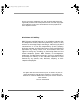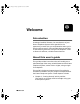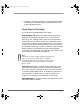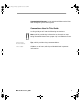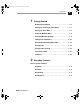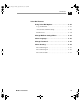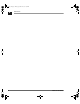SLT.book Page 1 Friday, September 10, 1999 2:57 PM Version 2.
SLT.book Page 2 Friday, September 10, 1999 2:57 PM Plexus, Plexus Key Telephone, PVT-30D, and PDT-30D Digital are registered product names used by BBS Telecom. All other copyrights and trademarks used in this documentation are the properties of their respective owners. Disclaimer of Liability: BBS Telecom provides features in its telephone systems that are designed to enhance business productivity and in no way endorse or encourage illegal recording or monitoring of phone conversations.
SLT.book Page 1 Friday, September 10, 1999 2:57 PM Welcome ,QWURGXFWLRQ Greetings from BBS Telecom, the manufacturer of your Plexus Telephone System. We’re grateful for the opportunity to work with you and pleased to assist you in learning how to use all of the valuable features available on the Plexus System with a single line telephone. Count on Plexus for efficient, reliable communications.
SLT.book Page 2 Friday, September 10, 1999 2:57 PM ❏ Chapter 2, “Everyday Features,” which provides in-depth information on the most commonly used features of the Plexus Telephone system. Terms Used in This Guide In this guide, the following definitions apply: User and User ID replace the traditional terminology of extension and extension number. A user is any person or device (e.g., fax, modem, credit card scanner) that places or receives calls on the system.
SLT.book Page 3 Friday, September 10, 1999 2:57 PM System Administrator is the authorized Plexus technician that configures your Plexus system. Conventions Used in This Guide In this guide you will see the following conventions: Notes, which provide key information on the topic or step being discussed. Notes have a paper clip icon beside the note. Power User Alert: Be sure to read these. Tips, which provide a key recommendation. This is a sidebar.
SLT.
SLT.book Page i Friday, September 10, 1999 2:57 PM Contents Getting Started Gathering Information . . . . . . . . . . . . . . . . . . . . . . 1 - 2 Setting Up Your Single Line Phone . . . . . . . . . . . 1 - 3 Setting Up Voice Mail . . . . . . . . . . . . . . . . . . . . . . . 1 - 6 Using the Mailbox Menu . . . . . . . . . . . . . . . . . . . . 1 - 8 Changing Mailbox Settings . . . . . . . . . . . . . . . . . . 1 - 9 Setting User Parameters . . . . . . . . . . . . . . . . . . .
SLT.book Page ii Friday, September 10, 1999 2:57 PM Contents Conference . . . . . . . . . . . . . . . . . . . . . . . . . . . . . . . 2 - 8 Establishing a Conference Call . . . . . . . . . . . . . . . . . . 2 - 9 Releasing Parties . . . . . . . . . . . . . . . . . . . . . . . . . . . . . 2 - 9 Do Not Disturb (DND) . . . . . . . . . . . . . . . . . . . . . 2 - 10 Flash . . . . . . . . . . . . . . . . . . . . . . . . . . . . . . . . . . . 2 - 11 Hands-Free Calling . . . . . . . . . . . . . . . . . . . . . .
SLT.book Page iii Friday, September 10, 1999 2:57 PM Contents Voice Mail Features Using Voice Mail Options . . . . . . . . . . . . . . . . . . 2 - 22 Copy and Transfer . . . . . . . . . . . . . . . . . . . . . . . . . . . 2 - 23 Activate Date and Time Stamp . . . . . . . . . . . . . . . . . . 2 - 26 Fast Forward . . . . . . . . . . . . . . . . . . . . . . . . . . . . . . . . 2 - 26 Change Mailbox Settings Menu . . . . . . . . . . . . . 2 - 27 Select Language . . . . . . . . . . . . . . . . . . . . . . . .
SLT.
SLT.book Page 1 Friday, September 10, 1999 2:57 PM *HWWLQJ 6WDUWHG 1 This chapter presents step-by-step information to help you set up and use a single line telephone with the Plexus Telephone System. A single line telephone is a “normal” single-line touchtone or pulse desk phone. The voice mail features are available only if your Plexus system is equipped with the optional Plexus Voice Mail feature. Note If you are using a pulse phone, any Plexus feature using ∗ and/or # will not work.
SLT.book Page 2 Friday, September 10, 1999 2:57 PM Getting Started 1 *DWKHULQJ ,QIRUPDWLRQ The first thing you do with your single line telephone is identify your office manager and obtain the following information: Your user ID is what is referred to as an extension number with other systems. Throughout this book, the User ID and extension number are called User ID.
SLT.book Page 3 Friday, September 10, 1999 2:57 PM 1 Getting Started A user group ID is the unique ID that identifies a number of users who work in the same area and are assigned to a group. Sales is an example of a group.
SLT.book Page 4 Friday, September 10, 1999 2:57 PM Getting Started 1 Reset Extension Port You need to reset an extension port if a Plexus Key Telephone was previously utilized at the extension port and you are now going to plug in a single line telephone. ❏ To reset the extension port: Press ∗ 99. Adjusting Phone Settings You can adjust the telephone settings to accommodate your individual preferences based on the type of single line telephone. Adjustments can include volume, ring type, and display.
SLT.book Page 5 Friday, September 10, 1999 2:57 PM 1 Getting Started Using Do Not Disturb (DND) DND allows a user to prevent all internal and external calls from ringing at their station. Paging announcements are also disabled. To activate DND: 1 Pick up the handset. 2 Press ∗ 11. To deactivate DND: 1 Pick up the handset. 2 Press ∗ 10.
SLT.book Page 6 Friday, September 10, 1999 2:57 PM Getting Started 1 6HWWLQJ 8S 9RLFH 0DLO This section is applicable only if your Plexus system has Voice Mail capability. The initial step to setting up your voice mail initiates a call to the voice mail system and connects you to your voice mailbox. If set up and configured properly, the system announces the number of new and saved messages and then prompts you for your password, if required.
SLT.book Page 7 Friday, September 10, 1999 2:57 PM 1 Getting Started 4 Enter your password, if applicable. From a Remote Site To check your messages from a remote site: 1 Dial the phone number at your office, which is typically the office main phone number, where the Auto Attendant answers. Note This feature is enabled only if the Plexus Voice Mail Auto Attendant answers incoming calls. Please check with the office manager to obtain this number.
SLT.book Page 8 Friday, September 10, 1999 2:57 PM Getting Started 1 8VLQJ WKH 0DLOER[ 0HQX Once you log into your voice mailbox, you have the following menu options. 1-8 Main Menu Option Key Description Listen to your messages 1 Plays message menu with more options. Send a message to another mailbox 2 Allows you to send a message to another mailbox. Make changes to your mailbox settings 3 Allows you to modify your mailbox settings.
SLT.book Page 9 Friday, September 10, 1999 2:57 PM 1 Getting Started &KDQJLQJ 0DLOER[ 6HWWLQJV Your voice mailbox can do more than just store and play messages. It offers flexibility that allows you to customize the way your voice mailbox operates. You can change the options in your mailbox by accessing a modification menu, through which you can specify twenty mailbox parameters. 1 Pick up the handset. 2 Press ∗ 52. 3 Enter your password, if applicable. 4 Press 3.
SLT.book Page 10 Friday, September 10, 1999 2:57 PM Getting Started 1 6HWWLQJ 8VHU 3DUDPHWHUV Recording a Personal Greeting The Plexus system allows you to invoke two separate greetings and to switch between the two based on your needs. If a greeting is not recorded, a default system message is played in its place. Greeting #1 is the active greeting by default. To select and record greetings #1 and #2: 1 Access your voice mailbox. 2 Press 3 to enter the modification menu.
SLT.book Page 11 Friday, September 10, 1999 2:57 PM 1 Getting Started Recording Your Name This parameter allows you to record your name. Your name recording is used in the company directory on the automated attendant. 1 Access your voice mailbox. 2 Press 3 to enter the modification menu. 3 Press 8 five times to skip to parameter Record Your Name. 4 Press 1 to listen to the current name. 5 Press 1 to record your name or press # to exit the menu. 6 Press # after recording your name.
SLT.book Page 12 Friday, September 10, 1999 2:57 PM Getting Started 1 6 Press 1 to accept. 7 Press # to return to the main menu or hang up to exit. 5HFHLYLQJ DQG 6HQGLQJ 0HVVDJHV Message Waiting Indication When a new message is received in your voice mailbox, the system can notify you audibly and visually. If your single line telephone has a “message waiting lamp” that is compatible with the Plexus signaling format, the key turns red and flashes slowly.
SLT.book Page 13 Friday, September 10, 1999 2:57 PM 1 Getting Started To deactivate the message waiting indicator: 1 Pick up the handset. 2 Press ∗ 50 + User ID. Listening to Messages This menu option provides basic message management. Messages are retrieved in a daily first-in, first-out (FIFO) order where you’ll hear the first messages first, starting with today’s. You can listen to, save, copy, transfer, reply to, and delete messages through this menu option. 1 Access your voice mailbox.
SLT.book Page 14 Friday, September 10, 1999 2:57 PM Getting Started 1 Press 7 Back up 3 seconds when playing a message. Press 8 Pause when playing a message. Press 8 again to restart. Press 9 Play the message faster. Pressing 9 toggles through five playback speeds. Press 0 Hear the menu again. Press # Go to the main menu. Press * Exit voice mail. Prompts for a new voice mailbox number. Leaving a Message The Plexus system offers multiple ways to leave a message for another user.
SLT.book Page 15 Friday, September 10, 1999 2:57 PM 1 Getting Started 4 Record your message. 5 Hang up to end the call or press # to select a message characteristic, as explained below. Characteristic Key Description Private Message 1 Prevents message sent to a mailbox from being copied to another mailbox Certified Message 2 Provides a “return receipt.” When the recipient listens to the message, you receive a new message stating the date and time when the message was reviewed.
SLT.book Page 16 Friday, September 10, 1999 2:57 PM Getting Started 3 1 Follow the voice mail prompts to leave the message. Transferring Calls to a Mailbox To transfer a caller directly to an unavailable user’s voice mailbox: 1 With the caller on line, press FLASH. 2 Enter ∗ 53 + User ID. 3 Hang up. Restoring Messages This menu option restores the last eight messages deleted from your mailbox, regardless of the age of the messages.
SLT.book Page 17 Friday, September 10, 1999 2:57 PM 1 Getting Started 3ODFLQJ &DOOV Placing calls on the single line telephone is similar to placing calls on other phone systems. With the single line telephone: ❏ Calls are placed using the handset. ❏ If you are placing an external call, you need to access an outside line. Note With some features enabled (e.g. Least Cost Routing and some digital trunks), the system waits a few seconds to verify that dialing is complete.
SLT.book Page 18 Friday, September 10, 1999 2:57 PM Getting Started 1 Placing an External Call To place an external call: Check with your office manager or system administrator to find out the trunk access digit. 1 Lift the handset to get dial tone. 2 Press the trunk access digit. The trunk access digit is typically 9 or 0. 3 Dial a phone number. 4 Press # to immediately process the call and avoid any dialing delays.
SLT.book Page 19 Friday, September 10, 1999 2:57 PM 1 Getting Started 3ODFLQJ &DOOV RQ +ROG Plexus system provides several ways to place and retrieve a caller on hold. A call on hold automatically recalls the user who placed the hold. Based on the nature of your business, your system administrator may adjust the timing of the recall. Some things worth mentioning about calls on hold: ❏ Flash puts a caller on consult hold but requires some further instructions, such as system hold or exclusive hold.
SLT.book Page 20 Friday, September 10, 1999 2:57 PM Getting Started ❏ 1 To retrieve a parked call using the recipient’s User ID: Press ∗ 05 + User ID. ❏ To recall the first call placed on System Call Hold: Press ∗ 06. Placing a Call on Exclusive Hold Internal calls can remain on exclusive Call Hold for an indefinite period. ❏ To place a call on exclusive hold: Press FLASH + ∗ 02.
SLT.book Page 21 Friday, September 10, 1999 2:57 PM 1 Getting Started 7UDQVIHUULQJ &DOOV The Plexus system offers more than one way to transfer calls. The two most commonly used methods are called Supervised Transfer and Unsupervised Transfer. A Supervised Transfer is when you talk to the user prior to transferring the call to them. An Unsupervised Transfer is when you press the appropriate buttons and assume the caller reaches his destination.
SLT.book Page 22 Friday, September 10, 1999 2:57 PM Getting Started If you regularly perform unsupervised transfers, talk to your system administrator about Transfer Recall. 1 Performing an unsupervised transfer To perform an unsupervised transfer: 1 Ask the caller to please hold while you transfer them. 2 Press FLASH. 3 When you hear a dial tone, enter the User ID of the targeted user. 4 Hang up.
SLT.book Page 23 Friday, September 10, 1999 2:57 PM 1 Getting Started 6XPPDU\ Now you’ve completed “Getting Started” and know the basics of using the Plexus Telephone System with your single line telephone. To find out: Summary ❏ how to use more everyday features, refer to Chapter 2 of this guide. ❏ more about money-saving or productivity-enhancing features summarized below, see your office manager.
SLT.book Page 24 Friday, September 10, 1999 2:57 PM Getting Started 1 - 24 1 Feature Benefit Toll Restrictions Save money on unauthorized phone calls by restricting users and groups from placing calls, such as longdistance or 1-900 calls, on phones. Automatic Call Distribution Improve efficiency by automatically routing calls to users in a group based on least busy, multiple ring, and circular algorithms. You can monitor current queue status and daily statistics from your phone.
SLT.book Page 1 Friday, September 10, 1999 2:57 PM (YHU\GD\ )HDWXUHV 2 Chapter 2 describes those phone and voice mail features of the Plexus Telephone System that you can use with a single line telephone. Chapter 2, “Everyday Features,” is divided into two sections:” “Plexus System Features” and “Voice Mail Features.” ❏ “Plexus System Features” covers the more commonly used features of the Plexus Telephone System.
SLT.book Page 2 Friday, September 10, 1999 2:57 PM Everyday Features 2 Plexus System Features The Plexus System provides many features that you’ll want to use daily. This section provides information on the most commonly-used features of the Plexus System. Some of the following features require your using a switchhook or FLASH button. “Flash” requires that you lift the receiver and quickly press the switchhook. This action should take no more than one second.
SLT.
SLT.book Page 4 Friday, September 10, 1999 2:57 PM Everyday Features 2 &DOO %DFN If you receive busy tone when accessing an outside line, calling another user, or calling a telephone number, you can use the Call Back feature to be notified when the user, trunk, or number becomes available. Upon receiving busy tone: 1 Press FLASH. 2 Press ∗ 18. 3 Hang up to disconnect. Note The system is waiting for the user/trunk/number to become available.
SLT.book Page 5 Friday, September 10, 1999 2:57 PM 2 Everyday Features &DOO 3DUN The Call Park feature works in a similar manner to placing a call on hold. Call Park places the caller on hold, tagged with their User ID, instead of going to the user’s coverage. Call Park allows the user to pick up the call from any phone. The call also can be recalled if the user is unavailable. To park a call: 1 Enter FLASH + ∗ 01 + recipient’s User ID.
SLT.book Page 6 Friday, September 10, 1999 2:57 PM Everyday Features 2 &DOO 3LFNXS Power User Alert With the Universal Answer privilege, you can pickup calls outside of your group. You can even specify which group. Check out Universal Answer with your office manager. You have three options for Call Pickup: automatic, userspecified, and group. ❏ Automatic call pickup determined which call to answer when two phones in your group are ringing.
SLT.book Page 7 Friday, September 10, 1999 2:57 PM 2 Everyday Features 2 Enter ∗ 08 + User ID of the person whose call you are picking up. 3 Answer the call normally. Group Specific To pick up a ringing phone in a group to which you are not assigned: 1 Pick up the handset. 2 Enter ∗ 44 + user group ID of the group whose call you are picking up. 3 Answer the call normally. &DOO :DLWLQJ The Plexus system offers a Call Waiting feature similar to the service offered by local telephone companies.
SLT.book Page 8 Friday, September 10, 1999 2:57 PM Everyday Features 2 To deactivate Call Waiting: 1 Pick up the handset. 2 Press ∗ 70. With Call Waiting activated, calls never automatically go to your unavailable backup or coverage. Notification When a call is waiting, you receive a stutter dial tone. Accepting a Waiting Call To accept a waiting call, you can press FLASH. The current call is placed on exclusive hold while the incoming call is answered.
SLT.book Page 9 Friday, September 10, 1999 2:57 PM 2 Everyday Features Establishing a Conference Call To establish a conference call with the first user on the phone: 1 Press FLASH. 2 The caller is automatically placed on a temporary (consult) hold. 3 Place a call to another user or outside telephone number. 4 Once connected to the new party, press FLASH again. A conference call including yourself, the original caller, and the additional party will be established.
SLT.book Page 10 Friday, September 10, 1999 2:57 PM Everyday Features 2 'R 1RW 'LVWXUE '1' Do-Not-Disturb (DND) mode allows you to prevent calls from reaching your phone. When a phone is in DND mode, internal callers hear DND tone and external callers are routed to your DND backup or coverage as defined by the office manager. Note With certain privileges, other users can override your DND mode and ring your phone. To activate DND mode: 1 Pick up the handset. 2 Press ∗ 11.
SLT.book Page 11 Friday, September 10, 1999 2:57 PM 2 Everyday Features Note DND Override privileges are granted by the system administrator. )ODVK The FLASH is used to signal the Plexus system to put a call on consult hold while you access a feature, usually using a twodigit code. This is useful for call completion features (e.g. Call Park and Page) and other conference calls. Any instructions that require FLASH mean that you quickly press and release the switchhook or the FLASH button.
SLT.book Page 12 Friday, September 10, 1999 2:57 PM Everyday Features 2 +DQGV )UHH &DOOLQJ The Hands-Free Call feature allows you to place calls to other user’s in such a way that their key telephone automatically answers the call using the speakerphone. This enables a completely hands-free conversation. To place a hands-free call: 1 Pick up the handset. 2 Enter ∗ 22 + User ID of the desired user.
SLT.book Page 13 Friday, September 10, 1999 2:57 PM 2 Everyday Features +ROG The Plexus System supports three types of Hold: System Hold, Exclusive Hold, and Consult. Users can choose to place calls on either system hold or exclusive hold, depending on the situation. Consult Hold Consult is an automatic, temporary hold activated by the system when a user is performing certain functions (e.g., pressing FLASH to create a conference call or perform a supervised transfer).
SLT.book Page 14 Friday, September 10, 1999 2:57 PM Everyday Features 2 Exclusive Hold Exclusive Hold is a private hold that allows you to place a call on hold in such a way that only you can retrieve the call. To place a call on exclusive hold: 1 Press FLASH + ∗ 02. 2 Press ∗ 03 or FLASH to retrieve the call. Recall After a call is on any type of hold for a pre-set period of time, the system recalls the user who put the call on hold.
SLT.book Page 15 Friday, September 10, 1999 2:57 PM 2 Everyday Features ❏ ALL-Points: Broadcasts through all available key telephone speakers and through an external amplification device. Note Check with your office manager to determine the type of paging and access method that you should use. Key telephones that are busy or DND will not broadcast the page. Internal-ALL Users To broadcast a page through all of the telephone speakers on the system: PAGE-ALL is also a programmable key.
SLT.book Page 16 Friday, September 10, 1999 2:57 PM Everyday Features 3 Speak clearly into the handset. 4 Hang up to disconnect. 2 External To broadcast a page through an external amplification device (e.g. overhead speakers): 1 Pick up the handset. 2 Enter ∗ 25. You will hear an alert tone through the external amplification device. 3 Speak clearly into the handset. 4 Hang up to disconnect.
SLT.book Page 17 Friday, September 10, 1999 2:57 PM 2 Everyday Features Answer Page Answer Page enables you to quickly respond to system pages. Upon issuing the Answer Page code, the system automatically dials the user that issued the last page on the system. To use the Answer Page feature: 1 Pick up the handset. 2 Enter ∗ 27. The system automatically dials the user that placed the last page. Note Answer Page may be initiated during or after the page, but the code must be entered at system dial tone.
SLT.book Page 18 Friday, September 10, 1999 2:57 PM Everyday Features 2 6SHHG 'LDO System Speed Dial Several speed dial numbers can be stored in the Plexus Telephone system by the office manager. You can utilize these system-wide speed dial numbers by entering the appropriate codes. Check with your office manager for a listing of system speed dial numbers and codes. To use a system speed dial number: 1 Pick up the handset. 2 Enter ∗ 55 + the two-digit speed dial code. You must enter 2 digits.
SLT.book Page 19 Friday, September 10, 1999 2:57 PM 2 Everyday Features 7UDQVIHU Call Transfer allows calls to be transferred from one user to another user, user group, or voice mailbox. There are two types of transfers: Supervised and Unsupervised. Supervised Transfer Supervised Transfer involves the person transferring the caller to typically speak with the recipient before actually transferring the call.
SLT.book Page 20 Friday, September 10, 1999 2:57 PM Everyday Features 2 6 Ask the caller if they want to access the user’s voice mailbox, wait, or hold while you page. 7 Choose one of the transfer options discussed below. 7UDQVIHU WR :DLW To place a supervised transfer when the recipient is busy and the user wants to wait: 1 Press FLASH. 2 When you hear a dial tone, enter the User ID. If the User is busy: 3 Press FLASH + ∗ 17 to put the caller in the recipient’s waiting queue.
SLT.book Page 21 Friday, September 10, 1999 2:57 PM 2 Everyday Features Unsupervised Transfer Tip: If you regularly transfer calls using Unsupervised Transfer, you may want to ask your office manager to activate Transfer Recall. Transfer Recall instructs the system to recall you when an Unsupervised Transfer goes unanswered. Transfer An Unsupervised Transfer is a call transfer where you transfer the call without first speaking to the other user.
SLT.book Page 22 Friday, September 10, 1999 2:57 PM Everyday Features 2 Voice Mail Features Your Plexus Telephone Voice Mail system provides many Voice Mail features that you will want to use daily. This section provides information on the most commonly-used Voice Mail features. Check with your office manager for information on additional Voice Mail features that may be available to you. 8VLQJ 9RLFH 0DLO 2SWLRQV The Plexus Voice Mail menu gives you several options while listening to messages.
SLT.book Page 23 Friday, September 10, 1999 2:57 PM 2 Everyday Features Press 9 Play the message faster. Pressing 9 toggles through five playback speeds. Press 0 Hear the menu again. Press # Go to the main menu. Press * Exit voice mail. Prompts for a new voice mailbox number. Copy and Transfer The Copy and Transfer option allows you to place a copy or transfer the current message to another user’s mailbox. ❏ If copying a message, the message is left in your mailbox.
SLT.book Page 24 Friday, September 10, 1999 2:57 PM Everyday Features 2 Characteristic Key Description Private Message 1 Ensures message sent to a mailbox cannot be copied to another mailbox Certified Message 2 Provides a “return receipt.” When the recipient listens to the message, you receive a new message stating the date and time the message was reviewed.
SLT.book Page 25 Friday, September 10, 1999 2:57 PM 2 Everyday Features If you are copying a message: 1 Enter the User ID or single-digit distribution group number + #. 2 Press 1 or wait to record an introduction. 3 After recording your introduction message, press # for more options or hang-up to copy and exit. If you are transferring a message: 1 Press 1 to record an introduction or press 2 to transfer without recording an introduction message.
SLT.book Page 26 Friday, September 10, 1999 2:57 PM Everyday Features 2 Activate Date and Time Stamp This parameter allows you to hear the date and time associated with each message left in your voice mailbox. If enabled, the system states the day of the week, month, date, and time the message was left before playing the message. If disabled, you can still hear the date and time stamp by pressing 6 either while listening to the message or just after listening to the message.
SLT.book Page 27 Friday, September 10, 1999 2:57 PM 2 Everyday Features You also can press 7 to rewind the message 3 seconds or press 8 to pause. This returns the playback to normal speed. 2 Press 9 a fifth time to return to the normal speed. Another way of returning to normal playback is by rewinding and pausing to restart. &KDQJH 0DLOER[ 6HWWLQJV 0HQX The Plexus voice mailbox offers flexibility to customize the way your voice mailbox operates.
SLT.book Page 28 Friday, September 10, 1999 2:57 PM Everyday Features 2 6HOHFW /DQJXDJH Check with your office manager to see if you have the Select Language feature activated. Select Language is an optional parameter that permits multiple language support on your single line telephone. If your voice mail is equipped with more than one language, you may choose the language in which your mailbox options are presented. To activate the Select Language feature: 1 Access your voice mailbox.
SLT.book Page 29 Friday, September 10, 1999 2:57 PM 2 Everyday Features Press any other key to retain the old password. 6HOHFW *UHHWLQJ This parameter allows you to select the active greeting. You may record two different greetings and switch between the two greetings based on current needs. If a greeting is not recorded for either greeting #1 or greeting #2, a default system message is played in its place. Greeting #1 is the active greeting by default.
SLT.book Page 30 Friday, September 10, 1999 2:57 PM Everyday Features 2 5 Press 1 to record a new greeting or press any key to return to the main menu. 6 Press # after recording your greeting. 7 Press # to return to the main menu or hang up to exit. Record Greeting #2 This parameter allows you to record an alternative mailbox greeting, greeting #2.
SLT.book Page 31 Friday, September 10, 1999 2:57 PM 2 Everyday Features Record Your Name This parameter allows you to record your name. The recording of your name is used in the company directory on the automated attendant. Select Greeting 1 Access your voice mailbox. 2 Select 3 to enter the mailbox parameters menu. 3 Press 8 five times to skip to parameter Record Your Name. 4 Following the prompts, say your name into the phone. 5 Press # to exit.
SLT.
SLT.book Page 1 Friday, September 10, 1999 2:57 PM Index , A accept a waiting call . . . . . . . . . . . . . . . . . . . . . . . . . . . . . . . . . . . 2 - 8 access the mailbox parameter menu . . . . . . . . . . . . . . . . . . . . . . . 2 - 27 adding an introductory message . . . . . . . . . . . . . . . . . . . . . . . . . . 2 - 23 alternatives to paging . . . . . . . . . . . . . . . . . . . . . . . . . . . . . . . . . . 2 - 14 answers the call using the speakerphone . . . . . . . . . . . . . . . . . .
SLT.book Page 2 Friday, September 10, 1999 2:57 PM , Index D date and time associated with each message . . . . . . . . . . . . . . . . 2 - 26 distinctive rings . . . . . . . . . . . . . . . . . . . . . . . . . . . . . . . . . . . . . . 1 - 4 E establish a conference call . . . . . . . . . . . . . . . . . . . . . . . . . . . . . . 2 - 9 extension port . . . . . . . . . . . . . . . . . . . . . . . . . . . . . . . . . . . . . . . . 1 - 4 External Calls Redial . . . . . . . . . . . . . . . . . . . . . . .
SLT.book Page 3 Friday, September 10, 1999 2:57 PM Index , Last Number Redial . . . . . . . . . . . . . . . . . . . . . . . . . . . . . . . . . . . 2 - 17 leave a message for another user . . . . . . . . . . . . . . . . . . . . . . . . . 1 - 15 M mailbox parameters . . . . . . . . . . . . . . . . . . . . . . . . . . . . . . . . . . . 1 - 9, 2 - 27 multiple language support . . . . . . . . . . . . . . . . . . . . . . . . . . . . . . 2 - 28 O operator access digit . . . . . . . . . . . . . . . . . . . .
SLT.book Page 4 Friday, September 10, 1999 2:57 PM , Index R record an alternative mailbox greeting . . . . . . . . . . . . . . . . . . . . . 2 - 30 redial the last number dialed . . . . . . . . . . . . . . . . . . . . . . . . . . . . 2 - 17 respond to system pages . . . . . . . . . . . . . . . . . . . . . . . . . . . . . . . . 2 - 17 retrieve a call you put on system hold . . . . . . . . . . . . . . . . . . . . . 2 - 13 S seize an outside line . . . . . . . . . . . . . . . . . . . . . . . . . . . . . .