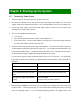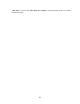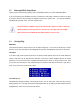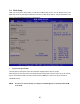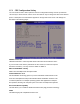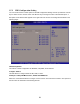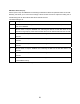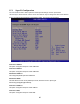User`s manual
54
3.2 Entering BIOS Setup Menu
Power on the computer and by pressing <DEL> immediately allows you to enter BIOS Setup Menu.
If you are not able to enter the BIOS menu but you still wish to enter Setup, restart the system to try again
by turning it OFF then ON or pressing the “RESET” button on the system case. You may also restart by
simultaneously pressing <Ctrl>, <Alt> and <Delete> keys.
The items under each BIOS category described in this chapter are under continuous
update for better system performance. Therefore, the description may be slightly
different from the latest BIOS and should be held for reference only.
3.3 Getting Help
Main Menu
The main menu lists the setup functions you can make changes to. You can use the arrow keys to select
the item. The on-line description of the highlighted setup function is displayed at the bottom of the screen.
Sub- Menu
If you find a right pointer symbol (as shown in the picture below) appears to the left of certain fields that
means a sub-menu can be launched from this field. A sub-menu contains additional options for a field
parameter. You can use arrow keys to highlight the field and press <Enter> to call up the sub-menu. Then
you can use the control keys to enter values and move from field to field within a sub-menu. If you want to
return to the main menu, just press the <ESC>.
General Help <F1>
The BIOS setup program provides a General Help screen. You can call up this screen from any menu by
simply pressing <F1>. The Help screen lists the appropriate keys to use and the possible selections for the
highlighted item. Press <Esc> to exit the Help screen.