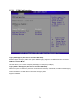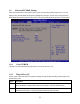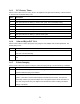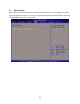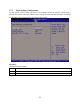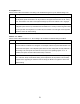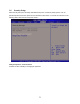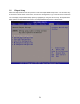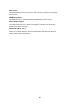User`s manual
76
Bootup Num-Lock
Set this value to allow the Number Lock setting to be modified during boot up. The default setting is On.
Option Description
Off This option does not enable the keyboard Number Lock automatically. To use the 10-keys on
the keyboard, press the Number Lock key located on the upper left-hand corner of the 10-key
pad. The Number Lock LED on the keyboard will light up when the Number Lock is engaged.
On Set this value to allow the Number Lock on the keyboard to be enabled automatically when the
computer system is boot up. This allows the immediate use of 10-keys numeric keypad located
on the right side of the keyboard. To confirm this, the Number Lock LED light on the keyboard
will be lit. This is the default setting.
Wait For “F1” If Error
Set this value to allow the Wait for “F1” Error setting to be modified. The default setting is Enabled.
Option Description
Disabled This prevents the to wait on an error for user intervention. This setting should be used if there is
a known reason for a BIOS error to appear. An example would be a system administrator must
remote boot the system. The computer system does not have a keyboard currently attached. If
this setting is set, the system will continue to boot up in to the operating system. If “F1” is
enabled, the system will wait until the BIOS setup is entered.
Enabled Set this value to allow the system BIOS to wait for any error. If an error is detected, pressing
<F1> will enter Setup and the BIOS setting can be adjusted to fix the problem. This normally
happens when upgrading the hardware and not setting the BIOS to recognized it. This is the
default setting.