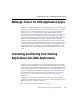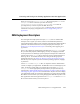Inc. Server User Manual
Converting the weblogic.properties File to XML Files
BEA WebLogic Server 7.0 Upgrade Guide 2-5
2. Click the link to update a WebLogic Server license. You may need to scroll down
to see the link.
3. Browse and select the pathname for the directory containing the license file to be
converted, or enter the pathname in the box provided. Then click Submit License.
4. You will receive the converted
license_wlsxx.bea file through e-mail. To
update the
license.bea file on your system, see Updating Your license.bea File
in the Installation Guide at
http://e-docs.bea.com/wls/docs70/install/instlic.html#update_li
cense
.
Converting the weblogic.properties File to
XML Files
Note: Throughout this document, the WebLogic Server 7.0 directory domain that
you create is referred to as
domain.
Prior to WebLogic Server 6.0, WebLogic Server releases used a
weblogic.properties file to configure applications. In WebLogic Server 7.0,
configuration of applications is handled through XML descriptor files and the
Administration Console. Converting a
weblogic.properties file to the
config.xml file creates a new domain for your applications and adds XML files that
define how your applications are set up. BEA Systems recommends that you change
the name of the default domain name that is created during the conversion so that the
name is relevant to your work.
The
config.xml file is an XML document that describes the configuration of an entire
Weblogic Server domain. The
config.xml file consists of a series of XML elements.
The
domain element is the top-level element, and all elements in the domain are
children of the domain element. The
domain element includes child elements, such as
the
server, cluster, and application elements. These child elements may have
children themselves. Each element has one or more configurable attributes.