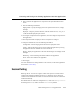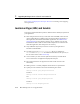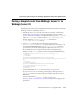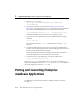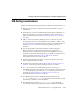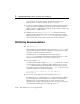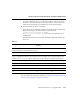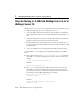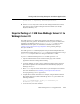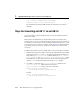Inc. Server User Manual
Converting and Porting Your Existing Applications into Web Applications
BEA WebLogic Server 7.0 Upgrade Guide 2-13
8. Enter a name for the application or component in the provided field and click
Create.
9. Enter the following information:
Staging Mode—specify the staging mode. The options include server, nostage,
and stage.
Deployed—using the provided checkbox, indicate whether the .ear, .war, .jar, or
.rar file should be deployed upon creation.
10. To configure components for the application, click the Configure Components in
this Application.
11. The Components table is displayed. Click a component to configure.
12. Using the available tabs, enter the following information:
Configuration—Edit the staging mode and enter the deployment order.
Targets—Indicate the Targets-Server for this configured application by moving
the application from the Available list to the Chosen list.
Deploy—Deploy the application to all of the selected targets or undeploy it from
all targets.
Monitoring—View monitoring information related to the application.
Notes—Enter notes related to the application.
13. Click Apply.
For more information on setting attributes in the console, see the Web Applications
section of the Console Help.
Session Porting
WebLogic Server 7.0 does not recognize cookies from previous versions because
cookie format changed with WebLogic Server 6.0. WebLogic Server will ignore
cookies with the old format and create new sessions. Be aware that new sessions are
created automatically.
The default name for cookies has changed from 5.1, when it was
WebLogicSession.
In WebLogic Server 7.0, cookies are named
JSESSIONID by default.