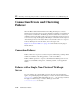Technical data
12 Installing and Configuring the Microsoft Internet Information Server (ISAPI) Plug-In
12-10 Administration Guide
between the Microsoft Internet Information Server Plug-In and WebLogic Server. In
addition, the SSL protocol allows the WebLogic Server proxy plug-in to authenticate
itself to the Microsoft Internet Information Server to ensure that information is passed
to a trusted principal.
The Microsoft Internet Information Server Plug-In does not use the transport protocol
(
http or https) to determine whether or not the SSL protocol will be used to protect
the connection between the proxy plug-in and the Microsoft Internet Information
Server. In order to use the SSL protocol with the Microsoft Internet Information Server
Plug-In, configure the WebLogic Server receiving the proxied requests to use the SSL
protocol. The port on the WebLogic Server that is configured for secure SSL
communication is used by the WebLogic Server proxy plug-in to communicate with
the Microsoft Internet Information Server.
Note: You cannot configure a 2-way SSL between the Microsoft Internet
Information Server and WebLogic Server. The SSL protocol is a
point-to-point connection, cyptographically sealed end-to-end. Therefore, any
type of proxy or firewall cannot see into the SSL socket. The Microsoft
Internet Information Server acts as the server end-point in the SSL connection.
The configuration is:
client-->2-way SSL-->IIS<--1-way SSL<--WebLogic Server
The Microsoft Internet Information Server cannot use the digital certificate
from the first SSL connection in the second SSL connection because it cannot
use the client’s private key.
Configuring SSL
To use the SSL protocol between Microsoft Internet Information Server Plug-In and
WebLogic Server:
1. Configure WebLogic Server for SSL. For more information, see “Configuring the
SSL Protocol” on page 14-46.
2. Configure the WebLogic Server SSL listen port. For more information, see
“Configuring the Listen Port” on page 8-5.
3. Set the
WebLogicPort parameter in the iisproxy.ini file to the listen port
configured in step 2.