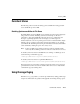Technical data
17 Managing JMS
17-24 Administration Guide
4. On the Thresholds & Quotas tab, configure bytes paging:
l Select the Bytes Paging Enabled check box.
l In the Bytes Threshold High field, enter an amount that will start bytes
paging when the number of bytes on the JMS server exceeds this threshold.
l In the Bytes Threshold Low field, enter an amount that will stop bytes
paging once the number of bytes on the JMS server falls below this
threshold.
5. On the Thresholds & Quotas tab, configure messages paging:
l Select the Messages Paging Enabled check box.
l In the Messages Threshold High field, enter an amount that will start
messages paging when the number of messages on the JMS server exceeds
this threshold.
l In the Messages Threshold Low field, enter an amount that will stop
messages paging once the number of messages on the JMS server falls below
this threshold.
6. Click Apply to save the new bytes and/or messages paging values.
7. Repeat steps 3–5 to configure paging for additional JMS destinations.
8. After you configure all your destinations for paging, reboot WebLogic Server to
activate paging.
Note: If you use JMS templates to configure your destinations, a destination's
explicit Byte/Messages Paging configuration overrides the template's
configuration. For more information, refer to “Configuring a Destination to
Override Paging on a JMS Template” on page 17-24 and to “Configuring
JMS” on page 17-2.
Configuring a Destination to Override Paging on a JMS Template
Follow these directions if you want to override a template's settings and enable or
disable paging on a specific destination.
1. Under JMS Servers, click to expand a server instance that is already configured for
paging.
2. Click the Destinations node. The right pane shows all of the server's topics and
queues.