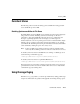Technical data
Tuning JMS
Administration Guide 17-25
3. Click the topic or queue that you want to configure for paging. The right pane
shows the topics or queues associated with the server instance.
4. On the Thresholds & Quotas tab, configure the Bytes Paging Enabled and/or
Messages Paging Enabled attributes on the destination according to how you
want to override the JMS template for the destination.
l To disable paging for the destination, select False in the Bytes Paging
Enabled and/or the Messages Paging Enabled list boxes.
l To enable paging for the destination, select True in the Bytes Paging Enabled
and/or the Messages Paging Enabled list boxes.
5. Click Apply to save the new bytes and/or messages paging values.
6. Repeat steps 2–5 to configure paging for additional JMS destinations on the same
server instance.
7. Once all of your destinations are configured for paging, then reboot WebLogic
Server to activate paging.
JMS Paging Attributes
The following sections briefly describe the paging attributes available with WebLogic
Server JMS.