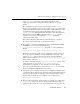Technical data
Starting the WebLogic Administration Server
Administration Guide 2-5
Invoking the WebLogic Server from the Start menu executes the start script
startWeblogic.cmd (which is located in install_dir/config/domain_name
where
domain_name is the name of the domain and install_dir is the directory
where you installed the WebLogic Server software). You will be prompted to enter the
password.
Starting and Stopping the WebLogic Server as a
Windows Service
When installed as a Windows service, the WebLogic Server starts automatically when
you boot the Windows computer. The WebLogic Server is started by executing a start
script such as
startWeblogic.cmd. A WebLogic Server started using
startWebLogic.cmd is started as an Administration Server. See Starting the
WebLogic Administration Server from the Command Line.
To run the WebLogic Server as a Windows service, you must have installed it as such.
For information on installing and removing the WebLogic Server as a Windows
service, see Setting Up a WebLogic Server Instance as a Windows Service.
You can also stop and start the WebLogic Server easily from the Service Control
Panel.
1. Select Start
→Settings→Control Panel.
2. Double-click the Services Control Panel to open it.
3. In the Services Control Panel, scroll to the end to find
WebLogic Server. If
WebLogic is Started, you will have the option to Stop it when you select it, by
clicking the Stop button to the right. If WebLogic is Stopped, the Start button will
be available.
You can make the Windows service Automatic, Manual, or Disabled by clicking the
Startup button and selecting a mode.