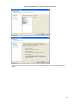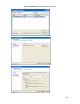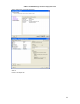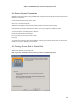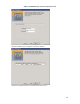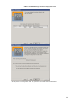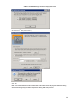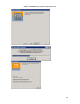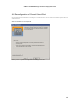Specifications
VMware and BEA WebLogic Solutions Deployment Guide
134
8.4 Source System Preparation
Shutdown the physical system hosting the BEA WLS managed server and reboot the system using the P2V
Assistant 2.1.2 boot CD.
You should see the boot prompt. Press “enter”.
Press “ok” on the welcome screen.
Select the source disk(s) involved and the network interface used to access the system.
If the disks are connected by Fibre Channel, select “yes” when prompted for loading FC drivers.
You have the option of providing DHCP or Static IP.
Provide the required network information.
Ex: our IP was 10.16.27.20 and TCP Port: 7000
Press OK.
You should see a summary of the network settings. Leave the source system at this state. You should now
be able to “ping” the IP address from the network.
8.5 Cloning Source Disk to Virtual Disk
Start the P2V assistant on the helper VM.
Note: if you have not added licenses for P2V, you will be prompted at this point.