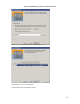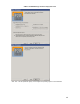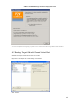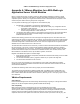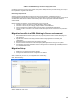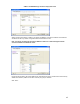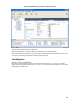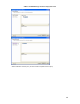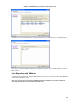Specifications
VMware and BEA WebLogic Solutions Deployment Guide
146
processors must come from the same vendor class (Intel or AMD) and same processor family (P3 or P4) to
be compatible for migration with VMotion.
Networking Requirements
VMotion requires a Gigabit ethernet network to ensure rapid migration. A dedicated network is
recommended to keep VM memory state secure. VMs must have access to the same subnets on the source
and destination ESX Servers. VMotion automatically maps VMs to appropriate virtual NICs based on
network labels.
Before migrating with VMotion, ensure the following on the source VM:
1. VM have no active connection to a local CD-ROM or floppy image.
2. VM have no access to (CD or floppy) image located in a local datastore.
3. VM is not mapped to a SAN LUN that cannot be seen by the destination ESX Server.
4. VM has no active connection to an internal virtual switch (it should be connected to the production
network).
Migration benefits in a BEA WebLogic Server environment
1. Relocate BEA WLS instances (VMs) from one physical system to another without disrupting end
user functions.
2. Migrate WLS instances from failing hardware without losing application functionality and
configuration.
3. Relocate WLS environments from one storage to another
4. Perform hardware maintenance without disrupting BEA applications running on the system.
5. Use Migration to support distributed resource management and VMware high availability solutions
in a virtualized data center.
Migration Setup
1. Make sure you have the licenses for VMotion
2. Configure the VMKernel network configuration for VMotion
Click on ESX host (10.16.27.17) Æ configuration tab Ænetworking
Click “add networking”
Select “VMKernel”. Click “next”