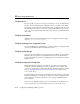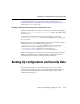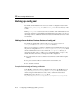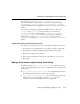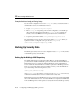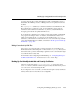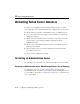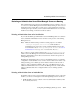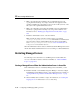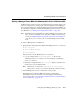Technical data
Restarting Failed Server Instances
Configuring and Managing WebLogic Server 10-13
Starting a Managed Server When the Administration Server Is Not Accessible
If a Managed Server cannot connect to the Administration Server during startup, it can
retrieve its configuration by reading locally cached configuration data. A Managed
Server that starts in this way is running in Managed Server Independence (MSI) mode.
For a description of MSI mode, and the files that a Managed Server must access to start
up in MSI mode, see “Managed Server Independence Mode” on page 10-2.
Note: If the Managed Server that failed was a clustered Managed Server that was the
active server for a migratable service at the time of failure, perform the steps
described in “Migrating When the Currently Active Host is Unavailable” in
Using WebLogic Server Clusters. Do not start the Managed Server in MSI
mode.
To start up a Managed Server in MSI mode:
1. Ensure that the following files are available in the Managed Server’s root directory:
" msi-config.xml.
" SerializedSystemIni.dat
" boot.properties
If these files are not in the Managed Server’s root directory:
a. Copy the config.xml and
SerializedSystemIni.dat file from the
Administration Server’s root directory (or from a backup) to the Managed
Server’s root directory.
b. Rename the configuration file to
msi-config.xml. When you start the server,
it will use the copied configuration files.
Note: Alternatively, you can use the
-Dweblogic.RootDirectory=path
startup option to specify a root directory that already contains these files.
2. Start the Managed Server at the command line or using a script.
The Managed Server will run in MSI mode until it is contacted by its
Administration Server. For information about restarting the Administration
Server in this scenario, see “Restarting an Administration Server When Managed
Servers are Running” on page 10-11.