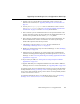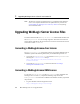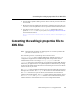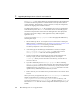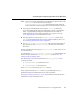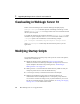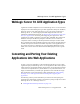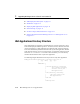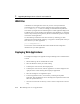user manual
Upgrading Your WebLogic Server Configuration: Main Steps
BEA WebLogic Server 7.0 Upgrade Guide 2-3
3. Upgrade your server license files. For instructions on how to convert your
licenses to the new format, see “Upgrading WebLogic Server License Files” on
page 2-4.
4. Convert your
weblogic.properties file. For instructions on how to convert
your
weblogic.properties file, see “Converting the weblogic.properties File
to XML Files” on page 2-5 and the Console Help documentation.
5. Enter a name for you new Administration Server in the provided window in the
Console. This name is used as the Server Name for the Administration Server. If
the name is not specified, the name will be
myserver by default.
6. Enter a directory location for the resulting conversion output configuration. All
files and subdirectories created as a result of the conversion of your original
domain will be placed in this directory location.
7. Add classes to your Java system
CLASSPATH. For more information see
“Classloading in WebLogic Server 7.0” on page 2-8.
8. Modify your existing startup scripts to work with WebLogic 7.0. See “Modifying
Startup Scripts” on page 2-8.
9. Package and port your WebLogic server-side business object implementations
(referred to as Web applications beginning with WebLogic Server 6.0) to run on
WebLogic 7.0. See “Converting and Porting Your Existing Applications into Web
Applications” on page 2-9.
10. If you need to port EJBs, see “Porting and Converting Enterprise JavaBeans
Applications” on page 2-16.
11. Upgrade JMS. Many new configuration attributes have been added to JMS since
WebLogic Server 4.5. For more information, see “Upgrading JMS” on page 2-25.
To upgrade a cluster of servers, follow the above steps for each server and then follow
the steps outlined in Setting up WebLogic Clusters in Using WebLogic Clusters. All
servers in the cluster should be running 7.0 since there is no interoperability between
4.5 and 7.0 or between 5.1 and 7.0.
To upgrade from WebLogic Server 7.0 to WebLogic Server 7.0.0.1, see Updating
WebLogic Server 7.0 GA (7.0.0.0) to 7.0.0.1 in the Installation Guide.