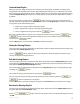User guide
10
Beamz User Manual
Custom Layout
The Custom Layout screen allows you to:
1. Re-arrange where the instruments are located to suit your playing style.
2. Make your own mix of the song.
Clicking on the Custom Layout button on the main playing screen will open this window.
The left pane shows the Default Layout for the song – the pre-assigned instrument pallet – the way it was
originally composed.
Clicking the button will restore the custom layout to this.
The right pane shows your Custom Layout.
For each of the three possible units, there are four Beamz console triggers that can be changed in a custom
layout. They each have their location in the custom layout screen as illustrated below for Unit 1:
Positioning the mouse over the purple beam display will play the instrument – same as mousing over a
beam on the Main Playing screen. Click the Power button to turn them o if they get in the way while
you’re re-arranging instruments.
Re-assigning Instrument Locations
There are two ways to change an instrument assignment in a custom layout:
Drag an instrument from the Default Layout at the left of the screen onto a beam location in the Custom
Layout area at the right of the screen. This replaces what was there.
Beamz 1
Beamz 3
Beamz 2
Beamz 4