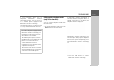User manual
Table Of Contents
- Contents
- Warranty
- Safety instructions
- The Navigation device
- Overview of the scope of Delivery
- Overview of the navigation device
- General operation
- Maintenance and care
- Battery quality declaration
- Display quality declaration
- Start-up
- Power supply
- TMC antenna (depending on the model)
- GPS antenna
- Cable for vehicle integration (depending on model, optional)
- Cable for rear view camera (depending on the model, optional)
- Memory card
- Unit bracket
- Switching the Navigation device on/off (model dependent)
- Basic information about the touch screen
- Basic information about the menus
- Content Manager
- Transferring pictures
- Faults
- Navigation Mode
- What is navigation?
- Selecting Navigation
- Last destinations list
- The New destination menu
- Navigation settings
- Traffic announcements using TMC (depending on the model)
- Live Traffic - Traffic Announcements via Data Connection (model dependent)
- The map display
- The Route overview
- SituationScan
- Map display options
- Supplementary functions for trucks and mobile homes (selected models only)
- Other additional functions (only selected models)
- Telephone mode
- Tools
- Settings
- WiFi settings (model dependent)
- Technical terminology
- index
- Model overview and technical specifications
- NOTICE
103
NAVIGATION MODE >>>
Entering the destination
(Only available when route guidance is
not active.)
You can enter a destination.
> Call up the options menu for the map
display.
> Press the
Enter destination button.
You can now enter a destination as
described under "The New destination
menu" on page 43 (
Home, Enter
address
, Select Point of Interest,
Personal destinations, Contacts, Route
planning
, Select on map or Enter geo-
coordinates
).
Displaying/selecting different routes
You can use the Navigation device to
display various routes.
> With the entire route displayed, press
the
Alternative button. This function
can also be selected in the options of
the map display, See "Map display
options" on page 96.
After a short time, the map is displayed.
Each route is calculated after each other
and displayed on the map.
The area on the right-hand side shows
the colour key for the individual routes,
the mileage for each route and the
estimated driving time.
You can select the desired route by
pressing the buttons on the right.
Skipping a destination
If a planned route with several destina-
tions is active, you may delete the cur-
rent destination of the route. Route guid-
ance to the next destination is then
started.
This may be necessary if a destination
was not driven to directly. The Navigation
device otherwise tries to guide you to the
current destination.
> Call up the options menu for the map
display.
> Press the
Next destination button.
Route guidance to the next destination is
started.