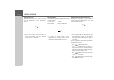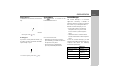User manual
Table Of Contents
- Contents
- Warranty
- Safety instructions
- The Navigation device
- Overview of the scope of Delivery
- Overview of the navigation device
- General operation
- Maintenance and care
- Battery quality declaration
- Display quality declaration
- Start-up
- Power supply
- TMC antenna (depending on the model)
- GPS antenna
- Cable for vehicle integration (depending on model, optional)
- Cable for rear view camera (depending on the model, optional)
- Memory card
- Unit bracket
- Switching the Navigation device on/off (model dependent)
- Basic information about the touch screen
- Basic information about the menus
- Content Manager
- Transferring pictures
- Faults
- Navigation Mode
- What is navigation?
- Selecting Navigation
- Last destinations list
- The New destination menu
- Navigation settings
- Traffic announcements using TMC (depending on the model)
- Live Traffic - Traffic Announcements via Data Connection (model dependent)
- The map display
- The Route overview
- SituationScan
- Map display options
- Supplementary functions for trucks and mobile homes (selected models only)
- Other additional functions (only selected models)
- Telephone mode
- Tools
- Settings
- WiFi settings (model dependent)
- Technical terminology
- index
- Model overview and technical specifications
- NOTICE
34
>>> GENERAL OPERATION
Installing the Content Manager
You can install the Content Manager on
your computer with the following steps:
> Switch the navigation device comple-
tely off, see “Devices with magnetic
holders” on page 26.
> Connect the USB interface of the de-
vice directly to a USB port of the com-
puter using the USB cable supplied.
> Switch on the navigation device.
>
If the application does not start automati-
cally, please start the file "CONTENT-
MANAGER" manually in the folder
"Becker_Content_Manager_Setup".
> Select a language from the list and
then click on
OK.
> Read the welcome page and click on
Next to continue.
> Select the installation folder. A default
installation folder is already specified.
To select another folder, either type in
the path name or click on
Browse and
define another folder.
> Click on
Install to start the copying
procedure. Click on
Details to see the
details during copying.
The Content Manager is automatically
started immediately after installation.
Remove the check mark from the box if
you do not want this.
This completes the installation proce-
dure.
> Click on
Finish to exit the installation
program.
Starting the Content Manager
Execute the following actions to start the
Content Manager:
> Switch the navigation device comple-
tely off, see “Devices with magnetic
holders” on page 26.
> Connect the USB interface of the de-
vice directly to a USB port of the com-
puter using the USB cable supplied.
Switch on the Navigation device.
After a short time, the Navigation device
is displayed as a removable storage
medium on the computer.
Note:
When you connect the Becker
Navigation device to the PC for the first
time, the PC installs all the necessary
drivers and then displays the message
"Your unit is now ready to use".