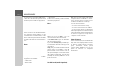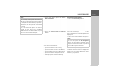User manual
Table Of Contents
- Contents
- Warranty
- Safety instructions
- The Navigation device
- Overview of the scope of Delivery
- Overview of the navigation device
- General operation
- Maintenance and care
- Battery quality declaration
- Display quality declaration
- Start-up
- Power supply
- TMC antenna (depending on the model)
- GPS antenna
- Cable for vehicle integration (depending on model, optional)
- Cable for rear view camera (depending on the model, optional)
- Memory card
- Unit bracket
- Switching the Navigation device on/off (model dependent)
- Basic information about the touch screen
- Basic information about the menus
- Content Manager
- Transferring pictures
- Faults
- Navigation Mode
- What is navigation?
- Selecting Navigation
- Last destinations list
- The New destination menu
- Navigation settings
- Traffic announcements using TMC (depending on the model)
- Live Traffic - Traffic Announcements via Data Connection (model dependent)
- The map display
- The Route overview
- SituationScan
- Map display options
- Supplementary functions for trucks and mobile homes (selected models only)
- Other additional functions (only selected models)
- Telephone mode
- Tools
- Settings
- WiFi settings (model dependent)
- Technical terminology
- index
- Model overview and technical specifications
- NOTICE
54
>>> NAVIGATION MODE
If you have selected the category, any
points of interest belonging to the
relevant category and available within
the area in question will now be
displayed.
The name, distance as the crow flies and
the address is displayed for each entry.
> Select the desired point of interest.
You will now receive additional
information about your chosen
destination.
> Press the
Start button to begin route
guidance to the point of interest
directly.
In addition, the selected point of interest
can be:
• displayed on the map (
On map),
• saved in fast access mode (
Save),
• used for displaying a route to the POI
(
Show route),
• if a telephone is connected and a
phone number is available by pressing
the button with the symbol.
(depending on the model)
Point of interest near to an address
> Press
POI near location.
> Select the desired country.
> In the
City or Code field, enter the town
where you wish to search for a point of
interest.
> Press the
Select category button.
The available Points of interest
categories for the city entered will be
displayed.
> Select the desired point of interest as
described under "Point of interest in
the vicinity" on page 53.
Note:
If you have already entered an address,
this address will appear by default.