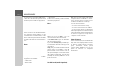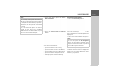User manual
Table Of Contents
- Contents
- Warranty
- Safety instructions
- The Navigation device
- Overview of the scope of Delivery
- Overview of the navigation device
- General operation
- Maintenance and care
- Battery quality declaration
- Display quality declaration
- Start-up
- Power supply
- TMC antenna (depending on the model)
- GPS antenna
- Cable for vehicle integration (depending on model, optional)
- Cable for rear view camera (depending on the model, optional)
- Memory card
- Unit bracket
- Switching the Navigation device on/off (model dependent)
- Basic information about the touch screen
- Basic information about the menus
- Content Manager
- Transferring pictures
- Faults
- Navigation Mode
- What is navigation?
- Selecting Navigation
- Last destinations list
- The New destination menu
- Navigation settings
- Traffic announcements using TMC (depending on the model)
- Live Traffic - Traffic Announcements via Data Connection (model dependent)
- The map display
- The Route overview
- SituationScan
- Map display options
- Supplementary functions for trucks and mobile homes (selected models only)
- Other additional functions (only selected models)
- Telephone mode
- Tools
- Settings
- WiFi settings (model dependent)
- Technical terminology
- index
- Model overview and technical specifications
- NOTICE
59
NAVIGATION MODE >>>
Scrolling through stored routes
> Press the arrow keys or
use the scroll wheel on the right of the
screen to scroll through the stored
routes.
Editing stored routes
You can add additional stages to a stored
route, change the name of the route or
delete it.
> Press the button in front of the
route you wish to edit.
By pressing
Add stage you can now add
a stage to the route.
After pressing
Rename route you can
give the route a new name.
Pressing
Delete route will allow you to
delete the route from the stored routes.
Selecting and starting a route
> Press a route to select it.
The route is loaded and displayed in the
stage menu.
> Press the top button.
> Select the start point or your current
position as the start point for route
guidance.
The individual stages are calculated.
A map of the stages will then be
displayed.
> Press the
Start button to start
guidance for this route.
You can call up the route options using
the
Options button.
Note:
If no routes have yet been stored, the
route menu is empty.
Note:
You can also select a leg of the route.
The route is started as of this leg.
Note:
If a start point is selected, this is only
used to view a route.