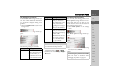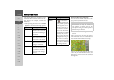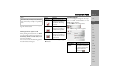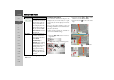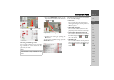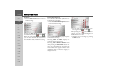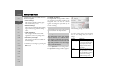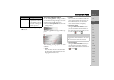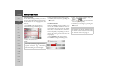Operating instructions
Table Of Contents
- Index
- Safety information
- The Traffic Assist Pro
- Overview Traffic Assist Pro
- General operation
- Maintenance and care
- Battery quality declaration
- Display quality declaration
- Start-up
- Power supply
- TMC antenna
- GPS-antenna
- Cable for vehicle integration (optional)
- Memory card
- Unit bracket
- Switching the Traffic Assist Pro on/off
- Button lock
- Basic information about the touch screen
- Basic information about the menus
- Radio remote control
- Content Manager
- Transferring music tracks, pictures and videos
- Faults
- Navigation mode
- What is navigation?
- Selecting navigation
- Fast access mode
- The destination input menu
- Navigation settings
- Traffic announcements using TMC
- The map display
- Calling up the map display
- Structure of the map display
- Using the map display
- Map display options
- Point of interest on the route
- TMC on the route
- Cancel route guidance
- Changing route options
- Block route
- Switching the map mode
- Changing the map orientation
- Setting day/night display
- Selecting the vehicle profile
- Entering a destination
- Enter/delete waypoint
- Displaying the entire route
- Displaying the destination list
- Skipping destination
- Displaying current position
- Calling up the telephone
- Defining fast access buttons
- Special truck/van settings
- TELEPHONE MODE
- Extras
- Settings
- Specialist words
- Keywords
- Technical Data
- NOTICE
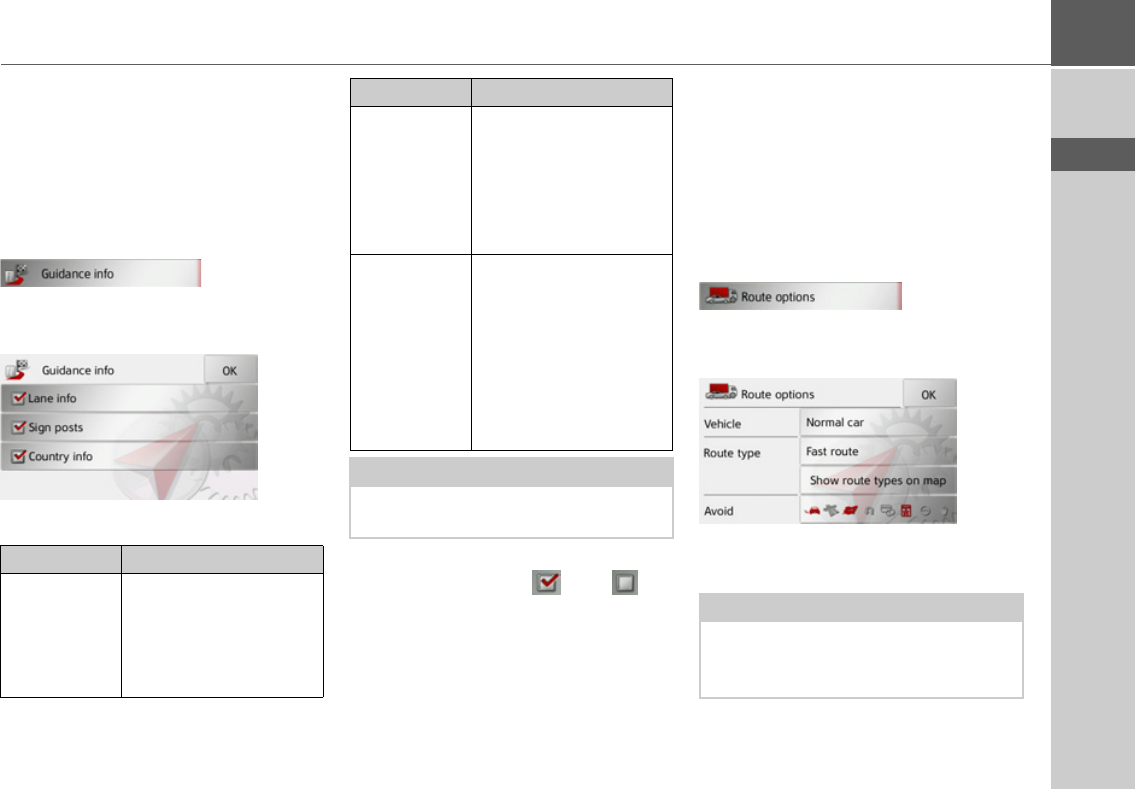
61
NAVIGATION MODE >>>
> D
> GB
> F
> I
> E
> P
> NL
> DK
> S
> N
> FIN
> TR
> GR
> PL
> CZ
> H
> SK
The Guidance info button
In the Guidance info settings window you
can select which additional information
you would like displayed during route
guidance.
> Press the
Guidance info button in the
settings menu.
The Guidance info settings window ap-
pears.
The following settings are available:
> Press the relevant button to switch the
required function on or off .
> Confirm your selection by pressing the
OK button.
The Route options button
You can edit your driving profile in the
Route options settings window. The set-
tings made here have an effect on the
route selection and on the calculation of
the estimated journey times.
> Press
Route options in the settings
menu.
The Route options settings window ap-
pears.
> Select the mode of travel after pressing
the button next to
Vehicle.
Setting Meaning
Lane info When this function is en-
abled, a small arrow indi-
cates which lane you
should move into in the
case of multi-lane roads.
Signposts When this function is en-
abled, you will also re-
ceive information at mo-
torway intersections
regarding the road signs
which you should follow.
Country info When this function is en-
abled, you will automati-
cally receive generally ap-
plicable traffic
information for the rele-
vant country when you
cross a national border
(e.g. speed limits).
Note:
This information can only be displayed if
it is contained in the map material.
Setting Meaning
Note:
The choosing of a profile for the Traffic
Assist Pro Z302 is described under
“Changing the profile” on page 92.