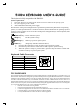User Manual
5
5
1
1
0
0
9
9
A
A
K
K
E
E
Y
Y
B
B
O
O
A
A
R
R
D
D
U
U
S
S
E
E
R
R
'
'
S
S
G
G
U
U
I
I
D
D
E
E
This keyboard is fully compatible with IBM PS/2.
System requirement:
Ø MicrosoftÒ WindowsÒ 98 Windows® ME, Windows® 2000 or Windows® XP operating system.
Ø The system supporting ACPI or APMII.
Ø ATX motherboard and ATX power supply.
The functions of the power management are specified and performed by WindowsÒ 98 operating
system, no vendor-specified driver is needed to use them, but the WindowsÒ 98 operating system is
necessary. There could be one or two or three ACPI power management keys on the keyboard, those
functions are as follows.
Power off key: Power down the system.
Sleep key: Put the system to sleep.
Wake up key: Wake up or powers up the system.
Power key: (Single key with three functions above)
Ø Press this key and hold over four seconds to power down the system.
Ø Press this key and release it within four seconds to put the system to sleep.
Ø When the system is asleep or powered down, press this key and release it within four
seconds to wake up or power up the system.
Keyboard Cable Connector
Contact Number
Signal Name
1 data
2 Reserved
3 Ground
4 Reserved
5 + 5VDC
6 clock
FCC GUIDELINES
This equipment has been tested and found to comply with the limits for a Class B digital device, pursuant to Part 15 of
the FCC Rules. These limits are designed to provide reasonable protection against harmful interference in a residential
installation. This equipment generates, uses and can radiate radio frequency energy and, if not installed and used in
accordance with the instructions may cause harmful interference to radio communications. However, there is no
guarantee that interference will not occur in a particular installation. If this equipment does cause harmful interference
to radio or television reception, which can be determined by turning the equipment off and on, the user is encouraged to
try to correct the interference by one or more of the following measures:
¨ Reorient or relocate the receiving antenna.
¨ Increase the separation between the equipment and receiver.
¨ Connect the equipment into an outlet on a circuit different from that to which the receiver is connected.
¨ Consult the dealer or an experienced radio/TV technician for help.
¨ Use only shielded cables to connect I/O devices to this equipment.