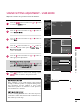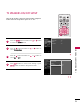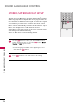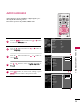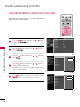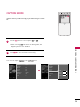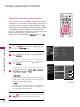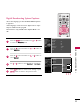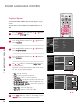User's Manual
Table Of Contents
- Cover
- WARNING / CAUTION
- SAFETY INSTRUCTIONS
- CONTENTS
- FEATURE OF THIS TV
- PREPARATION
- EXTERNAL EQUIPMENT SETUP
- WATCHING TV / CHANNEL CONTROL
- PICTURE CONTROL
- SOUND & LANGUAGE CONTROL
- TIME SETTING
- PARENTAL CONTROL / RATINGS
- APPENDIX
SOUND & LANGUAGE CONTROL
72
STEREO/SAP BROADCAST SETUP
SOUND &LANGUAGE CONTROL
TV INPUT
STB
PICTURE
SOUND
SAP
CC
MARK
USB EJECT
BACK
TV INPUT
STB
BACK
PICTURE
SAP
CC
MARK
USB EJECT
TV INPUT
STB
BACKBACK
PICTUREPICTURE
SOUNDSOUND
SAP
CC
CC
MARKMARK
USB EJECTUSB EJECT
TV INPUT
STB
BACK
PICTURE
SOUND
SAP
MARK
USB EJECT
TV INPUT
STB
BACK
SOUND
SAP
CC
MARK
USB EJECT
TV INPUT
STB
BACK
PICTURE
SOUND
SAP
CC
MARK
USB EJECT
TV INPUT
STB
BACK
PICTURE
SOUND
SAP
CC
MARK
USB EJECT
TV INPUT
STB
BACK
PICTURE
SOUND
SAP
CC
MARK
USB EJECT
TV INPUT
STB
BACK
PICTURE
SOUND
SAP
CC
MARK
USB EJECT
TV INPUT
STB
BACK
PICTURE
SOUND
SAP
CC
MARK
USB EJECT
MEDIA HOST
MEDIA HOST
MEDIA HOST
MEDIA HOST
MEDIA HOST
MEDIA HOST
MEDIA HOST
MEDIA HOST
MEDIA HOST
MEDIA HOST
This TV can receive MTS stereo programs and any SAP
(
Secondary
Audio Program
)
that accompanies the stereo program if the sta-
tion transmits an additional sound signal as well as the original
one and when you select Stereo or SAP on the remote control.
Mono sound is automatically received if the broadcast is only in
Mono; even though Stereo or SAP has been selected.
Select Mono if you want to listen to the mono sound in remote
areas during stereo/SAP broadcasting.
Stereo or SAP can be received in Analog channel.
Use the
SSAAPP
button to select your desired MTS mode in
analog signal. Each time you press the
SSAAPP
button,
MMoonnoo
,
SStteerreeoo
, or
SSAAPP
appear in turn.
■
If other languages available on the digital signal, select
them with the
SSAAPP
button.
Press
EEXXIITT
button to save and return to TV viewing.
2
1