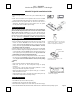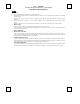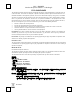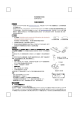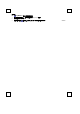User's Manual
BTC , EMPREX
Wireless Keybaord +Mouse + USB dongle
6309URF III Quick Installation Guide
Hardware Installation
Front view of Back view of
USB connector USB connector
1. Plug the dongle receiver connector into your available USB port on
PC.
2. Make sure the batteries of the keyboard and mouse are installed
correctly. Please follow the polarity signs in the battery compartment.
3. Please make sure the power switch on the back of the mouse is
switched to “on” before using the mouse. When not in use, please
turn the power switch to “off” for power saving.
ID Pairing Procedure
After you plug the receiver USB connector into your PC USB port,
please hold the keyboard and mouse close to the receiver within
1M and press any key to pair ID. If it can’t work, please follow the
steps below to process the ID pairing procedure. The ID-recognition
function helps to protect against interference from other RF products in
the same environment.
Remember to follow the steps below to
change ID when other RF products affect your keyboard kit.
ID pairing procedures:
1. Press and hold the ID pairing/connect button on the top of the dongle
receiver at least 5 seconds until the receiver LED flashes. The
receiver LED will flash 60 seconds to wait for keyboard and mouse
pairing information. (If you release the button within 5 seconds,
the ID doesn’t make any changes.)
2. Hold the keyboard and mouse close to the dongle receiver within 1M.
3. Press and hold the keyboard ID pairing/connect button on the bottom
of the keyboard at least 5 seconds until the keyboard LED, which is
on the upper right of the keyboard, flashes once. (If you release the
button within 5 seconds, the ID pairing will fail.)
4. Press and hold the mouse ID pairing/connect button on the bottom of
the mouse at least 5 seconds until the battery low indicator flashes
once. (If you release the button within 5 seconds, the ID pairing
will fail.)
Note:
- Each procedure should be completed within 60 seconds.
- Make sure your PC is on and running when doing the pairing
procedure.
- You don’t have to pair ID again after changing batteries. If it can’t
work, please follow the steps above to pair ID.
- Both the keyboard and mouse can operate freely up to a radius of
about 10m from the receiver.
- Keyboard battery life is up to 13 months and mouse battery life is up
to 8 months. It depends on the intensity of usage.
ID pairing/connect button on the top of the
dongle receiver (With a LED indicato
r
under the ID
p
airin
g
/connect button
)
Pairing Button
Power Switch
ID Pairing /connect button on the
bottom of the mouse
ID pairing /connect button on the
bottom of the ke
y
board
System Requirements
Available USB port
CD-ROM drive (for CD and Video operation)
Standard sound card (for CD and Video operation)
Microsoft® Internet Explorer 5.0 or later version (for the Internet keys)
Microsoft® Windows® ME, Windows® 2000, Windows® XP or Windows Vista® operating system
English