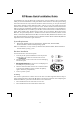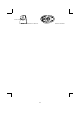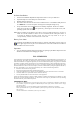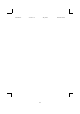User Manual
3/4
Software Installation
1. Insert the disk labelled “KeyMaestro Input Device Driver” into your disk drive.
2. Open File Explorer to find “Setup.exe” from the disk.
3. Double-click the “Setup.exe”.
4. Then follow the instruction on the screen to install the driver. The default install path is set
to c:\MMaestro. You have the option to change the install path during set-up.
5. Set up will indicate when installation has successfully completed. The driver is loaded
when you see the driver icon
in the system tray (lower right corner of the screen). The
operating system needs to restart.
Note: Before installing the KeyMaestro input device driver for USB optical mouse, you have to
make sure that the USB device driver has been installed and the USB optical mouse is
recognized by Windows operating system. You may press any button to see if it is
correspondently, and thus to know the mouse works well.
Battery Low Alarm
After installing the KeyMaestro Input Device Driver, computer will display a battery low icon
on the upper-right corner of your screen and flash for 10 seconds to indicate low batteries
when the batteries are low in the unit.
Important
You can adjust the double-click speed of mouse by opening up the Mouse Properties in the
Windows Control Panel and changing the speed.
FCC GUIDELINES
This equipment has been tested and found to comply with the limits for a Class B digital device, pursuant to Part 15
of the FCC Rules. These limits are designed to provide reasonable protection against harmful interference in a
residential installation. This equipment generates, uses and can radiate radio frequency energy and, if not installed
and used in accordance with the instructions may cause harmful interference to radio communications. However,
there is no guarantee that interference will not occur in a particular installation. If this equipment does cause
harmful interference to radio or television reception, which can be determined by turning the equipment off and on,
the user is encouraged to try to correct the interference by one or more of the following measures:
Reorient or relocate the receiving antenna
Increase the separation between the equipment and receiver
Connect the equipment into an outlet on a circuit different from that to which the receiver is connected.
Consult the dealer or an experienced radio/TV technician for help.
Use only shielded cables to connect I/O devices to this equipment.
This device complies with Part 15 of the FCC Rules. Operation is subject to the following two conditions: (1) This
device may not cause harmful interference. (2) This device must accept any interference received, including
interference that may cause undesired operation.
Information to User
:
)
Any changes or modifications not expressly approved by the party responsible for compliance could void the
user’s authority to operate this equipment. Shielded interface cable, if any, must be used in order to comply
with emission limits.
IBM AT and PS/2 are registered trademarks of International Business Machines Corporation.
Microsoft and Windows are registered trademarks of Microsoft Corporation in the United States and/or
other countries.
All other trademarks are trademarks of their respective holders.