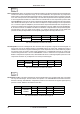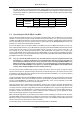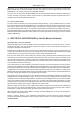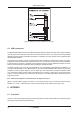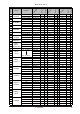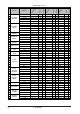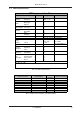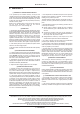User`s manual
21
BLUE DEVIL GX112
97-99 Speaker Cabinet: This algorithm emulates three different types of speaker cabinets. Additionally, you
can shift the speakers main resonance peak. Various degrees of resonance emphasis allow you to
emulate different speaker characteristics. The PARAMETER control adjusts the cutoff frequency of the
low-pass filter. EFFECT A determines the gain of the resonance filter. EFFECT B can be used to adjust
the filter frequency.
Preset-Nr. Effect Variation PARAMETER EFFECT A EFFECT B
97 Stack A HF Cut Peak Gain Peak Frequency
98 Stack B HF Cut Peak Gain Peak Frequency
99 Combo HF Cut Peak Gain Peak Frequency
SPEAKER
CABINET
Tab. 3.26: Parameters of effects 97 through 99
3.2 Controlling the BLUE DEVIL via MIDI
Owing to the built-in MIDI interface you can integrate your BLUE DEVIL into any MIDI setup. The GX112 is
capable of receiving both program change and MIDI controller information. So, you can change programs
via MIDI using a MIDI footcontroller or a computer-based sequencer software. Our MIDI footcontroller FCB1010
gives you precisely these and more options, and is a perfect match for all BEHRINGER guitar amps. For
example, you could wire the BLUE DEVIL as follows:
Connect the MIDI IN jack of your BLUE DEVIL to the MIDI OUT jack of a MIDI footcontroller (see fig. 2.2).
Now, enable the MIDI functions on your BLUE DEVIL by pressing both UP and DOWN (multi-effects processor)
for about two seconds. There, you can select a MIDI channel (1 through 16, ON = Omni mode, OF = off
and 1 through 16, or On (Omni) plus decimal point = store enable mode, see chapter 3.2.1). Confirm your
selection with ENTER. Omni mode means that your BLUE DEVIL receives and processes MIDI information
on all channels. Of course, you should select the same channel both on your MIDI footcontroller and BLUEDEVIL
(see MIDI footcontroller users manual).
+ Once you activate the MIDI functions, the automatic effect-to-channel assignment feature will
be disabled, i.e. changing channels does not automatically load the previously set effect. As
this assignment feature would cause some confusion when controlling the BLUE DEVIL via a
MIDI footcontroller, it makes sense only when it is controlled from the enclosed footswitch or
directly from the BLUE DEVILs front panel. To operate the BLUE DEVIL without MIDI remote
control, please disable the MIDI functions (display reads OF).
You can select presets via MIDI using program change instructions. Since the range of program change
numbers is 0 through 127, program change instruction 0 corresponds to preset 1, #1 to preset 2, and so forth
(see table 6.2 in the appendix). After changeover the preset is activated immediately, i.e. it will not be affected
by previously adjusted bypass settings.
The three adjustable parameters PARAMETER, EFFECT A and EFFECT B can be controlled in real time from
a MIDI footcontroller. First, select a controller number for the footpedal on your MIDI footcontroller (controller
numbers 12 (PARAMETER), 13 (EFFECT A) and 14 (EFFECT B)). Then, use the footpedal on your MIDI
footcontroller to adjust the values for the three parameters.
Channel changes can be effected with controller #10. Sending value 0 via this controller will activate the
HEAVEN channel, while value 1 activates the HELL channel. Program change instructions can also be used
to change channels. Program change #123 activates the HEAVEN channel, program change #124 selects
the HELL channel of your BLUE DEVIL. In addition to changing channels, you can also disable effects, by
sending the value 0 via controller #11. Value 1 enables the effect. Alternatively, you can bypass the effect
section by sending the program change instruction #127.
MIDI controller #7 adjusts the input sensitivity of the effects module, enabling you to set the overall volume of
your BLUE DEVIL as desired. Since this controller has no influence on the master volume control, you should
adjust the maximum volume before with the master volume control, then use MIDI controller #7 to reduce the
volume. This function is also known as volume controller.
The operating range of the wah effect can be determined with MIDI controller #15.
3. EFFECTS PROCESSOR