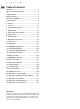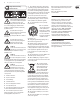User Manual DeepMind 12 True Analog 12-Voice Polyphonic Synthesizer with 4 FX Engines, 2 OSCs and LFOs per Voice, 3 ADSR Generators, 8-Channel Modulation Matrix, 32-Step Sequencer, Tablet Remote Control and Built-In WiFi
DeepMind 12 User Manual Table of Contents Thank you........................................................................ 2 Important Safety Instructions....................................... 3 Legal Disclaimer.............................................................. 3 Limited warranty............................................................. 3 About the DeepMind 12.................................................. 4 1. Introduction.............................................................
DeepMind 12 User Manual Important Safety Instructions Terminals marked with this symbol carry electrical current of sufficient magnitude to constitute risk of electric shock. Use only high-quality professional speaker cables with ¼" TS or twist-locking plugs pre-installed. All other installation or modification should be performed only by qualified personnel.
DeepMind 12 User Manual About the DeepMind 12 • Classic polyphonic synthesizer with 12 true analog voices for insanely fat and authentic sounds • 4 simultaneous world-class TC ELECTRONIC and KLARK TEKNIK FX with over 30 algorithms including Reverb, Chorus, Flanger, Phaser, Delay and multiband Distortion • 12 voices with 2 OSCs per voice with oscillator sync mode • 2 LFOs per voice with 7 waveform shapes, key sync, MIDI sync and envelope auto-triggering • 3 ADSR generators per voice for control
DeepMind 12 User Manual 1. Introduction 2. Features The DeepMind 12 is a True Analog 12-Voice Polyphonic Synthesizer with 4 FX Engines, 2 OSCs and LFOs per Voice, 3 ADSR Generators, 8-Channel Modulation Matrix, 32-Step Sequencer, Tablet Remote Control and Built-In Wi-Fi. 2.1 Voices • Twelve independent Voices. The DeepMind 12 was created to serve the creative needs of players, performers, artists, sound designers, engineers and producers. • Two discrete OSCs per voice.
DeepMind 12 User Manual 2.6 Effects 2.10 Clock • 35 high grade studio quality chainable effects. • Master clock with tap tempo. • Effects from TC Electronic, Behringer X32 and Midas Consoles. • BPM control and display. • 4 Effects per Program. • MIDI clock sync. • True bypass. • Tap Tempo. 2.11 Arpeggiator • Many effect parameters are a destination in the Mod Matrix allowing endless possibilities. • 10 different Effects configurations including shimmer routings with feedback.
DeepMind 12 User Manual 3. Controls 3.
DeepMind 12 User Manual (1) DISPLAY - this large backlit LCD screen shows the synthesizer status, parameters, and the five main menus. The contrast and brightness are adjustable on the PANEL SETTINGS page of the GLOBAL menu. (2) NAVIGATION - navigate within the display menus using the BANK/UP, BANK/DOWN, +/YES, and -/NO switches. (3) MENUS - these switches allow access to the display menus. (7) OSC 1 & 2 PITCH MOD - amount of pitch modulation applied to respective OSC.
DeepMind 12 User Manual (12) ENVELOPE - these are the three envelopes used to modulate other parameters. A [ATTACK]- controls the attack time of the envelope. D [DECAY] - controls the decay time of the envelope. S [SUSTAIN] - controls the sustain level of the envelope. R [RELEASE] - controls the release time of the envelope. VCA - selects the envelope used to control the voltage controlled amplifier. VCF - selects the envelope used to control the voltage controlled filter.
DeepMind 12 User Manual 3.2 Rear Panel (21) POWER INPUT - connect using the supplied power cable only. (22) POWER SWITCH - use this to turn the synthesizer on and off. Only turn it on after all connections have been made. (23) OUTPUT L / R - this is the main output of the synthesizer. It should be connected to your audio interface or sound system.
DeepMind 12 User Manual 4. Program Management 3. There are three methods of changing the current program: This chapter covers the program management for the DeepMind 12 analog polyphonic synthesizer. It is important to understand how to manage your programs and maintain your library. • Step forwards/backwards through programs using the -/NO and+/YES switches, or by stepping up and down through the banks using the BANK/UP and BANK/DOWN switches. 4.1 Program Library • Using the program browser.
DeepMind 12 User Manual 4.2.3 Using MIDI Program Change messages 4.5 Favorites You can change the program using a MIDI program change message. This special MIDI message can be sent from your Digital Audio Workstation (DAW) or from an external MIDI device which is capable of transmitting program change messages. You can create a list of favorite programs that can be recalled quickly, allowing you to reach your favorite programs without having to scroll through all the available programs.
DeepMind 12 User Manual Deleting a Favorite 4.6 Default Program 4. A favorite program will show the happy face icon in the upper right. To delete it as a favorite, press and hold the PROG and FX switches at the same time, then press the -/NO switch. The icon will disappear and the program will no longer be in the favorites list. (The program itself is not deleted.) In order to return to a fixed point when creating programs, you can recall a default program using the shortcut described here.
DeepMind 12 User Manual 4.8 Restoring Program Data 1. If you edit a program and forget to write it before selecting a new program, - don't panic - a backup of the program is stored in memory. Whenever this happens a pop-up menu will appear with a message saying "Press COMPARE to restore edits": 5. The second section is the "CATEGORY" where you can select any of the available program categories.
DeepMind 12 User Manual 4.10 Renaming Programs 1. To rename an existing program, follow the procedure above for writing a program, keep the BANK and PROGRAM NUMBER the same, and then change the name shown in the "TO BE REPLACED BY" section. 4.11 The COMPARE function 5. There are four pages of faders in the COMPARE menu, use the -/NO or +/YES switches to select the previous or next pages, or just move a fader and its COMPARE page will appear automatically. Page 1 shows the ARP/SEQ and LFO faders.
DeepMind 12 User Manual 5. Playing Guide 5.2 Keyboard (Velocity/Aftertouch) This section describes the use of the DeepMind 12 for playing and performance. It covers all the main aspects of the synthesizer. There are 64 physical controls on the DeepMind 12 made up of illuminated switches, faders, rotary knobs and wheels. There are also many virtual controls/parameters and menu-based controls within the software; please consult the section on programming for detailed information. 5.
DeepMind 12 User Manual 5.4 Octave Shift (OCT UP/DOWN) 5.7 Volume • These switches allow you to raise or lower the keyboard’s pitch range in steps of one octave. • • The OCTAVE LEDs above the switches show the current octave shift applied to the keyboard. • Pressing both OCT switches together will reset to Octave 0 (no transpose). 5.5 Voice Indication • The DeepMind 12 has 12 independent voices. There are 12 LEDs above the keyboard showing the status of each voice.
DeepMind 12 User Manual 6. Signal Path / Voice Structure The signal path / voice structure from the OSCs to the main outputs is completely analog. The DSP effects can be bypassed completely to maintain the analog path. When routed through the DSP effects, all sampling is done at 24-Bit 48 kHz. All internal DSP effects are processed at 32/40-Bit floating point resolution.
DeepMind 12 User Manual Mod Matrix The Modulation Matrix is a large scale digital routing matrix which allows a massive number of potential modulations. The matrix configuration is stored and recalled with the program data.
DeepMind 12 User Manual 7. Menu System 7.1.1 PROGRAM BANK The DeepMind 12 Display allows you to access the detailed parameters, controls, options, and features of the synthesizer. (1) ("A "in the example diagram) - There are 8 BANKS of PROGRAMs, each BANK contains 128 program locations. The DeepMind 12 comes pre-loaded with 1024 programs from leading synthesizer programmers from around the world. 7.1.2 PROGRAM NUMBER (2) ("1" in the example diagram) - There are 128 PROGRAMs in each BANK. 7.1.
DeepMind 12 User Manual 7.1.5 SEQ STATUS, MIDI SYNC SOURCE, BPM VALUE 7.1.7 CURRENT PARAMETER MIDI VALUE (5) It is important to note that on this line there are four separate pieces of information: (7) (255 in the example diagram) - This is the value of the parameter which is currently being adjusted (or was last adjusted). • • • • SEQ STATUS ("SEQ" in the example diagram) - This shows the status of the CONTROL SEQUENCER.
DeepMind 12 User Manual 7.2 FX (Effects Menu) 7.2.2 SELECTING FX ROUTING The on-board virtual FX Rack provides access to four true-stereo, multi-effects processors including delay, chorus, dynamics and production-quality true-stereo reverbs. You can select any combination of high-end simulations of legendary studio effects. 1.
DeepMind 12 User Manual 7.2.3 SELECTING FX MODE 7.2.4 SELECTING FX 1. To select an effects MODE, make sure that the '<' symbol is highlighted next to the effects MODE symbol, then you can either turn the rotary knob, or use the data entry fader to select from one of the following routings. 1. To load an effect into a slot, make sure that the '<' symbol is highlighted next to the slot you wish to use.
DeepMind 12 User Manual 7.2.7 FX PAGES 1-4 7.2.9 COPY/PASTE FX SETTINGS 1. To view the FX parameters, press the FX switch any time you are in the FX OVERVIEW menu. If you need to copy all 4 effects settings from one program to another, please follow this procedure: 2. The first page will show the parameters of the FX in the first slot. There are up to 12 parameters per FX, depending on the FX which is loaded. 1. Ensure you have saved any edits you have made to your current program if required. 2.
DeepMind 12 User Manual 7.2.10 MOVING EFFECTS If you need to move an effect to a different slot, please follow this procedure: 1. Ensure you have saved any edits you have made to your current program if required. 2. Press the FX switch to enter the FX OVERVIEW page. 3. Navigate to the effects slot you wish to move. 4. Press and hold the FX switch until you see the following message and the BANK/UP, BANK/DOWN switches begin flashing: 5.
DeepMind 12 User Manual 7.3 GLOBAL (Global Menu) Within the GLOBAL menu there are five pages: DEVICE ID - This is MIDI Device Identifier (ID) which is used to identify the device. This is important when multiple devices are present in a system, and ensures that the device in question responds to the system exclusive messages which are solely for the device in question.
DeepMind 12 User Manual • MIDI>USB-THRU - This option enables PASS-THRU mode from the MIDI INPUT socket to the USB host. The options are On or Off. WIFI SETTINGS MENU- This menu contains settings for the WIFI connection of the DeepMind 12. • MIDI>WIFI-THRU - This option enables PASS-THRU mode from the MIDI INPUT socket to the WIFI connection. The options are On or Off. 1. To access the WIFI SETTINGS menu, make sure that the '<' symbol on the WIFI SETTINGS line is highlighted.
DeepMind 12 User Manual NETWORK SETTINGS MENU- This menu contains settings for the network connection of the DeepMind 12. When editing any of the details, the dialog allows you to enter alphanumeric characters and also shows CANCEL, DELETE, CAPS LOCK and INSERT options. Once you have changed the details to your requirements, press the OK switch to confirm the settings. Note: These details cannot be editied while ENABLE is "Connected.
DeepMind 12 User Manual SysEx EXPORT MENU- This menu contains settings for the SysEx EXPORT menu of the DeepMind 12. • SOURCE - You can select the appropriate PROGRAM or PATTERN here. This option is only available when exporting. Note: Backing up your data is an important factor when working with the DeepMind 12. It allows you to keep a safe copy of your programming, manage settings depending on your use, and share your work with others.
DeepMind 12 User Manual 7.3.2 KEYBOARD SETTINGS • In this menu are all the settings relating to keyboard. 1. To navigate the options in the KEYBOARD SETTINGS menu, use the BANK/UP and BANK/DOWN switches. VEL CURVE - You can adjust the response curve for the VELOCITY here. The Hard setting will reduce the dynamic range of played notes. The Soft setting will increase the dynamic range of played notes. Velocity Sensitivity Curve Settings 2.
DeepMind 12 User Manual 7.3.3 PEDAL SETTINGS • SUSTAIN - This option allows you to choose the SUSTAIN MODE from the following options: The SUSTAIN input can work with a switched input which is either open when pressed, or closed when pressed. Gate Functionality - The SUSTAIN input can also be used with a GATE signal from a CV and GATE interface or a modular synthesizer. This functionality requires the GATE signal to operate between +5V and 0V.
DeepMind 12 User Manual • • Arp&Seq-Gate - Here the SUSTAIN input is mapped to the ARPEGGIATOR notes, and to the CONTROL SEQUENCER steps. When GATE input from a CV & GATE interface, or a modular synthesizer is connected, the gate signal will step though the notes of the ARPEGGIATOR, and also move though the steps of the CONTROL SEQUENCER. In this mode the ARPEGGIATOR note duration is set by length of time that the gate signal is low (0V).
DeepMind 12 User Manual 7.3.5 SYSTEM SETTINGS CALIBRATE (Calibration Menu) In this menu are all the SYSTEM SETTINGS of the DeepMind 12. These include VERSION NUMBERS of the hardware/firmware, settings for the fan speed, and access to the CALIBRATION routines. This menu in the SYSTEM SETTINGS menu allows you to perform CALIBRATION of the VOICES, MOD WHEEL, PITCH WHEEL, AFTERTOUCH and PEDAL INPUT. 1. To navigate the options in the SYSTEM SETTINGS menu, use the BANK/UP and BANK/DOWN switches. 2.
DeepMind 12 User Manual CALIBRATE VOICES CAL MOD WHEEL To calibrate the MOD WHEEL, please use the following procedure: Note: During the calibration the GLOBAL, -/NO and +/YES switches will be flashing. If at any time you want to cancel the calibration routine, you can press the -/NO switch. No previous calibration data will be changed if you do cancel the routine. To confirm the calibration at each stage press +/YES as described below. 1.
DeepMind 12 User Manual CAL PITCH WHEEL To calibrate the PITCH WHEEL, please use the following procedure: 1. In order to start the calibration routine make sure that the '<' symbol on the CAL PITCH WHEEL line is highlighted and press +/YES. 8. At this point move the PITCH WHEEL within the dead zone where you don't feel the tension of the spring. This is ensure that no pitch information is sent while the pitch wheel is not being touched.
DeepMind 12 User Manual CAL AFTERTOUCH CALIBRATE PEDAL To calibrate the KEYBOARD AFTERTOUCH, please use the following procedure: To calibrate the PEDAL please use the following process: Note: During the calibration the GLOBAL, -/NO and +/YES switches will be flashing. If at any time you want to cancel the calibration routine, you can press the -/NO switch. No previous calibration data will be changed if you do cancel the routine.
DeepMind 12 User Manual BACKUP (Backup Menu) 7.4 COMPARE (Compare Menu) The last item in the SYSTEM SETTINGS menu is BACKUP. The COMPARE feature has two main functions: • Firstly you can use it to COMPARE the current (edited) program with the original program. • Secondly you can use it to COMPARE and/or match the current position of the physical faders on the surface with the original program. This is necessary when you wish to maintain the sound/character of the program. 1.
DeepMind 12 User Manual Page 1 shows the ARP/SEQ and LFO faders. (The Portamento rotary knob is represented by the first fader on the left.) 7.5 WRITE (Write Menu) 1. To write a program to memory, first press the WRITE switch. 2. The WRITE PROGRAM menu will then appear: Page 2 shows the OSC faders: 3. In this menu you can use the -/NO or +/YES switches to navigate through the sections. The selected section will be highlighted by an inverted character (white on black).
DeepMind 12 User Manual 8. To compare the current program with the intended program location, you can press the COMPARE switch to listen to the difference. To return to the current program, press the COMPARE switch again. 9. Once you have selected the new location and named the program, press the WRITE switch again to write the program. At any time you decide not to write the program, press the PROG switch to return to the main programming display.
DeepMind 12 User Manual 8. Programming 8.1.1 CHORD SWITCH 8.1 CHORDS/ARP/SEQ/SYNC SETTINGS The CHORD switch in the top left allows you to program a chord into memory. That chord is then transposed across the full range of the keyboard. The ARP/SEQ section controls all parameters relating to the internal ARPEGGIATOR, CONTROL SEQUENCER, and PATTERN editing. This section also contains the controls for CHORD and POLY CHORD programming.
DeepMind 12 User Manual CHORD SCREEN SOFT KEYS - At the bottom of the chord screen are 3 labels which indicate the software function of the illuminated PROG, GLOBAL and WRITE switches. If no previous chord is present, the display will show the status of the chord programming function, for example: ARMED, LEARNING, or PRESS TRIGGER, as explained later. 4. The status line shows the text "CUSTOM-TYPE-NOTES" where: • CUSTOM - indicates this is a chord you have created.
• • DeepMind 12 User Manual EXITING THE CHORD SCREEN - Press the EXIT soft switch to exit the chord screen at any time. This will return you to the PROG screen, but the chord mode will still be active for playback, and the CHORD switch will still be illuminated. EXITING CHORD MODE - After you have pressed EXIT, and the screen has returned to the normal PROG view, press the CHORD switch again to turn off chord mode. The CHORD switch will no longer be illuminated. 8.1.
DeepMind 12 User Manual PEG MODES - Above and below the keyboard illustration are small "pegs" that show the keys that are notes (N) of an existing poly chord, and the keys that are triggers (T). • • N – An "N" in the top left indicates that the last key pressed has a poly chord bound to it (trigger key). The notes of that poly chord will be shown with pegs above and below the keyboard: • T – The letter T is shown printed on all trigger keys.
• DeepMind 12 User Manual When a non-trigger key is selected, the BNK up soft switch will appear (instead of DEL or VIEW). This allows you to navigate between banks to find an existing trigger, or to use a new bank to record and save your next trigger. 4. Play the desired chord, and "LEARNING" will appear in the display as shown: 5. You can add additional notes to the chord as long as at least one note is still being held down. Release all the keys when you are done. RECORDING MODES 6.
DeepMind 12 User Manual 9. The trigger key is now ready for use. In the above example, with the POLY CHORD switch still on, each time you press the G3 key, the poly chord made up of C3, E3, and G3 will play. 10. When the poly chord is created, other soft keys options appear: • REC - you can repeat this process and record other triggers within the 4 banks. • DEL - you can delete the current trigger if you are still on it (highlighted), or you can navigate to any of the triggers you want to delete.
DeepMind 12 User Manual • SPREAD2 MODIFIER – Add the selected chord note in the selected OCTAVE (default -1), as shown below, with F2 being added by the modifier: 3. Play and hold a note that you would like to be the root note, then the main WIZARD menu will appear. At the same time, the current chord will play, so you can listen to the various options as you change them.
DeepMind 12 User Manual 7. The new chord will be saved in the bank, and its details will appear in the status line as shown below: 9. If the chord was created with the manual chord record mode (that is, not using the Wizard), its information text will include the word "CUSTOM." It can be viewed using the VIEW soft switch as shown below: ILLUMINATED 8. When the chord is created, other soft keys options appear: • DEL – Press to delete the current trigger note (with ‘T’ shown on the key).
DeepMind 12 User Manual 8.1.3 ARP ON/OFF SWITCH • 8.1.5 ARP RATE FADER The ON/OFF switch in the ARP/SEQ section turns the ARPEGGIATOR function ON and OFF. When the ARPEGGIATOR is switched ON and you hold down one or more keys, the ARPEGGIATOR will start playing. When you release all keys, the ARPEGGIATOR will stop playing. ARPEGGIATOR ON/OFF Note: The ON/OFF switch only affects the ARPEGGIATOR, it does not affect the CONTROL SEQUENCER.
DeepMind 12 User Manual 8.1.6 ARP GATE TIME FADER 8.1.7 EDIT ARP/SEQ SWITCH • The ARPEGGIATOR allows you to play a pattern of notes based on the individual keys being held. This section covers in detail all the parameters related to the ARPEGGIATOR. 1. To enter the EDIT page for the ARPEGGIATOR and CONTROL SEQUENCER, press the EDIT switch. FLASHING=EDIT • The GATE TIME fader controls the length of the note as shown below.
• DeepMind 12 User Manual OCT - This option allows you to choose how many OCTAVES the ARPEGGIATOR will cycle through. The OCTAVE range is from 1 to 6. If you only choose one OCTAVE, the ARPEGGIATOR will simply cycle the notes based on the root note and the MODE. If you choose more than one OCTAVE, the ARPEGGIATOR will cycle through the notes/MODEs for each OCTAVE sequentially.
DeepMind 12 User Manual • UP-ALT - Notes are played as lowest, then highest, then next lowest, then next highest and so on until the notes have all been played. This is then repeated. There is no repetition at the highest and lowest notes. • CHORD -The notes are played together for each step of the ARPEGGIATOR. ARPEGGIATOR MODE - CHORD ARPEGGIATOR MODE - UP/ALT DOWN-ALT - Notes are played as highest, then lowest, then next highest, then next lowest and so on until the notes have all been played.
• DeepMind 12 User Manual RATE(BPM) - This option is the same as the RATE fader on the surface. Any changes on the surface will be reflected here. The Master BPM RATE range is from 20.0 to 275.0 BPM, and the default value is 120.0 BPM. Note: When the SUSTAIN input is set to any of the GATE modes in the PEDAL SETTINGS, the value will be replaced by "(Gate)" to indicate that the RATE is not used and the ARPEGGIATOR notes are controlled by the GATE input.
DeepMind 12 User Manual (2) STEP INDICATORS - The STEP numbers are shown at the top of the screen. The current step can be selected using the rotary knob, and each click will move the selection forward or backward one step. The current step is highlighted in black and indicated using a dotted rectangle. The GATE TIME for each step can then be changed by using the BANK/UP or BANK/DOWN switches, or the DATA ENTRY fader.
DeepMind 12 User Manual (7) SAVE/IMPORT -This switch allows you to SAVE the current PATTERN, or IMPORT a PATTERN. When you press the WRITE switch (under the SAVE/ IMPORT text) you will be presented with two options: Note: If you have edited a PATTERN or IMPORTED a new one, and then go to select another PATTERN without saving your changes, you will be presented with a warning message that unsaved edits will be lost. You can press +/YES to allow the change, or -/NO to cancel the change.
DeepMind 12 User Manual 8.1.8 EDIT CTRL SEQUENCER RATIO The CONTROL SEQUENCER allows you to create a pattern which can be used to modulate other parameters. This section covers in detail all the parameters related to the CONTROL SEQUENCER. For more information on using the CONTROL SEQUENCER as a modulation source, please consult the MOD MATRIX section later in this document. When a control sequence is created and saved, it is saved to the current preset.
• DeepMind 12 User Manual SLEW-RATE - This option allows you to adjust the SLEW RATE of the CONTROL SEQUENCER. The SLEW RATE is the rate at which the value changes from one step to the next. With a high slew rate, you will get a sloped transition between steps, and with a SLEW RATE of 0, you will get an instantaneous change from one step to the next. SEQUENCE EDITING 1. To use the SEQUENCE EDITOR, make sure that the '<' symbol on the SEQUENCE line is highlighted.
DeepMind 12 User Manual (3) VALUE - The VALUE of each step is shown by the height of the bar within the step. To adjust the value for a step, press the PROG switch (under the VALUE text) to enter VALUE editing mode. In this mode, the virtual switch will be reversed (white on black). (6) SAVE -This switch takes you to the WRITE PROGRAM dialog (i.e. the normal use of the WRITE switch). The height of the bar indicates the current value setting.
DeepMind 12 User Manual 8.1.9 ARP SETTINGS • 1. To access the ARP SETTING menu directly, press the ARP/SEQ EDIT switch three times. The ARP SETTINGS menu will then appear: ARP-PARAMS - This option controls how the ARPEGGIATOR is linked. • PROGRAM - In this mode the ARPEGGIATOR is stored with the program. • GLOBAL - In this mode the ARPEGGIATOR keeps its current settings and status even when you change programs.
DeepMind 12 User Manual 8.2 LFO1 and LFO2 8.2.1 LFO RATE FADER Note: The operation of LFO1 and LFO2 is identical and therefore it is only described once in this section. The Low Frequency Oscillator (LFO) creates signals which are used to modulate or control other parameters. LFOs are traditionally used to add vibrato by modulating the pitch, tremolo by modulating the amplitude, or a ripple effect by modulating the filter cut-off frequency.
DeepMind 12 User Manual 8.2.2 LFO DELAY TIME FADER 8.2.3 LFO WAVEFORMS INDICATORS • • The DELAY TIME fader controls the amount of delay before the LFO starts. When the LFO waveform starts, it is faded-in over a period of time. If you think of the time to reach the full LFO waveform as 100%, then 40% of that time is used for the delay period where no waveform is produced, and 60% of that time is used for the fade duration.
DeepMind 12 User Manual RATIO 4. Selected parameters are adjusted using the -/NO and +/YES switches, the rotary knob or the DATA ENTRY fader. The rotary knob has a click which allows very accurate control. The fader allows rapid adjustment across the full range. • SHAPE - This option allows you to select one of the waveform shapes from the following options (shown below with their typical visualization waveforms from the PROG display). Sine - A mathematically-correct sinusoidal waveform.
• DeepMind 12 User Manual SLEW-RATE - This option allows you to smooth out the transitions of the LFO waveform. The SLEW RATE reduces the rate of change of the LFO waveform shape. LFO SLEW RATE 0 8.3 OSC The Oscillators (OSCs) have a completely analog implementation. The signal path of the waveform is purely analog circuitry. The pitch of these analog oscillators is controlled digitally to ensure superior tuning accuracy and stability across the entire range of playable notes.
DeepMind 12 User Manual The diagram below shows the waveforms obtained with LFO control of OSC 1: OSC 1 PITCH MODULATION (LFO AS SOURCE) The fader position, current value and stored value for the OSC 1 PITCH MOD fader is shown on the PROG screen. There is also a visualization of the modulation as shown below. The arrows indicate the polarity of the modulation.
DeepMind 12 User Manual 8.3.2 OSC 1 PWM FADER The characteristics of the PULSE waveform are shown below: PULSE WAVE OSC (33% PULSE) HARMONIC CONTENT f • The OSC 1 PWM fader controls the PULSE WIDTH of the OSC 1 SQUARE waveform, or the depth of PULSE WIDTH MODULATION (PWM) applied to the OSC1 SQUARE waveform. The PWM SOURCE is selected in the OSC EDIT page described later in this section. • When the PWM source is set to MANUAL, the fader controls the PULSE WIDTH.
DeepMind 12 User Manual 8.3.4 SQUARE WAVEFORM SWITCH 8.3.3 SAWTOOTH WAVEFORM SWITCH ON=SAWTOOTH • ON=SQUARE This switch controls the SAWTOOTH waveform output for OSC 1. • This switch controls the SQUARE waveform output for OSC 1. The SAWTOOTH waveform has a rasping, buzzy and hard sound. Classic synthesizer basses, strings, brass and pad sounds are often created using sawtooth waveforms.
DeepMind 12 User Manual 8.3.5 OSC 2 PITCH MOD FADER The OSC 2 PITCH MOD range is from 0.00 cents to 36.0 semitones, and the default setting is 0.00 cents. The OSC 2 PITCH MOD fader has a non-linear response which gives more resolution at smaller settings, to allow delicate or fine use of the modulation.
DeepMind 12 User Manual 8.3.6 OSC 2 TONE MOD FADER Note: for LFO sources, the TONE MOD fader is used to adjust the amount of modulation from 0 to ± 49 % . Note: for ENVELOPE sources, the TONE MOD fader is used to adjust the amount of modulation from 0 to ± 49%. • The OSC 2 TONE MOD fader controls the TONE MODULATION of the OSC2 SQUARE waveform. The TONE MOD SOURCE is selected in the OSC2 PARAMETERS page of the OSC EDIT menu, described later in this section.
DeepMind 12 User Manual The fader position, current value, and stored value for the OSC 2 PITCH fader is shown on the PROG screen. There is also a visualization of the pitch setting as shown below: Note: The centre horizontal section of the line shown in the visualization, highlights the fine resolution that is available around the centre point. Here the units of adjustment will change from semitones to cents, giving you fine adjustment when close to the pitch of OSC1. 8.3.
DeepMind 12 User Manual 8.3.9 OSC SYNC SWITCH 8.3.10 NOISE LEVEL FADER ON=SYNC ACTIVE • The SYNC switch controls the synchronisation of the oscillators. The OSC 1 pitch is set by the keys that you play, and the OSC 2 pitch may be tuned to (or detuned from) this frequency. By applying hard synchronisation of OSC 2 to OSC1, every time the OSC 1 cycle starts again, the OSC 2 will be re-triggered, regardless of its position.
DeepMind 12 User Manual 8.3.11 OSC EDIT SWITCH (OSC 1) 1. To access the OSC1 PARAMETERS EDIT menu, press the OSC EDIT switch once. • P.MOD-SRC - This option allows you to select the source for the amount of PITCH MODULATION from the following: • LFO-1 - Bipolar use of the LFO 1 waveform. • LFO-2 - Bipolar use of the LFO 2 waveform. OSC 1 PITCH MODULATION (LFO AS SOURCE) OSC 1 (SAW) FLASHING=EDIT LFO (SIN) PITCH MOD 2.
DeepMind 12 User Manual • LFO-1(Uni) - Unipolar use of the LFO 1 waveform. • LFO-2(Uni) - Unipolar use of the LFO 1 waveform. • Note: In any of the Unipolar (Uni) modes, the waveform is only used for positive modulation. This is useful when you want the note to play at the original frequency, and modulation uses that as a reference point (Unipolar), rather than have the note modulated to positive and negative offsets (Bipolar). LFO-2 - Bipolar use of the LFO 2 waveform.
• DeepMind 12 User Manual P.MOD MODE - This option allows you to select which oscillators are controlled by the OSC 1 PITCH MOD fader. Note: It is useful to have both OSCs responding for effects like tremolo. • • OSC1+2 -Both OSCs have PITCH MODULATION applied to them. • OSC1 - Only OSC 1 has PITCH MODULATION applied to it. 8.3.12 OSC EDIT SWITCH (OSC 2) 1. To access the OSC EDIT menu, press the OSC EDIT switch.
DeepMind 12 User Manual Note: In the visualization for Uni-polar LFO sources, the arrow only points in the UP direction, indicating that the modulation will be positive from the base pitch. There is also a visualization of the modulation as shown below. The arrows indicate the polarity of the modulation. • ENV-1 - Bipolar use of the ENV 1 envelope. • ENV-2 - Bipolar use of the ENV 2 envelope. • ENV-3 - Bipolar use of the ENV 3 envelope. The default setting for the P.MOD-SRC is LFO-1.
DeepMind 12 User Manual • ENV-1 - Bipolar use of the ENV 1 envelope. In this mode the TONE MOD fader is used to adjust the amount of modulation from 0 to ± 49%. • ENV-2 - Bipolar use of the ENV 2 envelope. In this mode the TONE MOD fader is used to adjust the amount of modulation from 0 to ± 49%. • ENV-3 - Bipolar use of the ENV 3 envelope. In this mode the TONE MOD fader is used to adjust the amount of modulation from 0 to ± 49%.
DeepMind 12 User Manual 8.4.2 POLY EDIT SWITCH • 1. To access the POLY EDIT menu, press the POLY EDIT switch. Unison-3 - The next available three voices are allocated to each note played. Detuning is applied as shown below: UNISON 3 UNISON 3 WAVEFORM ROOT NOTE FREQUENCY 2 FLASHING=EDIT UNISON 3 SPECTRUM 2. The POLY EDIT switch will then start flashing and the VOICE PARAMETERS menu will appear. Press it again to reach the PITCH PARAMETERS menu, and again to reach the CHAIN PARAMETERS menu. 8.4.
DeepMind 12 User Manual • Mono - The same voice is allocated to every note played. • Mono-2 - The same two voices are allocated to each note played. Voices are spread in the same way as Unison-2 mode. • Mono-3 - The same three voices are allocated to each note played. Voices are spread in the same way as Unison-3 mode. • Mono-4 - The same four voices are allocated to each note played. Voices are spread in the same way as Unison-4 mode.
DeepMind 12 User Manual 8.4.4 PITCH PARAMETERS MENU 1. To access the PITCH PARAMETERS menu, press the POLY EDIT switch. • PORTA-MODE - This option allows you to configure the PORTAMENTO function to operate in different ways depending on your requirements. The options are: • Normal - In this mode the slide time between played notes is a fixed time, regardless of overlapping notes or pitch distance. The sliding between notes is linear.
• DeepMind 12 User Manual PORTA-OSC-BAL - This option allows you to balance the application of PORTA-TIME (the slide time between played notes) between OSC1 and OSC2. When a positive setting is chosen, the OSC 1 PORTA-TIME will decrease. At its maximum value (127), the OSC 1 PORTA-TIME will be zero, and the pitch change will happen immediately (no sliding). When a negative setting is chosen, the OSC 2 PORTA-TIME will decrease.
DeepMind 12 User Manual • RANGE-LOWER - This option allows you to set up the lower key for your KEYBOARD SPLIT. You can either set the value manually, using the -/NO and +/YES switches, rotary knob, or DATA ENTRY fader, or you can HOLD down the EDIT switch in the POLY section, and then press the key on the keyboard that you want to be the lowest key in the range. This option is only available if KEY RANGE is ON. • RANGE-UPPER - This option allows you to set up the upper key for your KEYBOARD SPLIT.
DeepMind 12 User Manual OPERATION OF THE POLY CHAIN 4. The first DeepMind unit will play as normal. 5. The other DeepMind units will come into play whenever the voices exceed multiples of 12 (or 6 voices if you have a DeepMind 6 in the chain). 6. Use each DeepMind unit's volume control to adjust the levels, and/or adjust your external mixer as desired. 7. With the PROGRAM-LINK ON, then the first unit will control the program playing in the next units in line.
DeepMind 12 User Manual Important settings In order to successfully set up a KEYBOARD SPLIT, there are a number of settings that need to be checked and adjusted in various menus as follows: 1. Make sure that all units are running the latest version of the firmware. You can view the firmware version in the SYSTEM SETTINGS page of the GLOBAL menu. (Press GLOBAL a few times until this menu appears, then check that the versions are the same.) 2.
DeepMind 12 User Manual OPERATION OF THE KEYBOARD SPLIT 8.5 VCF 1. In first example, the first DeepMind unit can play the notes that are below middle C. The VOLTAGE CONTROLLED FILTER (VCF) is an advanced filter designed specifically for the DeepMind 12. The VCF filter changes the tone color created by the OSCs and NOISE generator by cutting off, or emphasizing frequencies/harmonics. The VCF stage allows the low frequencies to pass, and cuts off higher frequencies.
DeepMind 12 User Manual The diagram below shows the results from high, medium and low settings of the cut-off frequency when applied to the SAWTOOTH and SQUARE waveforms. 8.5.2 VCF RES FADER VCF FREQUENCY SAWTOOTH LEVEL (dB) HIGH SQUARE MED LEVEL (dB) FREQUENCY (Hz) -3 dB FREQUENCY (Hz) LOW LEVEL (dB) -3 dB FREQUENCY (Hz) The VCF FREQ range is from 50.0 Hz to 20000.0 Hz. The default VCF FREQUENCY setting is 20000.0 Hz (fully open).
DeepMind 12 User Manual 8.5.3 2-POLE SWITCH 8.5.4 VCF EDIT SWITCH ON=2P / OFF=4P This switch controls the configuration of poles used in the VCF. The number of poles used in the filter determines the angle of the filters slope/response curve. The VCF uses 4-poles, but can be switched into 2-pole operation. If configured for 4-pole operation the low-pass filter rolls off signals above the cut-off frequency at a rate of 24 dB/octave.
• DeepMind 12 User Manual MW-LFO-DEPTH - This option controls how much the MOD WHEEL position will affect the LFO MODULATION DEPTH. This allows you to add LFO modulation of the filter frequency expressively while you play. 8.5.6 INVERT SWITCH The MW-LFO-DEPTH range is from 0 to 255, and the default setting is 0. • LPF-TYPE - This option is the same as the 2-POLE switch on the surface. Any changes on the surface will be reflected here.
DeepMind 12 User Manual 8.5.7 VCF LFO FADER 8.5.8 VCF KYBD FADER • • The VCF LFO fader controls the amount of VCF LFO modulation that will be applied to the cut-off frequency value. You can select which LFO will be used as the modulation source in the VCF PARAMETERS menu. When the cut-off frequency is modulated by the VCF LFO, each note will be affected by the shape and speed of the LFO.
DeepMind 12 User Manual 8.6 VCA 8.6.2 VCA EDIT MENU The VOLTAGE CONTROLLED AMPLIFIER (VCA) is split into two stages. The first is a per-voice stereo VCA which can be modulated by the VCA ENVELOPE, the PAN-SPREAD setting, the VELOCITY SENSITIVITY of the keyboard, and the Pan Destination in the Mod Matrix. 1. To access the VCA PARAMETERS menu, press the VCA EDIT switch. The second stage is a common VCA, used to correct, or compensate the level so that it is consistent between programs.
DeepMind 12 User Manual 8.7 HPF 8.7.2 BOOST SWITCH The HIGH PASS FILTER (HPF) is applied to the output of the VCA. Because the VCA sums all the voices, the HPF will affect all voices simultaneously. 8.7.1 HPF FREQ FADER ON=BASS BOOST • This switch controls the BOOST stage of the DeepMind 12. The boost function enables an analog circuit which is designed to boost low frequencies at 100 Hz using a shelving equalization and DC blocking functionality.
DeepMind 12 User Manual 8.8 ENVELOPES 8.8.1 VCA ENVELOPE SWITCH The DeepMind 12 has three envelope generators. Each of these generates a control signal with 4 stages (Attack, Decay, Sustain, and Release). 1. To access the VCA ENVELOPE page, press the VCA Envelope switch. • The VCA envelope is used to adjust the level of the note being played over time. • The VCF envelope is used to adjust the cut-off frequency of the filter for each note played over time.
DeepMind 12 User Manual 8.8.2 VCF ENVELOPE SWITCH 8.8.3 MOD ENVELOPE SWITCH 1. To access the VCF ENVELOPE page, press the VCF ENVELOPE switch. 1. To access the MOD ENVELOPE page, press the MOD ENVELOPE switch. ON = EDIT ON = EDIT 2. The VCF ENVELOPE switch will turn on, and the VCF ENVELOPE menu will appear as shown: 3. To navigate the options in the VCF ENVELOPE menu, use the BANK/UP or BANK/DOWN switches and the -/NO or +/YES switches. 4.
DeepMind 12 User Manual 8.8.4 CURVES SWITCH 3. To return to normal operation of the ADSR stages, press the CURVES switch again. The CURVES switch will no longer illuminate, and the faders will now control the ADSR stages of whichever envelope switch is currently on: VCF, VCF, or MOD. Note: The curve values and the respective response curves are shown below for guidance: Attack Curve Settings ON=CURVES 0 64 1. Press the VCA, VCF, or MOD switch to choose the envelope whose curves you wish to modify.
DeepMind 12 User Manual 8.9 MOD MATRIX • MODULATION SOURCE - To add a modulation source, navigate to the SOURCE column and the bus you wish to use, and use the rotary knob or DATA ENTRY fader to select the required source. • MODULATION ROUTING DEPTH - To change the bus routing depth, navigate to the DEPTH column and the bus you wish to use, and use the rotary knob or DATA ENTRY fader to select the required depth.
DeepMind 12 User Manual 8.9.1 MODULATION SOURCES 8.9.
DeepMind 12 User Manual Name Description 81-92 Fx 1 Params Effects Slot 1 Parameters Envelope 1 Sustain Level Curve 93-104 Fx 2 Params Effects Slot 2 Parameters Env1 RelCur Envelope 1 Release Time Curve 105-116 Fx 3 Params Effects Slot 3 Parameters 43 Env2 Attack Envelope 2 Attack Time 117-128 Fx 4 Params Effects Slot 4 Parameters 44 Env2 Decay Envelope 2 Decay Time 129 Fx 1 Level Effects Slot 1 Level 45 Env2 Sus Envelope 2 Sustain Level 130 Fx 2 Level Effects Slot 2 Level
DeepMind 12 User Manual 9. Effects Reference Guide 9.2 Effects Descriptions 9.1 Effects Table Here is a list and brief description of the effects available on the DeepMind 12 synthesizer.
DeepMind 12 User Manual VintageRev Gated Reverb Vintage Room simulates the reverberation that occurs when sound is recorded in a small room. When you want to add a bit of warmth and just a touch of reverb, the Vintage Room breathes life into close-mic'd guitar and drum tracks. (Inspired by the Quantec QRS) This effect was originally achieved by combining a reverb with a noise gate. Our gated reverb creates the same impression by a special shaping of the reverb tail.
DeepMind 12 User Manual Delay + Chamber Here we have combined Delay and Chamber reverb, so a single device can provide a variety of delay settings, plus add just the right type and amount of reverb to the selected signal. This device only uses one FX slot. (Inspired by the Lexicon PCM 70.) Use the BALANCE knob to adjust the ratio between delay and reverb. Low frequencies can be excluded with the LO CUT knob, and the MIX adjusts how much of the effect is added to the signal.
DeepMind 12 User Manual Rack Amplifier Modelled after the Tech 21 SansAmp, the Stereo / Dual Guitar Amp simulates the sound of plugging into a real guitar amp. From shimmering cleans to saturated crunch, the Stereo / Dual Guitar Amp allows an electric guitar player to sound great without using an amp on stage. The PREAMP knob adjusts the amount of input gain prior to the band-specific distortion adjustment.
DeepMind 12 User Manual Tel-Ray Delay Inspired by the original Tel-Ray hardware from the 1960's using a tuna can, some oil and a motor. It has a very simple set of controls but allows you to create delays, echo, chorus, vibrato and reverb type effects. An incredibly versatile and creative effect which has a lush and unique character. DELAY controls the delay time. SUSTAIN controls how long the delay is sustained for.
DeepMind 12 User Manual Phaser a time difference between the wet and dry sound. The LO and HI CUT knobs allow the effected signal to be band-limited. The Dual Pitch effect allows the left and right channels to be adjusted independently, and allows GAIN compensation and panning of the two channels. Note: If you notice any "glitching" that may occur when using low-level signals, we recommend using the Vintage Pitch FX shown below.
DeepMind 12 User Manual 9.3 Effects Parameters Note: Effects parameters which appear as modulation destinations are marked with a '*'. TC-DeepVRB (TC DEEP REVERB) No DM12 REF PARAMETER UNITS MIN MAX DESCRIPTION 1 PST Preset — — — Options: Ambience, Church, Gate, Hall, Lo Fi, Modulated, Plate, Room, Spring, Tile, Default. 2* DCY Decay s 0.1 s 6.0 s Controls the amount of time it takes for the reverb to dissipate (range is preset dependant). 3* TON Tone % -50.0% 50.
DeepMind 12 User Manual RoomRev (ROOM REVERB) No DM12 REF PARAMETER UNITS MIN MAX DESCRIPTION 1 PRE PreDelay ms 0.0 200.0 ms Controls the amount of time before the reverb is heard following the source signal. 2* DCY Decay s 0.3 s 28.9 s Controls the amount of time it takes for the reverb to dissipate. 3 SIZ Size m 4.0 m 76.0 m Controls the perceived size of the space being created by the reverb. 4* DMP Damping Hz 1000 Hz 20000 Hz Adjusts the decay of the high frequencies within the reverb tail.
DeepMind 12 User Manual HallRev (HALL REVERB) No DM12 REF PARAMETER UNITS MIN MAX DESCRIPTION 1 PD PreDelay ms 0.0 200.0 ms Controls the amount of time before the reverb is heard following the source signal. 2* DCY Decay s 0.2 s 4.9 s Controls the amount of time it takes for the reverb to dissipate. 3 SIZ Size -2.0 200.0 Controls the perceived size of the space being created by the reverb. 4* DMP Damping Hz 1000 Hz 20000 Hz Adjusts the decay of the high frequencies within the reverb tail.
DeepMind 12 User Manual PlateRev (PLATE REVERB) No DM12 REF PARAMETER UNITS MIN MAX DESCRIPTION 1 PD PreDelay ms 0.0 200.0 ms Controls the amount of time before the reverb is heard following the source signal. 2* DCY Decay s 0.5 s 10.0 s Controls the amount of time it takes for the reverb to dissipate. 3 SIZ Size — 2.0 200.0 Controls the perceived size of the space being created by the reverb. 4* DMP Damping Hz 1000 Hz 20000 Hz Adjusts the decay of the high frequencies within the reverb tail.
DeepMind 12 User Manual GatedRev (GATED REVERB) No DM12 REF PARAMETER UNITS MIN MAX DESCRIPTION 1 PD PreDelay ms 0.0 200.0 ms Controls the amount of time before the reverb is heard following the source signal. 2 DCY Decay ms 140.0 ms 1000.0 ms Controls the amount of time it takes for the reverb to dissipate. 3* ATK Attack — 0.0 30.0 Adjusts the contour of the reverberation envelope. 4* DEN Density — 1.0 50.0 Manipulates the reflection density in the simulated room. 5 SPR Spread — 0.0 100.
DeepMind 12 User Manual ChorusVerb (CHORUS & REVERB) No DM12 REF PARAMETER UNITS MIN MAX DESCRIPTION 1* SPD Speed Hz 0.0 Hz 4.0 Hz Adjusts the rate of the chorus. Time synchronised options from 4 to 1/64 bars. 2* DEP Depth % 0.0% 100% Adjusts the modulation depth of the chorus. 3 DLY Delay ms 0.5 ms 50.0 ms Adjusts the delay of the chorus. 4* PHS Phase — 0.0 180.0 Offsets the phase between the left and right channels. 5 WAV Wave % 0.
DeepMind 12 User Manual FlangeVerb (FLANGER & REVERB) No DM12 REF PARAMETER UNITS MIN MAX DESCRIPTION 1* SPD Speed Hz 0.0 Hz 4.0 Hz Adjusts the rate of the flanger. Time synchronised options from 4 to 1/64 bars. 2* DEP Depth % 0.0% 100% Adjusts the modulation depth of the flanger. 3 DLY Delay ms 0.5 ms 20.0 ms Adjusts the delay of the flanger. 4* PHS Phase — 0.0 180.0 Offsets the phase between the left and right channels. 5* FBK Feed % -90.0% 90.
DeepMind 12 User Manual Enhancer (ENHANCING EQ) No DM12 REF PARAMETER UNITS MIN MAX DESCRIPTION 1* OGN OutGain dB -12.0 dB 12.0 dB Compensates for changes in level resulting from the effect. 2* SPR Spread % 0.0% 100% Emphasizes the stereo content for a wider mix. 3* BGN BassGain % 0.0% 100% Adjusts the gain of the bass band. 4* BFR BassFreq — 1.0 50.0 Adjusts the frequency of the bass band. 5* MGN MidGain % 0.0% 100% Adjusts the gain of the mid band. 6* MIQ MidQ — 1.0 50.
DeepMind 12 User Manual MulBndDist (MULTIBAND DISTORTION) No DM12 REF PARAMETER UNITS MIN MAX DESCRIPTION 1* IPG InputGain dB -24.0 dB 24.0 dB Controls the amount of input gain applied to the signal. 2 DST Dist Types — — — Distortion Type: VAL(Valve), SAT(Saturation), TUB (Tube), & Post Filter variants (PFV/PFS/PFT). 3* LBL Low Level dB -12.0 dB 12.0 dB Controls the level of the frequencies below XoverFreq 1. 4* LDR Low Drive % 0.
DeepMind 12 User Manual EdisonEX1 (STEREO IMAGING) No DM12 REF PARAMETER UNITS MIN MAX DESCRIPTION 1 ON On — OFF ON Allows the effect to be turned On or Off. 2 IMD InMode — ST M/S Controls the input mode (Stereo or Mid/Side). 3 OMD OutMode — ST M/S Controls the output mode (Stereo or Mid/Side). 4* STS StSpread — -50.0 50.0 Controls the spread of the stereo field. 5* LMF LMFSpread — -50.0 50.0 Controls the spread of the stereo field for low/mid frequencies only. 6* BAL Balance — -50.0 50.
DeepMind 12 User Manual NoiseGate (NOISE GATE) No DM12 REF PARAMETER UNITS MIN MAX DESCRIPTION 1* THR Threshold dB -50.0 0.0 Sets signal level at which gate opens. 2* RNG Range dB -100.0 0.0 Control adjusts the amount of gain reduction applied to the signal below threshold. 3* ATT Attack ms 0.0 20.0 Adjusts time taken for gate to open after an over-threshold signal. 4* REL Release ms 2.0 1999.9 Adjusts time taken for gate to close after programme material falls back below threshold.
DeepMind 12 User Manual 3TapDelay (3-TAP DELAY) No DM12 REF PARAMETER UNITS MIN MAX DESCRIPTION 1 TIM Time ms 1.0 ms 1500.0 ms Sets the master delay time, and the first stage. Time synchronised options from 4 to 1/64 bars. 2* GNT GainT % 0.0% 100% Sets the gain level of the first stage of the delay. 3* PNT PanT % -100% 100% Sets the position of the first delay stage in the stereo field. 4* FBK Feedback % 0.0% 100% Adjusts the amount of feedback.
DeepMind 12 User Manual T-RayDelay (TEL-RAY DELAY) No DM12 REF PARAMETER UNITS MIN MAX DESCRIPTION 1* MIX Mix % 0.0% 100% Controls the mix (or ratio) of wet (processed) and dry (unprocessed) signals. 2* DLY Delay % 0.0% 100% Adjusts the master delay time. 3* SUS Sustain % 0.0% 100% Controls how long the delay is sustained for. Warning at 100% build up will occur. 4* WOB Wobble % 0.0% 100% Adjusts the amount of wobble caused by age and quality of build/materials. 5* TON Tone % 0.
DeepMind 12 User Manual ModDlyRev (MODULATION/DELAY/REVERB) No DM12 REF PARAMETER UNITS MIN MAX DESCRIPTION 1 TIM Time ms 1.0 ms 1500.0 ms Sets the master delay time. Time synchronised options from 4 to 1/64 bars. 2 FAC Factor — — — Sets the delay to rhythmic fractions (1, 1/2, 2/3, 3/2). 3* FBK Feedback % 0.0% 100% Controls the percentage of positive feedback. 4* FHC FeedHC Hz 200.0 Hz 20000.0 Hz Adjusts the high cut filter frequency in the feedback path. 5* DEP Depth % 0.
DeepMind 12 User Manual Chorus-D (DIMENSIONAL CHORUS) No DM12 REF PARAMETER UNITS MIN MAX DESCRIPTION 1 ON On — OFF ON Allows the effect to be turned On or Off. 2 MOD Mode — M ST Switches the operation between Mono and Stereo modes. 3* MIX Mix % 0.0% 100% Controls the mix (or ratio) of wet (processed) and dry (unprocessed) signals. 4 SW1 Sw1 — OFF ON Engages level one intensity (minimum). 5 SW2 Sw2 — OFF ON Engages level two intensity. 6 SW3 Sw3 — OFF ON Engages level three intensity.
DeepMind 12 User Manual Phaser (STEREO PHASER) No DM12 REF PARAMETER UNITS MIN MAX DESCRIPTION 1* SPD Speed Hz 0.0 Hz 5 Hz Sets the modulation speed. Time synchronised options from 4 to 1/64 bars. 2* DEP Depth % 0.0% 100% Controls the depth (amount) of modulation. 3* RES Reso % 0.0% 100% Adjusts the resonance of the multiple filter stages. 4* BAS Base Freq Hz 20 Hz 15000 Hz Adjusts the frequency range of the modulated filters. 5 STG Stages — 2.0 12.0 Controls how many filter stages are used.
DeepMind 12 User Manual Dual Pitch (DUAL PITCH SHIFTER) No DM12 REF PARAMETER UNITS MIN MAX DESCRIPTION 1* SM1 Semi1 — -12.0 12.0 Adjusts the pitch of the first channel in semi-tones. 2* CN1 Cent1 — -50.0 50.0 Adjusts the pitch of the first channel in cents. 3 DL1 Delay1 ms 1.0 ms 500.0 ms Adjusts the time difference between the wet and dry signals. Sync options from 4 to 1/64 bars. 4* GN1 Gain1 % 0.0% 100% Allows gain compensation to be applied to the first channel. 5* PN1 Pan1 % -100.
DeepMind 12 User Manual RotarySpkr (ROTARY SPEAKER) No DM12 REF PARAMETER UNITS MIN MAX DESCRIPTION 1* LOS LoSpeed Hz 0.1 Hz 4.0 Hz Adjusts the rotational speed when the Low Speed operation is selected. 2* HIS HiSpeed Hz 2.0 Hz 9.9 Hz Adjusts the rotational speed when the High Speed operation is selected. 3* ACC Accel % 0.0% 100% Adjusts how quickly the speed increases and decreases from the Slow mode to the Fast mode. 4* DIS Distance % 0.
DeepMind 12 User Manual 10. Short-cuts In order to speed up programming tasks there are several short-cuts implemented on the DeepMind 12 as listed below. Note: While holding down any of the shortcut switches, the menu will momentarily switch to the relevant menu. Once you release the shortcut switch you will be returned to the PROG screen. 10.1 Menu Parameter Reset To reset any menu parameter to its default setting momentarily, press the -/NO and +/YES switches at the same time. 10.
DeepMind 12 User Manual 10.8 Polyphony To change the POLYPHONY, press and hold the UNISON DETUNE EDIT switch. While holding the switch, you can then adjust the UNISON DETUNE fader to select the POLYPHONY from the available options. The following message will be shown to give you guidance while holding the UNISON DETUNE EDIT switch. 10.9 Program Help To access the program browser, press and hold the PROG switch.
DeepMind 12 User Manual 11. Applications On the following pages we present the most useful applications for your DeepMind 12 analog polyphonic synthesizer, using a few practical examples. 11.
DeepMind 12 User Manual 11.
DeepMind 12 User Manual 11.
DeepMind 12 User Manual 11.
DeepMind 12 User Manual 11.
DeepMind 12 User Manual 11.
DeepMind 12 User Manual 12. DAW MIDI Configuration All the parameters which can be controlled by MIDI can be recorded and then played back as automation data within any DAW or application that supports MIDI. The DeepMind 12 offers three methods of communicating via MIDI: • Physical MIDI Ports - When using the physical MIDI ports you will need to connect these to a MIDI interface or other device which can pass the MIDI information to your host computer/tablet/phone.
Wi-Fi TAP Master BPM Clock Generator MIDI IN USB Master BPM CLOCK DIVIDER KEY-SYNC Key Gate VEL-CURVE AFT CURVE OCT MODE POLY CHORD CHORD OCT OCT ON/OFF HOLD Velocity Pattern Editor SWING Sequence Editor LOOPING RATE GATE TIME Gate LENGTH Pattern Editor MIDI OUT ARP-TO-MIDI SWING External MIDI Clock Generator CtrlSeq Clock Arp Input Notes Arp Clock Key Pitch Control Sequencer Pedal Mod Destination PEDAL/CV SUSTAIN Master BPM CLOCK DIVIDER KEY-SYNC Key Gate Arpeggiator
MW-LFO-DEPTH Aftertouch AFT-LFO-DEPTH LFO-1 LFO-2 LFO SELECT Pitch Bend PARAM DRIFT Key Velocity RES Key LFO-1 LFO-2 LOOP SEQ(Step) VCF-ENV-TRIG Res Freq VCF PARAM DRIFT PARAM DRIFT LFO Mod Wheel PARAM DRIFT P.
DeepMind 12 User Manual 14. Connection Wiring Diagrams The DeepMind 12 analog polyphonic synthesizer uses servo-balanced outputs. The circuit design has an automatic hum suppression with balanced signals and is able to operate, without problem, even at highest levels. Externally-induced mains hum etc, is thus efficiently suppressed.
DeepMind 12 User Manual 15. Technical Specifications Global USB Display Backlit LCD Type Class compliant USB 2.0, type B Main Menus PROG, FX, GLOBAL, COMPARE, WRITE Supported operating systems Edit Menus ARP/SEQ, LFOs, OSCs, POLY, VCF, VCA, VCA ENV, VCF ENV, MOD ENV, MOD MATRIX Windows 7 or higher** Mac OS X 10.6.8 or higher iOS 8 or higher (iPad) Android 6.
DeepMind 12 User Manual 16. MIDI Commands MIDI (Musical Instrument Digital Interface) is a messaging protocol used to transfer or communicate information between devices and/or host computers. 16.1 MIDI Implementation Chart MIDI Implementation Chart v. 2.0 Manufacturer: Behringer Model: DeepMind 12 Version:1.0 Date: 01 September 2016 Transmit/Export Recognize/Import Remarks 1.
DeepMind 12 User Manual 16.2 Continuous Controller Messages MIDI Implementation Chart v. 2.0 Control Number Information Page 1 of 3 Manufacturer: Behringer Model: DeepMind 12 Version:1.0 Date: 01 September 2016 1.
DeepMind 12 User Manual MIDI Implementation Chart v. 2.0 Control Number Information Page 2 of 3 Manufacturer: Behringer Model: DeepMind 12 Version:1.0 Date: 01 September 2016 1.
DeepMind 12 User Manual MIDI Implementation Chart v. 2.0 Control Number Information Page 3 of 3 Manufacturer: Behringer Model: DeepMind 12 Version:1.0 Date: 01 September 2016 1.
DeepMind 12 User Manual 17. MIDI NRPN Commands NRPN (Non-Registered Parameter Numbers) are a special type of MIDI communication that allows control of parameters that are not defined in the basic MIDI standard. NRPNs work by using groups of defined controller messages to expand the number of available parameter numbers and also to extend the maximum resolution. For more information on NRPNs and their implementation please consult the MIDI Manufacturers Association at www.midi.org.
DeepMind 12 User Manual MSB LSB 14-bit Parameter Name Range Notes 0 34 34 Portamento time 0-255 0 35 35 Portamento mode 0-13 — Normal (0), Fingered (1), Fixed Rate (2), Fixed Rate Fingered (3), Exponential (4), Exponential Fingered (5), Fixed +2 (6), Fixed -2 (7), Fixed +5 (8), Fixed -5 (9), Fixed +12 (10), Fixed -12 (11), Fixed +24 (12), Fixed -24 (13) 0 0 0 0 0 0 0 0 0 0 0 0 0 0 0 0 0 0 0 0 0 0 0 0 0 0 0 0 0 0 0 0 0 0 0 0 0 0 0 0 0 0 0 0 0 0 0 0 0 36 37 38 39 40 41 42 43 44 45 46 47
DeepMind 12 User Manual MSB LSB 14-bit 0 0 0 0 0 0 0 0 0 0 0 0 0 0 0 0 0 0 0 0 0 0 0 0 0 0 0 0 0 0 0 0 0 0 1 1 1 1 1 1 1 1 1 1 1 1 1 1 1 1 1 1 1 1 1 1 1 1 1 1 1 1 94 95 96 97 98 99 100 101 102 103 104 105 106 107 108 109 110 111 112 113 114 115 116 117 118 119 120 121 122 123 124 125 126 127 0 1 2 3 4 5 6 7 8 9 10 11 12 13 14 15 16 17 18 19 20 21 22 23 24 25 26 27 94 95 96 97 98 99 100 101 102 103 104 105 106 107 108 109 110 111 112 113 114 115 116 117 118 119 120 121 122 123 124 125 126 127 128 12
DeepMind 12 User Manual MSB LSB 14-bit 1 28 156 1 1 1 1 1 1 1 1 1 1 1 1 1 1 1 1 1 1 1 1 1 1 1 1 1 29 30 31 32 33 34 35 36 37 38 39 - 50 51 52 - 63 64 65 - 76 77 78 - 89 90 91 92 93 94 95 - 111 112 113 157 158 159 160 161 162 163 164 165 166 167 - 178 179 180 - 191 192 193 - 204 205 206 - 217 218 219 220 221 222 223 - 239 240 241 Parameter Name Range Notes Arp Mode 0-10 Up (0), Down (1), Up&Down (2), Up Inv (3), Down Inv (4), Up&Down Inv (5), Up Alt (6), Down Alt (7), Random (8), As Played
DeepMind 12 User Manual 19. MIDI SysEx Commands SysEx (System Exclusive) are a special type of MIDI communication that allows control of parameters and settings on a device/manufacturer specific basis. For more information on SysEx and its implementation please consult the MIDI Manufacturers Association at www.midi.org. For specific information regarding the support of SysEx data within any third party Audio/MIDI applications please consult the manufacturer.
DeepMind 12 User Manual 19.2.3 Bulk Dump Packed Data Format 19.2.4 Dump Messages The bulk dumps listed below all use "Packed MS bit" format data packing so a raw data set of 7 bytes x 8 bits are transmitted as 8 bytes of 7-bits (MSB is 0 for SysEx message data) with the MSBs of the original bytes packed into the first bytes of the 8 byte transmitted sequence. These messages can be used to request a data dump, and are shown with their responses.
DeepMind 12 User Manual GLOBAL PARAMETER DUMP RESPONSE MIDI Bytes Description F0 00, 20, 32 20 0d 06 06 — F7 System Exclusive Start Behringer Manufacturers ID DeepMind12 Model ID Device ID ( 0-15 ) Global Parameter Dump Response Comms Protocol Version 45 Bytes of Global Data packed into 56 7-bit message bytes.
DeepMind 12 User Manual CALIBRATION DATA DUMP REQUEST MIDI Bytes Description F0 00, 20, 32 20 0d 11 F7 System Exclusive Start Behringer Manufacturers ID DeepMind12 Model ID Device ID ( 0-15 ) Calibration Data Dump Request End of System Exclusive CALIBRATION DATA DUMP RESPONSE MIDI Bytes Description F0 00, 20, 32 20 0d 12 06 System Exclusive Start Behringer Manufacturers ID DeepMind12 Model ID Device ID ( 0-15 ) Calibration Data Dump Response Comms Protocol Version Voice and Controller calibratio
DeepMind 12 User Manual 20. Firmware Update The DeepMind 12 can receive operating system updates which may add new features or resolve issues. These operating system updates come in the form of "firmware". To perform a firmware update, follow these steps: 1. Check update availability at www.behringer.com/DeepMind 12 2. Download update 3. Unzip/Expand files to a folder on your local hard drive. 4. Inside the folder start the "DeepMind Updater" application 5.
DeepMind 12 User Manual 22. Bootloader Menu CAUTION: This menu is for factory or service use only. Improper use may cause damage to the DeepMind 12. Note: Please ensure you backup any programs / patterns before using any of the bootloader functionality To show the bootloader menu follow these steps: 1. Ensure the DeepMind 12 is turned off. 2. Press and hold the PROG and WRITE switches. 3. Turn the DeepMind 12 on. 4. Release the PROG and WRITE switches.
DeepMind 12 User Manual 23. Definition of Terms This glossary provides an explanation of the symbols, terms and abbreviations used in this manual. 16'/8'/4': Used to describe the range of an oscillator, this term originates from pipe organs. The length of the pipe is inversely proportional to the pitch it produces, for example, a 4' pipe is one octave higher than an 8' pipe.
DeepMind 12 User Manual Digital Signal Processing (DSP): The numerical manipulation of signals, usually with the intention to measure, filter, change, effect, produce or compress continuous analog signals. Distortion: An effect based on pushing the boundaries of what a specific technology or implementation can achieve. At the point where technology begins to overload, overdrive, clip, saturate or generally misbehave is where distortion starts to appear.
DeepMind 12 User Manual MIDI (Musical Instrument Digital Interface): A technical standard that describes a protocol, digital interface and connectors and allows a wide variety of electronic musical instruments, computers and other related hardware/software devices to connect and communicate. MIDI Clock: A clock signal which is broadcast over MIDI to ensure that devices are synchronised. Also known as MIDI Beat Clock or MIDI Timing Clock.
DeepMind 12 User Manual Resonance: The emphasis/boost of frequencies around the cut-off point just before attenuation starts to occur. As resonance increases, it will reach a point where the filter will start to self oscillate, producing a signal even when there is no input. Sync (Oscillator): A function where one oscillator is synchronised to another. The waveform of the slave oscillator is reset whenever the waveform of the master oscillator restarts.
DeepMind 12 User Manual 24. Appendix 1 - Octave Shifting +2 OCTAVES +1 OCTAVE DEFAULT -1 OCTAVE -2 OCTAVES C0 C1 C2 C3 C4 (Middle C) C5 C6 C7 C8 DeepMind 12 Keyboard 25.
DeepMind 12 User Manual 26. Appendix 3 - Poly Chords The following tables show some of the Poly Chords created automatically by the Poly Chord WIZARD. In this mode, there are four categories (CAT): MAJOR, MINOR, DOM, and DIM. Each category has various TYPES available, and three modifiers (MOD): BASS, SPREAD, and SPREAD2.
DeepMind 12 User Manual 26.1 MODIFIER: NONE CAT: MAJOR CAT: MINOR • TYPE: Various, as shown below • TYPE: Various, as shown below • MOD: NONE • MOD: NONE • ROOT NOTE: Playing C4 • ROOT NOTE: Playing C4 C4 Mi Note: The examples below show the available chord TYPES that the WIZARD automatically generates when C4 is held.
DeepMind 12 User Manual CAT: DOM C4 DOM 13 • TYPE: Various, as shown below • MOD: NONE • ROOT NOTE: Playing C4 C4 DOM #9#5 C4 DOM 7 C4 DOM 9 C4 DOM 7SuS4 CAT: DIM • TYPE: Various, as shown below • MOD: NONE • ROOT NOTE: Playing C4 C4 DIM C4 DOM 9SuS4 C4 DIM Au9 C4 DOM 11 C4 DIM Dim7 C4 DOM 7#5 C4 DOM 9#5 C4 DOM 7#9 C4 DOM 13
DeepMind 12 User Manual 26.
DeepMind 12 User Manual CAT: DOM CAT: DIM • TYPE: DOM7a • TYPE: DIM • MOD: BASS • MOD: BASS • OCT: -1 and +1 • OCT: -1 and +1 • NOTE: 1 and 2 • NOTE: 1 and 2 • ROOT NOTE: Playing C4 • ROOT NOTE: Playing C4 C4 DOM 7 C4 DIM C4 DOM 7, BASS, OCT-1, NOTE 1 C4 DIM, BASS, OCT-1, NOTE 1 C4 DOM 7, BASS, OCT-1, NOTE 2 C4 DIM, BASS, OCT-1, NOTE 2 C4 DOM 7, BASS, OCT+1, NOTE 1 C4 DIM, BASS, OCT+1, NOTE 1 C4 DOM 7, BASS, OCT+1, NOTE 2 C4 DIM, BASS, OCT+1, NOTE 2
DeepMind 12 User Manual 26.3 SPREAD MODIFIER CAT: MAJOR CAT: MINOR • TYPE: Mi • TYPE: Ma • MOD: SPREAD • MOD: SPREAD • OCT: -1 and +1 • OCT: -1 and +1 • NOTE: C and F • NOTE: C and F • ROOT NOTE: Playing C4 • ROOT NOTE: Playing C4 C4 MINOR Mi Note: The examples below are just for Notes C and F, to show you the general idea of how the SPREAD modifier works.
DeepMind 12 User Manual CAT: DOM CAT: DIM • TYPE: DOM7 • TYPE: DIM • MOD: SPREAD • MOD: SPREAD • OCT: -1 and +1 • OCT: -1 and +1 • NOTE: C and F • NOTE: C and F • ROOT NOTE: Playing C4 • ROOT NOTE: Playing C4 C4 DOM 7 C4 DIM C4 DOM 7, SPREAD, OCT-1, NOTE C C4 DIM, SPREAD, OCT-1, NOTE C C4 DOM 7, SPREAD, OCT-1, NOTE F C4 DIM, SPREAD, OCT-1, NOTE F C4 DOM 7, SPREAD, OCT+1, NOTE C C4 DIM, SPREAD, OCT+1, NOTE C C4 DOM 7, SPREAD, OCT+1, NOTE F C4 DIM, SPREAD, OCT+1, NOTE F
DeepMind 12 User Manual 26.4 SPREAD2 MODIFIER CAT: MAJOR CAT: MINOR • TYPE: Mi • TYPE: Ma • MOD: SPREAD2 • MOD: SPREAD2 • OCT: -1 and +1 • OCT: -1 and +1 • NOTE: 1, 2, and 3 • NOTE: 1, 2, and 3 • ROOT NOTE: Playing C4 • ROOT NOTE: Playing C4 C4 MINOR Mi Note: The examples below are just for Notes 1, 2, and 3, to show you the general idea of how the SPREAD2 modifier works. Other TYPES have more than 3 Note modifiers.
DeepMind 12 User Manual CAT: DOM CAT: DIM • TYPE: DOM7 • TYPE: DIM • MOD: SPREAD2 • MOD: SPREAD2 • OCT: -1 and +1 • OCT: -1 and +1 • NOTE: 1, 2, and 3 • NOTE: 1, 2, and 3 • ROOT NOTE: Playing C4 • ROOT NOTE: Playing C4 C4 DOM 7 C4 DIM C4 DOM 7, SPREAD2, OCT-1, NOTE 1 C4 DIM, SPREAD2, OCT-1, NOTE 1 C4 DOM 7, SPREAD2, OCT-1, NOTE 2 C4 DIM, SPREAD2, OCT-1, NOTE 2 C4 DOM 7, SPREAD2, OCT-1, NOTE 3 C4 DIM, SPREAD2, OCT-1, NOTE 3 C4 DOM 7, SPREAD2, OCT+1, NOTE 1 C4 DIM, SPREAD2,
DeepMind 12 User Manual 27. Appendix 4 - Default Program The following screenshots show the settings used for the "Default program" which you can use as a starting point for creating your own favorite programs. 5. Now that this default program is loaded, you can use it for a base from which to create your own programs. It has simple settings, with none of the following: Modulation Matrix, FX, Arpeggiator, Patterns, or Control Sequencer. You can add these in as you build up your sounds.
DeepMind 12 User Manual Note: Some menus and menu items affect Global parameters rather than individual program parameters. When these items are adjusted, the program name will not appear with an asterisk*.
DeepMind 12 User Manual VOICE MENU (POLY EDIT Switch, page 1) VCA ENVELOPE MENU (ENVELOPES VCA Switch) PITCH MENU (POLY EDIT Switch, page 2) VCF ENVELOPE MENU (ENVELOPES VCF Switch) VCF MENU (VCF EDIT Switch) MOD ENVELOPE MENU (ENVELOPES MOD Switch) VCA MENU (VCA EDIT Switch)
DeepMind 12 User Manual 28. Appendix 5 - Revert to Panel When you load a program, all the physical controls on the DeepMind 12 may not match the position stored in memory. If you would like to send all the physical positions to the program (rather than moving each fader individually until you reach the stored value), follow the procedure below: 3. If you want to save this change, press the WRITE switch.
DeepMind 12 User Manual
DeepMind 12 User Manual FEDERAL COMMUNICATIONS COMMISSION COMPLIANCE INFORMATION DeepMind 12 Responsible Party Name: MUSIC Group Services NV Inc. Address: 5270 Procyon Street Las Vegas, NV 89118 USA Phone Number: +1 702 800 8290 DeepMind 12 complies with the FCC rules as mentioned in the following paragraph: This equipment has been tested and found to comply with the limits for a Class B digital device, pursuant to part 15 of the FCC Rules.
We Hear You